SLAU292G November 2009 – July 2015
- Read This First
- 1eZ430-Chronos™ Overview
- 2Getting Started
-
3eZ430-Chronos Software
- 3.1 Overview
- 3.2
eZ430-Chronos Demo Software
- 3.2.1
Detailed Feature Overview - Modes Using the Top LCD Line
- 3.2.1.1 Time Mode
- 3.2.1.2 Alarm Mode
- 3.2.1.3 Temperature Mode
- 3.2.1.4 Altimeter Mode
- 3.2.1.5 Heart Rate Mode - RF Additional accessory or eZ430-Chronos Control Center heart rate simulation required.
- 3.2.1.6 Speed Mode - RF Additional accessory or eZ430-Chronos Control Center heart rate simulation required.
- 3.2.1.7 Tilt Mode
- 3.2.2
Detailed Feature Overview - Modes Using the Bottom LCD Line
- 3.2.2.1 Date Mode
- 3.2.2.2 Stopwatch Mode
- 3.2.2.3 Battery Voltage Mode
- 3.2.2.4 Acceleration Mode - RF
- 3.2.2.5 PowerPoint Mode - RF
- 3.2.2.6 Sync Mode - RF
- 3.2.2.7 Calorie/Distance Mode - RF Additional accessory or eZ430-Chronos Control Center heart rate simulation required.
- 3.2.2.8 Wireless Update - RF
- 3.2.1
Detailed Feature Overview - Modes Using the Top LCD Line
- 3.3 eZ430-Chronos Control Center PC Software
- 3.4 eZ430-Chronos Data Logger
- 3.5 Data Logger PC Software
- 3.6
eZ430-Chronos Software Projects
- 3.6.1 IDE Installation
- 3.6.2 eZ430-Chronos Software Flow
- 3.6.3 eZ430-Chronos Wireless Update Feature
- 3.6.4 eZ430-Chronos Firmware
- 3.6.5 eZ430-Chronos GUI Sources
-
4eZ430-Chronos Hardware
- 4.1 Programming the eZ430-Chronos Wrist Module: Disassembly and Assembly of the Housing
- 4.2 Functional Description of the eZ430-Chronos Wrist Module
- 4.3 Functional Description of the eZ430-Chronos RF Access Point
- 4.4 Functional Description of the eZ430-Chronos Debug Interface
- 4.5 Schematics, Layout, BOM, and LCD
- 4.6 Access Point Schematics, Layout, and BOM
- AFrequently Asked Questions
- BDetailed Hardware Driver Installation Guide
- Revision History
3.5.2 Wireless Update
This mode allows updating the firmware of the eZ430-Chronos wrist module wirelessly, without disassembling it.
Update procedure:
- Select CC430 flash image (.txt file) by clicking Browse.... Example images for the demo software and the data logger application are located for Windows in C:\Program Files\Texas Instruments\eZ430-Chronos\Recovery\Chronos Watch\Applications and for Linux in /home/<user name>/Texas Instruments/eZ430-Chronos/Recovery/Chronos Watch/Applications.
- Activate the update mechanism on the PC by clicking Update eZ430-Chronos Watch. The Control Center status line displays "Access point started. Now start watch in rFbSL mode" when the PC is ready.
- Select "rFbSL" on the eZ430-Chronos wrist module by pushing the # button
- Push once DOWN button to switch to confirmation menu
- Push DOWN again to initiate update
- After a short moment, the update is started
NOTE
Ensure selecting the correct version of the flash images. If the wrong frequency is selected, no wireless communication is possible anymore. In that case, the wrist module must be updated using the eZ430 debug interface.
Only transfer flash images to the Chronos module, which allow invoking the update software on the Chronos module.
The file to be downloaded to the Chronos module must be in TI-TXT format to work with this update procedure. This new firmware must reside within the main memory flash (0x8000 to 0xFFFF), otherwise the update procedure fails due to boundary checks on the Chronos module side.
At the beginning of the update the LCD shows "rAM" for a few seconds. During this time, the actual update software is downloaded from the PC to the RAM of the CC430 on the Chronos module. This program contains all memory write and LCD routines. After this transfer is finished, the code is executed from RAM, and the download of the firmware file is started. The LCD shows the progress in percent on the upper LCD line. After the transfer is complete, a reset starts the software on the Chronos module. See Section 3.6.3 for details.
NOTE
If the update fails, it can be activated again by pushing the DOWN button again on the eZ430-Chronos wrist module, given that the wireless update is active in the eZ430-Chronos Control Center.
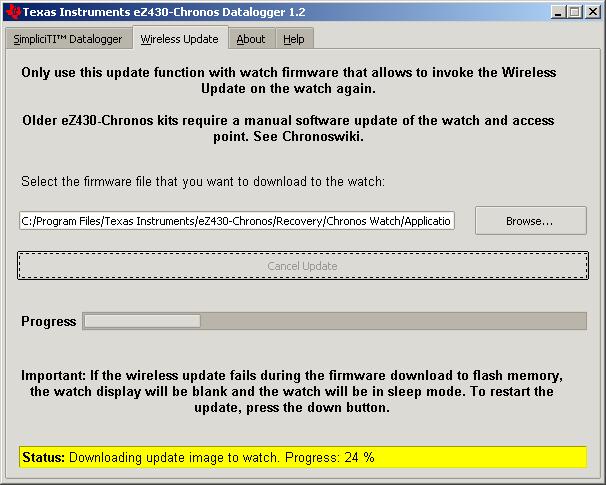 Figure 3-11 eZ430-Chronos Control Center Wireless Update
Figure 3-11 eZ430-Chronos Control Center Wireless Update