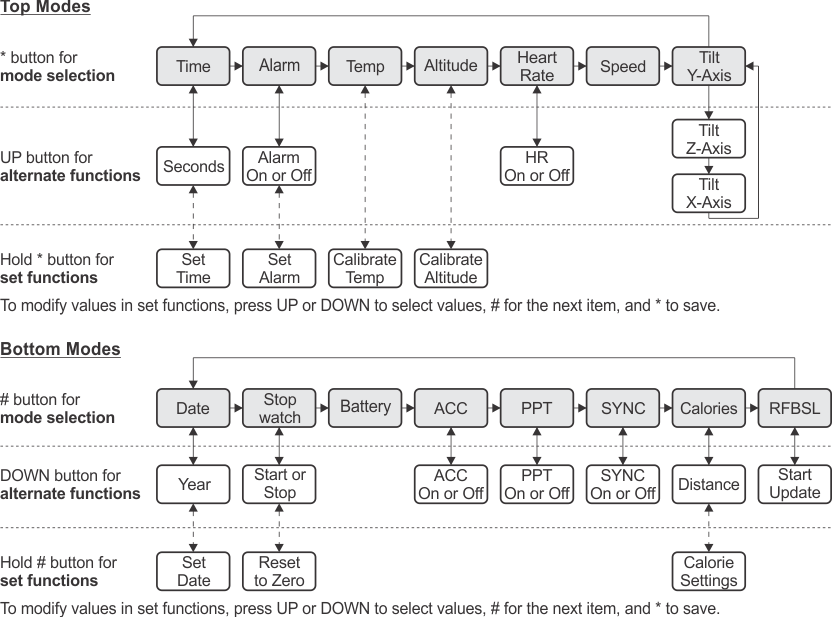SLAU292G November 2009 – July 2015
- Read This First
- 1eZ430-Chronos™ Overview
- 2Getting Started
-
3eZ430-Chronos Software
- 3.1 Overview
- 3.2
eZ430-Chronos Demo Software
- 3.2.1
Detailed Feature Overview - Modes Using the Top LCD Line
- 3.2.1.1 Time Mode
- 3.2.1.2 Alarm Mode
- 3.2.1.3 Temperature Mode
- 3.2.1.4 Altimeter Mode
- 3.2.1.5 Heart Rate Mode - RF Additional accessory or eZ430-Chronos Control Center heart rate simulation required.
- 3.2.1.6 Speed Mode - RF Additional accessory or eZ430-Chronos Control Center heart rate simulation required.
- 3.2.1.7 Tilt Mode
- 3.2.2
Detailed Feature Overview - Modes Using the Bottom LCD Line
- 3.2.2.1 Date Mode
- 3.2.2.2 Stopwatch Mode
- 3.2.2.3 Battery Voltage Mode
- 3.2.2.4 Acceleration Mode - RF
- 3.2.2.5 PowerPoint Mode - RF
- 3.2.2.6 Sync Mode - RF
- 3.2.2.7 Calorie/Distance Mode - RF Additional accessory or eZ430-Chronos Control Center heart rate simulation required.
- 3.2.2.8 Wireless Update - RF
- 3.2.1
Detailed Feature Overview - Modes Using the Top LCD Line
- 3.3 eZ430-Chronos Control Center PC Software
- 3.4 eZ430-Chronos Data Logger
- 3.5 Data Logger PC Software
- 3.6
eZ430-Chronos Software Projects
- 3.6.1 IDE Installation
- 3.6.2 eZ430-Chronos Software Flow
- 3.6.3 eZ430-Chronos Wireless Update Feature
- 3.6.4 eZ430-Chronos Firmware
- 3.6.5 eZ430-Chronos GUI Sources
-
4eZ430-Chronos Hardware
- 4.1 Programming the eZ430-Chronos Wrist Module: Disassembly and Assembly of the Housing
- 4.2 Functional Description of the eZ430-Chronos Wrist Module
- 4.3 Functional Description of the eZ430-Chronos RF Access Point
- 4.4 Functional Description of the eZ430-Chronos Debug Interface
- 4.5 Schematics, Layout, BOM, and LCD
- 4.6 Access Point Schematics, Layout, and BOM
- AFrequently Asked Questions
- BDetailed Hardware Driver Installation Guide
- Revision History
3.2 eZ430-Chronos Demo Software
The sports firmware (default) of the Chronos module provides a broad set of features. In addition to basic Chronos module functions such as time, date, alarm, and stopwatch, other advanced features such as an altimeter, heart-rate monitor, calorie, vertical speed, and distance information (2) are available. The internal accelerometer provides acceleration data on the wrist module LCD and allows control of a PC by transferring the sensor's measurements. The Chronos module can also be used to control PowerPoint or other PC software with its buttons.
User concept:
The different features are either available in the top or bottom LCD line.
There are three user modes available: Modes such as Time or Date, Secondary Functions that allow activation and deactivation of features (for example, to start or stop the stopwatch or to enable or disable the alarm), and Set Functions that allow changing settings (for example, setting the time or date or resetting the stopwatch) (see Figure 3-1).
- Modes: The different modes can be selected by using the button left of the corresponding LCD line.
Examples:
The * button allows selecting the top line mode
The # button allows changing the bottom line modes
- Secondary Functions: Secondary functions provide an extension to the selected mode and are available through the button to the right of the corresponding LCD line.
Examples:
Toggling between time (HH:MM) and seconds (.SS) in time mode: push UP button to toggle between modes.
Start or Stop in stopwatch mode: push DOWN to start or stop stopwatch
- Set Functions: Time, date, and other options can be set by holding the button to the left of the corresponding LCD line.
Examples:
To set the time (shown in top LCD line): hold the * button to enter the time set menu.
To reset the stopwatch (shown in bottom LCD line): hold the # button to reset.
An exception to the above modes is the Keylock. It allows locking the buttons to avoid accidental change or activation of modes (for example, when the Chronos module is carried in a suitcase or bag). The keylock may be enabled or disabled by holding # and DOWN simultaneously for three seconds. The LCD shows "Loct" when the keylock is active and "oPEn" when it is inactive.