SLAU292G November 2009 – July 2015
- Read This First
- 1eZ430-Chronos™ Overview
- 2Getting Started
-
3eZ430-Chronos Software
- 3.1 Overview
- 3.2
eZ430-Chronos Demo Software
- 3.2.1
Detailed Feature Overview - Modes Using the Top LCD Line
- 3.2.1.1 Time Mode
- 3.2.1.2 Alarm Mode
- 3.2.1.3 Temperature Mode
- 3.2.1.4 Altimeter Mode
- 3.2.1.5 Heart Rate Mode - RF Additional accessory or eZ430-Chronos Control Center heart rate simulation required.
- 3.2.1.6 Speed Mode - RF Additional accessory or eZ430-Chronos Control Center heart rate simulation required.
- 3.2.1.7 Tilt Mode
- 3.2.2
Detailed Feature Overview - Modes Using the Bottom LCD Line
- 3.2.2.1 Date Mode
- 3.2.2.2 Stopwatch Mode
- 3.2.2.3 Battery Voltage Mode
- 3.2.2.4 Acceleration Mode - RF
- 3.2.2.5 PowerPoint Mode - RF
- 3.2.2.6 Sync Mode - RF
- 3.2.2.7 Calorie/Distance Mode - RF Additional accessory or eZ430-Chronos Control Center heart rate simulation required.
- 3.2.2.8 Wireless Update - RF
- 3.2.1
Detailed Feature Overview - Modes Using the Top LCD Line
- 3.3 eZ430-Chronos Control Center PC Software
- 3.4 eZ430-Chronos Data Logger
- 3.5 Data Logger PC Software
- 3.6
eZ430-Chronos Software Projects
- 3.6.1 IDE Installation
- 3.6.2 eZ430-Chronos Software Flow
- 3.6.3 eZ430-Chronos Wireless Update Feature
- 3.6.4 eZ430-Chronos Firmware
- 3.6.5 eZ430-Chronos GUI Sources
-
4eZ430-Chronos Hardware
- 4.1 Programming the eZ430-Chronos Wrist Module: Disassembly and Assembly of the Housing
- 4.2 Functional Description of the eZ430-Chronos Wrist Module
- 4.3 Functional Description of the eZ430-Chronos RF Access Point
- 4.4 Functional Description of the eZ430-Chronos Debug Interface
- 4.5 Schematics, Layout, BOM, and LCD
- 4.6 Access Point Schematics, Layout, and BOM
- AFrequently Asked Questions
- BDetailed Hardware Driver Installation Guide
- Revision History
3.6.2 eZ430-Chronos Software Flow
The Chronos module software is structured according to the menu items. The source for each menu item is stored in a separate source file (for example, "temperate.c" for the temperature menu and its functions). Details can be found in the flow chart in Figure 3-12. The data logger application works in a very similar way and, therefore, is not described separately.
Each menu item has at least the following functions:
- UP or DOWN button pushed
- * or # button is pressed for more than three seconds
The source code file "menu.c" contains two linked lists with menu items, one for the upper LCD line (Line1), one for the lower LCD line (Line2). Each list entry contains the following pointers:
- Pointer to next menu item
- UP or DOWN button is pressed
- * or # button is pressed for more than three seconds
To support the various RF frequencies and compiler licenses, the following configurations are available:
RF Frequencies
- 915 MHz (USA)
- 868 MHz (Europe)
- 433 MHz (Other regions)
IDE Versions (CCS, IAR)
- Unrestricted IDE versions
- Free IDE versions (CCS Core Edition, IAR KickStart). To allow recompilation of the source code, parts of the source code files have been embedded in libraries; for example, the SimpliciTI stack and most of the hardware drivers.
Figure 3-12 shows the basic software flow of the demo application.
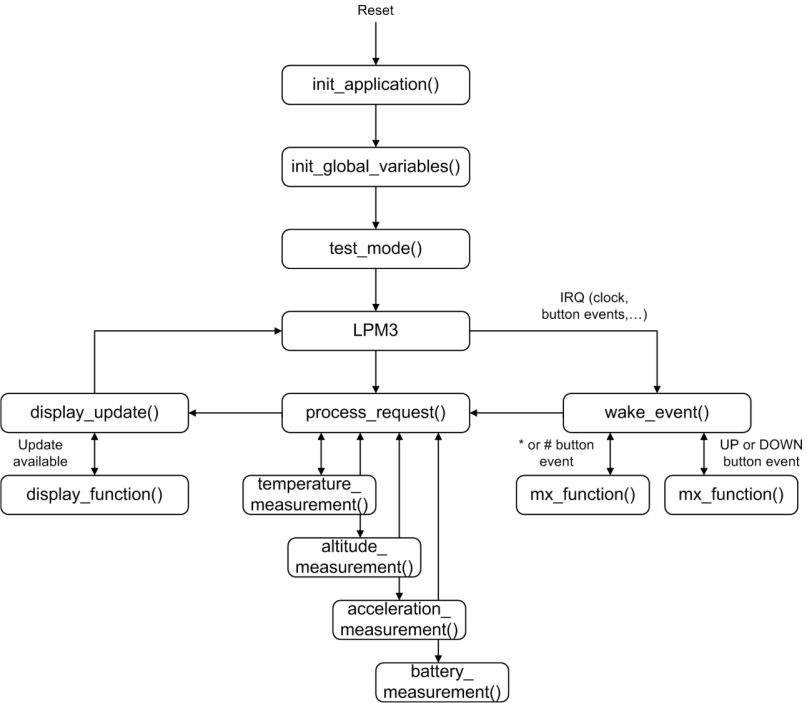 Figure 3-12 eZ430-Chronos Software Flowchart
Figure 3-12 eZ430-Chronos Software Flowchart After a power-up reset, the hardware is initialized, the display memory is cleared and the radio is set to sleep mode. The main loop waits for wake-up events, which can be either a scheduled event such as a clock interrupt, or a button event.
Button events lead to the execution of either mx_functions or sx_functions.
If the LCD is updated with new data, the modules set a display flag, and LCD Line1, Line2, or both are updated by calling the menu-specific display functions. Display updates have been reduced as much as possible; for example, when the time changes from 10:22 to 10:23, only the last digit is updated.