SLAU292G November 2009 – July 2015
- Read This First
- 1eZ430-Chronos™ Overview
- 2Getting Started
-
3eZ430-Chronos Software
- 3.1 Overview
- 3.2
eZ430-Chronos Demo Software
- 3.2.1
Detailed Feature Overview - Modes Using the Top LCD Line
- 3.2.1.1 Time Mode
- 3.2.1.2 Alarm Mode
- 3.2.1.3 Temperature Mode
- 3.2.1.4 Altimeter Mode
- 3.2.1.5 Heart Rate Mode - RF Additional accessory or eZ430-Chronos Control Center heart rate simulation required.
- 3.2.1.6 Speed Mode - RF Additional accessory or eZ430-Chronos Control Center heart rate simulation required.
- 3.2.1.7 Tilt Mode
- 3.2.2
Detailed Feature Overview - Modes Using the Bottom LCD Line
- 3.2.2.1 Date Mode
- 3.2.2.2 Stopwatch Mode
- 3.2.2.3 Battery Voltage Mode
- 3.2.2.4 Acceleration Mode - RF
- 3.2.2.5 PowerPoint Mode - RF
- 3.2.2.6 Sync Mode - RF
- 3.2.2.7 Calorie/Distance Mode - RF Additional accessory or eZ430-Chronos Control Center heart rate simulation required.
- 3.2.2.8 Wireless Update - RF
- 3.2.1
Detailed Feature Overview - Modes Using the Top LCD Line
- 3.3 eZ430-Chronos Control Center PC Software
- 3.4 eZ430-Chronos Data Logger
- 3.5 Data Logger PC Software
- 3.6
eZ430-Chronos Software Projects
- 3.6.1 IDE Installation
- 3.6.2 eZ430-Chronos Software Flow
- 3.6.3 eZ430-Chronos Wireless Update Feature
- 3.6.4 eZ430-Chronos Firmware
- 3.6.5 eZ430-Chronos GUI Sources
-
4eZ430-Chronos Hardware
- 4.1 Programming the eZ430-Chronos Wrist Module: Disassembly and Assembly of the Housing
- 4.2 Functional Description of the eZ430-Chronos Wrist Module
- 4.3 Functional Description of the eZ430-Chronos RF Access Point
- 4.4 Functional Description of the eZ430-Chronos Debug Interface
- 4.5 Schematics, Layout, BOM, and LCD
- 4.6 Access Point Schematics, Layout, and BOM
- AFrequently Asked Questions
- BDetailed Hardware Driver Installation Guide
- Revision History
3.6.3.2 Detailed Description of the Wireless Update Feature
To invoke the wireless update procedure, the main application must call the start of the wireless update software, which is located at address 0x1000. Therefore, the demo and data logger projects contain an extra menu item called "rFbSL". When activated, it determines if the battery level of the Chronos module is sufficient to start a wireless update and then calls address 0x1000. At this time, the user application is no longer running.
NOTE
Whenever the wireless update is activated on the Chronos module, it returns to the main application with a reset, whether or not an update was performed. Time, data, alarm, and other RAM-based data is lost.
After invoking the wireless update (rFbSL), the Chronos module tries to link to a listening RF access point and start the update procedure. If the link is successful, the Chronos module downloads the RAM-based update software into the RAM of the CC430. Once finished, this software then tries to link again with the RF access point to download the actual update image. If this link is successful, a mass flash erase is performed, which erases all the main memory flash (0x8000 to 0xFFFF). The Chronos module then starts to receive all of the data packets and writes them to flash, checking if each word was written successfully. If the link is not successful, the Chronos module generates a reset to restart the user application. During the download of the update image, a percentage indicator appears on the Chronos module. When download is complete, "dOnE" is shown on the LCD, and a reset is generated to start the new user application that has just been written to flash.
A detailed flow of the update software on the Chronos module and the USB access point can be found in Figure 3-13 and Figure 3-14.
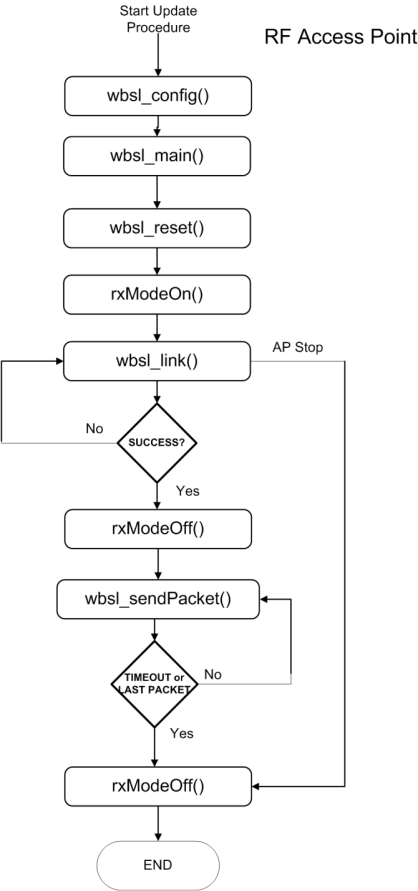 Figure 3-13 Flow Chart of Wireless Update Software on Access Point
Figure 3-13 Flow Chart of Wireless Update Software on Access Point 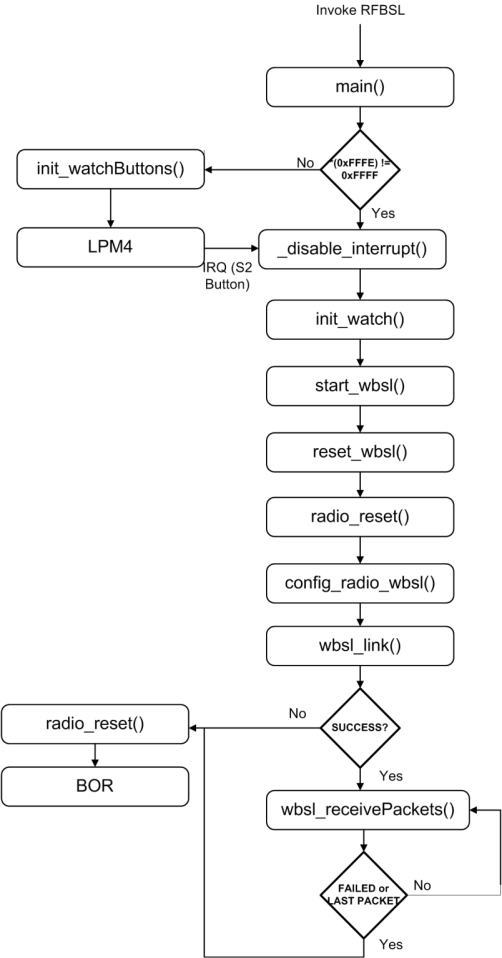 Figure 3-14 Flow Chart of Flash Based Wireless Update Software on eZ430-Chronos Wrist Module
Figure 3-14 Flow Chart of Flash Based Wireless Update Software on eZ430-Chronos Wrist Module