SWRU473A February 2017 – August 2018 CC3120MOD , CC3220MOD , CC3220MODA , CC3220R , CC3220S , CC3220SF
-
SimpleLinkrep%#8482; Wi-Fi® CC3220 Out-of-Box Application
- Trademarks
- 1 Introduction
- 2 Download and Installation
- 3 Installation for Basic Users
- 4 Building the Setup
- 5 Flashing the Out-of-Box Project
- 6 Getting Started With the OOB Demonstration
- 7 Troubleshooting
- 8 Limitations and Known Issues
- 9 Out-of-Box for Advance Users
- Revision History
6.4 Returning to Factory Image
The OOB application lets users return to the factory image. Factory image means that the original image stored on the serial flash is extracted, erasing all content from the serial flash. This assumes that an OOB image resides on the serial flash; otherwise, users would need to reprogram the CC3220 using the ImageCreator utility. Returning to the factory image is equivalent to reprogramming an image from scratch.
One scenario in which users would need to return to the factory image is if a profile exists, and must be replaced by another one. Returning to the factory image is an embedded feature and is not application dependent. The procedure is described in the Restore to Factory by Using the SOP section of the SimpleLink™ Wi-Fi® and Internet of Things CC3120 and CC3220 Network Processor Programmer's Guide.
For convenience, the procedure is as follows.
- Set the SOP to 011 (SOP2 = 0, SOP1 = 1, SOP0 = 1), and perform power on reset (POR). Device reset can be simply done by pressing SW1 Reset switch. See Figure 30 for reference of SOP jumpers.
- The device is initiated in Restore to Factory phase, set the SOP jumpers to 000 (SOP2 = 0, SOP1 = 0, SOP0 = 0).
- At this point, returning to the factory image occurs because the image is large, and the entire file system is recreated, which may take up to 1 minute to complete. Upon successful completion, the default OOB application executes.
- The terminal message should instruct the user to perform POR.
- Because the application is initiated, the red LED starts flashing once every second.
- The OOB application requests the user perform POR. Manual reset is mandatory in this case.
- The user performs POR and the default OOB application is executed.
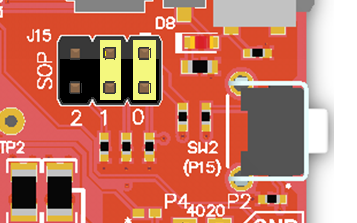 Figure 30. SOP Jumpers Configuration
Figure 30. SOP Jumpers Configuration