SWRU473A February 2017 – August 2018 CC3120MOD , CC3220MOD , CC3220MODA , CC3220R , CC3220S , CC3220SF
-
SimpleLinkrep%#8482; Wi-Fi® CC3220 Out-of-Box Application
- Trademarks
- 1 Introduction
- 2 Download and Installation
- 3 Installation for Basic Users
- 4 Building the Setup
- 5 Flashing the Out-of-Box Project
- 6 Getting Started With the OOB Demonstration
- 7 Troubleshooting
- 8 Limitations and Known Issues
- 9 Out-of-Box for Advance Users
- Revision History
6.3.2 Local Network Demo
On this screen, users can control and get the state of the onboard sensors. These sensors include the red LED (D7) and the accelerometer. Additionally, users can also fetch some device-specific information. It is important to know that the OTA update is adapted to the OOB application. If the user either programmed other examples or modified the OOB application, it is mandatory to program an official OOB again. See Section 5.
Figure 23 shows device information, status of the onboard red LED (D7), and periodic accelerometer readings of the CC3220 LaunchPad board.
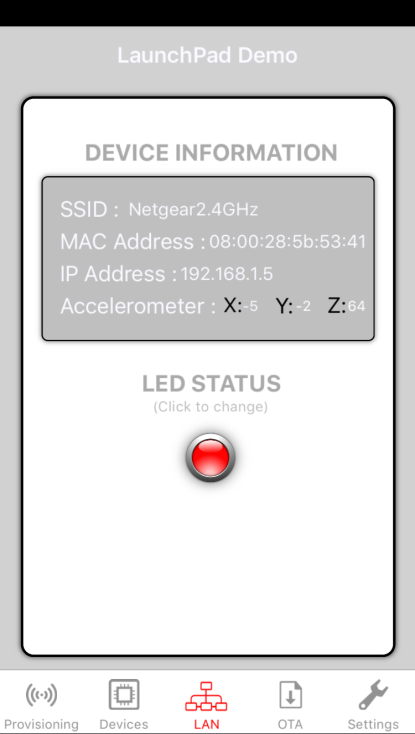 Figure 23. Mobile App LAN Tab
Figure 23. Mobile App LAN Tab To change the state of the red LED (D7), tap on the LED icon. To show board movement, just move the CC3220 board. The update rate is once every second.