SWRU473A February 2017 – August 2018 CC3120MOD , CC3220MOD , CC3220MODA , CC3220R , CC3220S , CC3220SF
-
SimpleLinkrep%#8482; Wi-Fi® CC3220 Out-of-Box Application
- Trademarks
- 1 Introduction
- 2 Download and Installation
- 3 Installation for Basic Users
- 4 Building the Setup
- 5 Flashing the Out-of-Box Project
- 6 Getting Started With the OOB Demonstration
- 7 Troubleshooting
- 8 Limitations and Known Issues
- 9 Out-of-Box for Advance Users
- Revision History
6.2 Browse Onboard Website
Users can browse the CC3220 website by simply opening a browser and typing the IP address of the device. The IP address of the device is printed on the terminal emulator. If the CC3220 is configured in AP mode, users can enter the URL link http://mysimplelink.net. The http:// prefix is mandatory. Another way to browse the CC3220 website by using the SimpleLink Wi-Fi Starter Pro mobile application by navigating to the Devices tab and selecting your device from the list.
The CC3220 streams the onboard web pages to the user's web browser. This procedure may take a few seconds to complete. Clicking the Start button automatically loads the demo page. Navigate through the different tabs by using the drop-down menu selector on the upper left corner of the screen.
Figure 20 shows the welcome page.
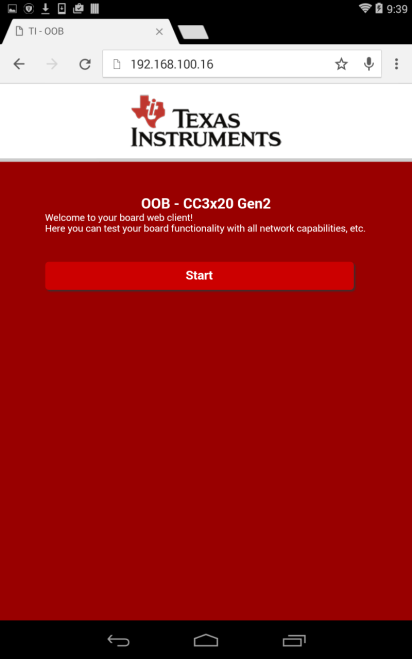 Figure 20. OOB Main Web Page
Figure 20. OOB Main Web Page