SWRU473A February 2017 – August 2018 CC3120MOD , CC3220MOD , CC3220MODA , CC3220R , CC3220S , CC3220SF
-
SimpleLinkrep%#8482; Wi-Fi® CC3220 Out-of-Box Application
- Trademarks
- 1 Introduction
- 2 Download and Installation
- 3 Installation for Basic Users
- 4 Building the Setup
- 5 Flashing the Out-of-Box Project
- 6 Getting Started With the OOB Demonstration
- 7 Troubleshooting
- 8 Limitations and Known Issues
- 9 Out-of-Box for Advance Users
- Revision History
9.3 Building the OOB Project Using CCS
To build the OOB project, follow these steps.
- Open CCS and navigate to Project → Import CCS Projects
- Browse to the <SDK install path>\examples directory. The SDK provides NoRTOS, TI-RTOS, and FreeRTOS based examples. TI-RTOS and FreeRTOS examples have tirtos or freertos in the project name.
- Import the OOB project using CCS IDE from the following location, according to the connected CC3220 device and the desired OS (freertos or tirtos, see Figure 37).
- CC3220S secured device:
- <SDK install path>\examples\rtos\CC3220S_LAUNCHXL\demos\out_of_box\tirtos\ccs
- <SDK install path>\examples\rtos\CC3220S_LAUNCHXL\demos\out_of_box\freertos\ccs
- CC3220SF secured device:
- <SDK install path>\examples\rtos\CC3220SF_LAUNCHXL\demos\out_of_box\tirtos\ccs
- <SDK install path>\examples\rtos\CC3220SF_LAUNCHXL\demos\out_of_box\freertos\ccs
- CC3220S secured device:
- Make the required changes and rebuild the project.
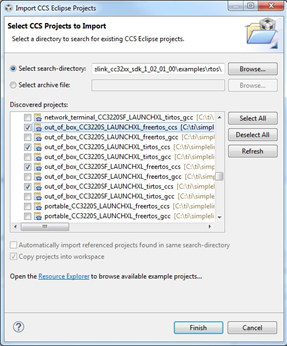 Figure 37. Import OOB Project
Figure 37. Import OOB Project Importing TI-RTOS and FreeRTOS examples will import kernel projects in the same workspace. The kernel project is a dependent project that automatically builds when the example is built.
There are two options to execute the code:
- Run in debug mode.
- Program the OOB binary using UniFlash.