SWRU473A February 2017 – August 2018 CC3120MOD , CC3220MOD , CC3220MODA , CC3220R , CC3220S , CC3220SF
-
SimpleLinkrep%#8482; Wi-Fi® CC3220 Out-of-Box Application
- Trademarks
- 1 Introduction
- 2 Download and Installation
- 3 Installation for Basic Users
- 4 Building the Setup
- 5 Flashing the Out-of-Box Project
- 6 Getting Started With the OOB Demonstration
- 7 Troubleshooting
- 8 Limitations and Known Issues
- 9 Out-of-Box for Advance Users
- Revision History
3.4 XDS110 Driver Installation
XDS110 drivers must be installed before using the debugger or image creator. The drivers also enumerate the serial terminal port, which can be used for printing the debug messages over the UART. The XDS drivers can be obtained through the XDS110 driver installation.
Follow these steps for the installation:
- Run the installer in Administrator mode, and click the Next button (Figure 5).
- Read and accept the license agreement, and click the Next button (see Figure 6).
- Specify the installation path (default is c:\ti\), and proceed with the installation (see Figure 7).
- Click the Finish button after the installation is done (Figure 8).
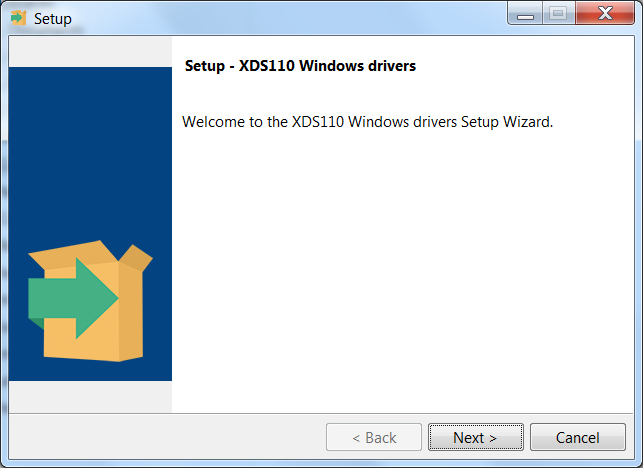 Figure 5. XDS110 Driver Setup Wizard
Figure 5. XDS110 Driver Setup Wizard 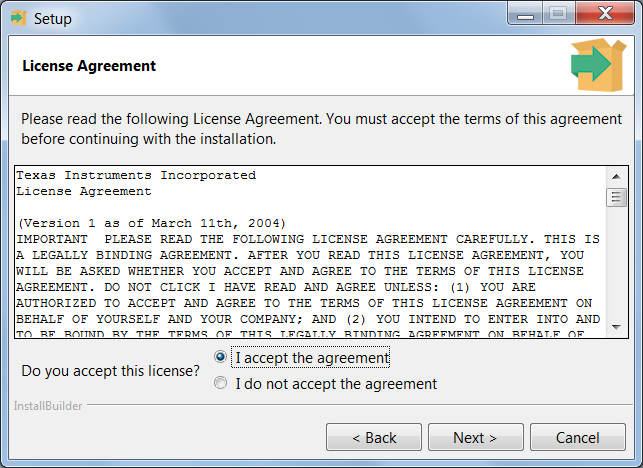 Figure 6. XDS110 Driver License Agreement
Figure 6. XDS110 Driver License Agreement 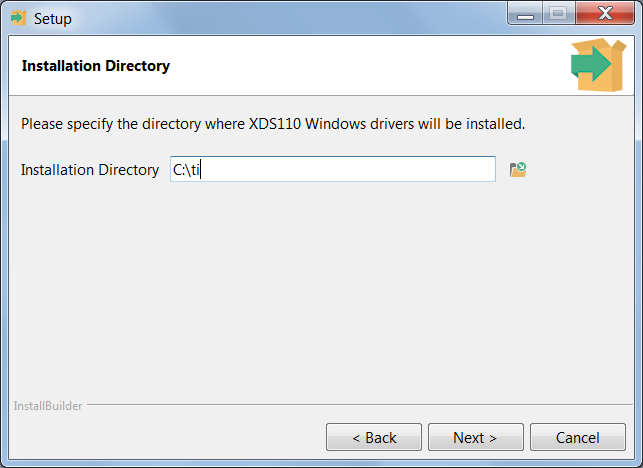 Figure 7. XDS110 Driver Installation Directory
Figure 7. XDS110 Driver Installation Directory 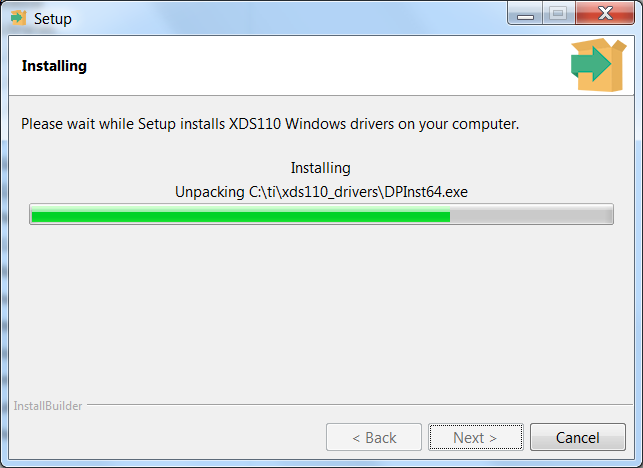 Figure 8. XDS110 Driver Installation Complete
Figure 8. XDS110 Driver Installation Complete