SWRU473A February 2017 – August 2018 CC3120MOD , CC3220MOD , CC3220MODA , CC3220R , CC3220S , CC3220SF
-
SimpleLinkrep%#8482; Wi-Fi® CC3220 Out-of-Box Application
- Trademarks
- 1 Introduction
- 2 Download and Installation
- 3 Installation for Basic Users
- 4 Building the Setup
- 5 Flashing the Out-of-Box Project
- 6 Getting Started With the OOB Demonstration
- 7 Troubleshooting
- 8 Limitations and Known Issues
- 9 Out-of-Box for Advance Users
- Revision History
9.1.3.1 Add CCS Support for FreeRTOSv9
See the following instructions if users want to use FreeRTOS.
- Download FreeRTOS version 9.
- Install the software in the C: drive.
- Copy the content of the patch (CCS folder) from <SDK install path>\tools\cc32xx_tools\FreeRTOS_patch\CCS and paste it to <FreeRTOS install path>\FreeRTOS\Source\portable\CCS.
- Run CCS.
- Choose Window → Preferences → Code Composer Studio → Build → Variables → Add (see Figure 33).
- Fill the Variable field with FREERTOS_INSTALL_DIR.
- Change the Type to directory.
- Change the Value to the <FreeRTOS install path> and then press OK (see Figure 34).
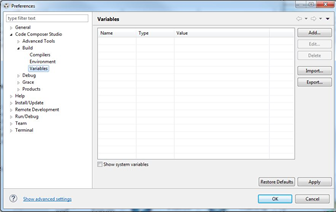 Figure 33. FreeRTOS Support in CCS (1 of 2)
Figure 33. FreeRTOS Support in CCS (1 of 2) 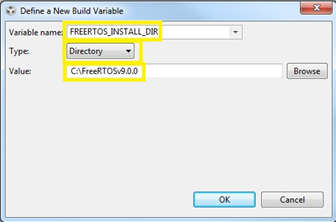 Figure 34. FreeRTOS Support in CCS (2 of 2)
Figure 34. FreeRTOS Support in CCS (2 of 2)