SWRA446 February 2015 CC1310 , CC1310 , CC2620 , CC2620 , CC2630 , CC2630 , CC2640 , CC2640 , CC2640R2F , CC2640R2F , CC2640R2F-Q1 , CC2640R2F-Q1 , CC2650 , CC2650 , CC2650MODA , CC2650MODA
5.1 Import Example Project Into the IDE
- Open the Eclipse IDE. If the Welcome screen is shown, click on the Workbench icon to open the workbench. Then, click Window → Open Perspective → Other… and select the C/C++ perspective.
- Navigate to File → Import…
- Select ‘General’ and ‘Existing Projects into Workspace.’ Click 'Next'.
- Choose Select root directory, click Browse and navigate to the directory of the example project. Select the project. Make sure that the option 'Copy projects into workspace' is not checked (see Figure 11). Then click Finish.
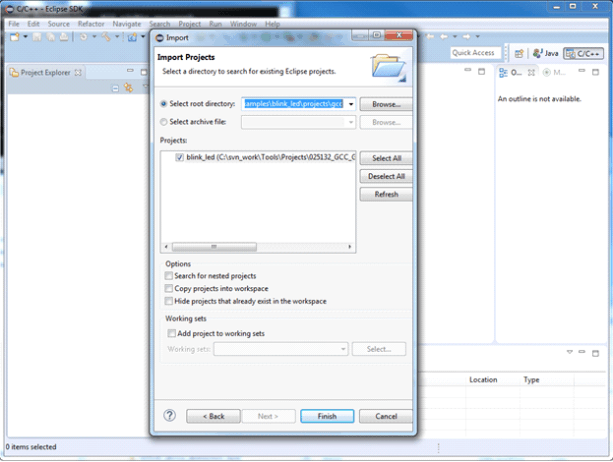 Figure 11. Import Example Project Into IDE
Figure 11. Import Example Project Into IDE