SWRU580 April 2021 CC2564C , CC2564MODA , CC2564MODN
- Trademarks
- 1 Introduction
- 2 A2DP (AUD) Demo Guide
- 3 A3DP Sink Demo Guide
- 4 A3DP Source Demo Guide
- 5 HFP Demo Guide
- 6 HFP Audio Gateway Demo Guide
- 7 HID Demo Guide
- 8 HSP Demo Guide
- 9 Map Demo Guide
- 10PBAP Demo Guide
- 11SPP Demo Guide
- 12SPPLE Demo Guide
- 13SPPDMMulti Demo Guide
- 14ANP Demo Guide
- 15HFP Demo Guide
- 16HTP Demo Guide
- 17PASP Demo Guide
- 18HOGP Demo Guide
- 19PXP Demo Guide
- 20FMP Demo Guide
- 21CSCP Demo Guide
- 22Revision History
6.2 Demo Application
This section provides a description of how to use the demo application to connect two configured board and communicate over Bluetooth. The Bluetooth HFP is a simple Client-Server connection process with one side operating in the Audio-Gateway role and the other operating in the Hands-free role. We will setup one of the boards as a Audio-Gateway client (HFPAG Demo acts as Audio gateway) and use an another board as Hands-free server (using HFP Demo). we Will see how to initiate connection and send indications between the two devices over Bluetooth.
Now use the second board and follow the steps as per either HFP Demo when using Tiva or MSP430 as the server or HFPDemo_HF for MSP432 or STM32F4 as the server. Perform the steps prior to running the Audio-Gateway Bluetooth code on the first board. The second device that is connected to the computer will be the Hands-free Server.
Server setup using HFP demo application- Perform the steps mentioned earlier in Running the Bluetooth Code section to initialize the application.
- Give a name for the platform by issuing the SetLocalName. In our example we give it a name of hfpserver.
- Open a HFPServer by issuing the
command, OpenHFServer. Here we use OpenHFServer to open port 1, the default
first port.
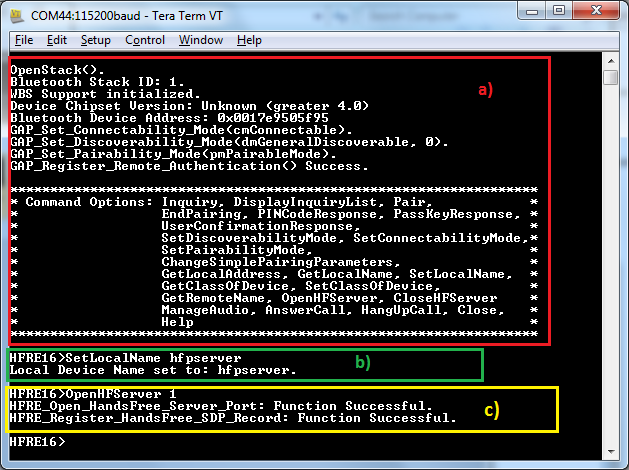 Figure 6-1 HFP AG Demo Start
Server
Figure 6-1 HFP AG Demo Start
Server
- Perform the steps mentioned
earlier in "Running the Bluetooth Code" section to initialize the
application.
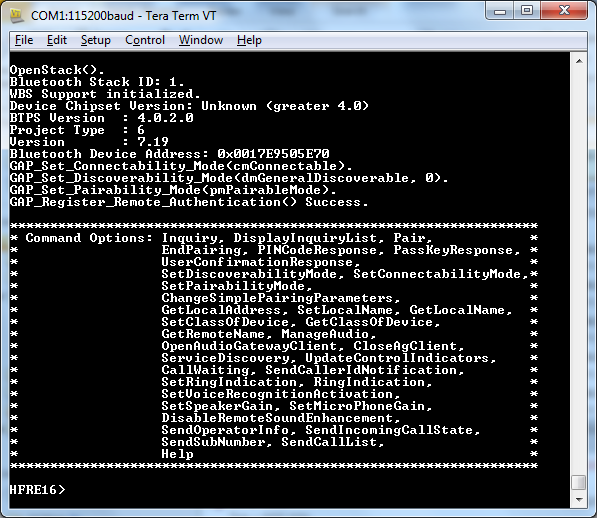 Figure 6-2 HFP AG Demo Start
Client
Figure 6-2 HFP AG Demo Start
Client - Issue the Inquiry command for the
HFP server.
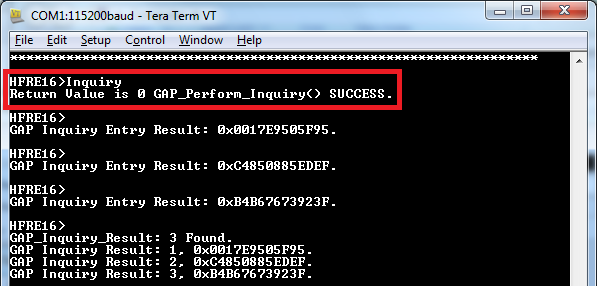 Figure 6-3 HFP AG Demo
Inquiry
Figure 6-3 HFP AG Demo
Inquiry - Discover servers of the remote
HFP server by issuing the ServiceDiscovery 1 12 , command to get the port
number.Note: The port ID on the remote Hands free device is 0x01 (The Unsigned int), as highlighted in the image below from the Attribute ID 0x0004. This port ID is used in the following OpenAudioGatewayClient command as its second parameter.
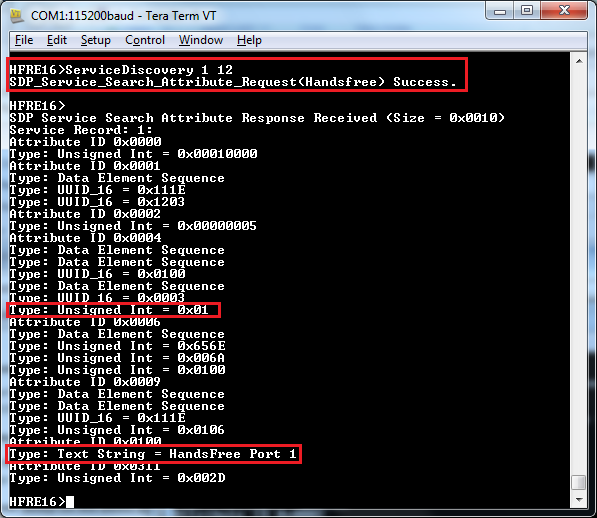 Figure 6-4 HFP AG Demo
Discovery
Figure 6-4 HFP AG Demo
Discovery - Initiate connection to the remote
HFP server by isssuing the OpenAudioGatewayClient 1 1 command.
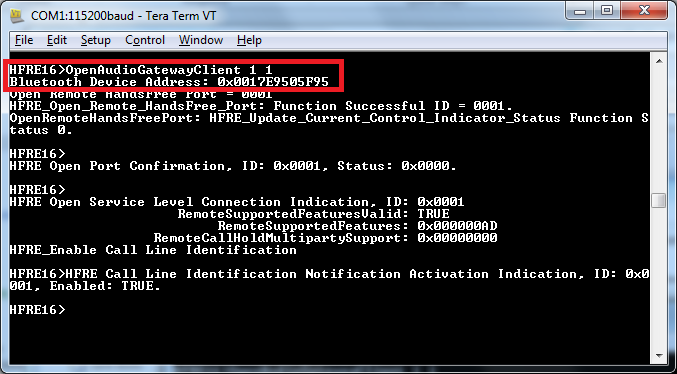 Figure 6-5 HFP AG Demo Open Audio
Gateway
Figure 6-5 HFP AG Demo Open Audio
GatewayYou will see the output below from the HFP server.
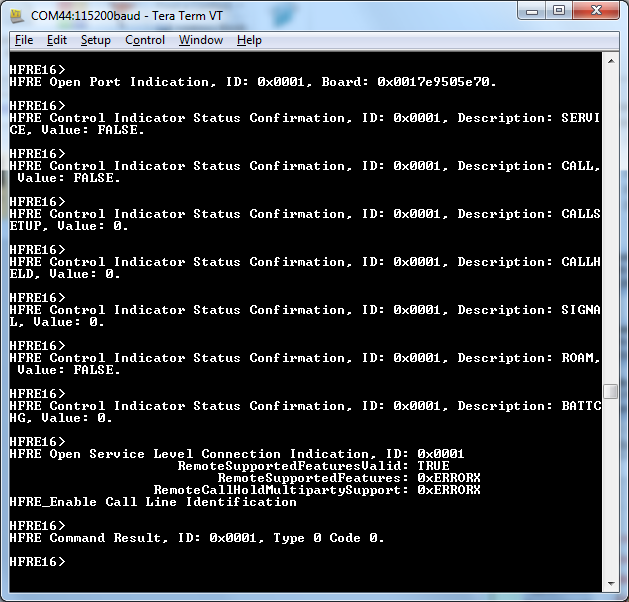 Figure 6-6 HFP AG Status
Indication
Figure 6-6 HFP AG Status
Indication - Sending indications: Issue the
RingIndication or SendCallerIdNotification +9198787899889 commands.
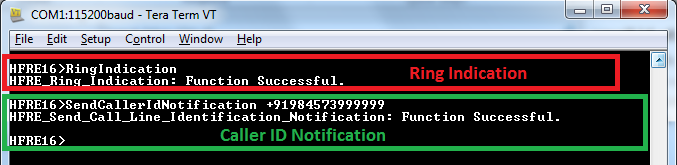 Figure 6-7 HFP AG Demo Ring
Indication
Figure 6-7 HFP AG Demo Ring
IndicationYou will see the below output from the HFP server.
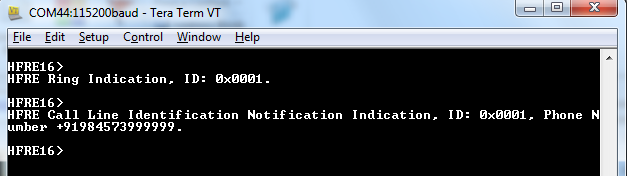 Figure 6-8 HFP AG Demo Ring
Indication Server
Figure 6-8 HFP AG Demo Ring
Indication Server - Initiate audio
connection/Disconnection and closing the HFP connection by issuing the:
ManageAudio <STATE> and CloseAgClient commands.
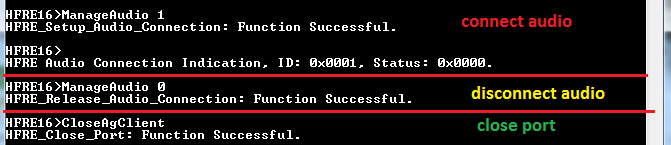 Figure 6-9 HFP AG Demo Manage
Audio Cycle
Figure 6-9 HFP AG Demo Manage
Audio CycleYou will see the below output from the HFP server.
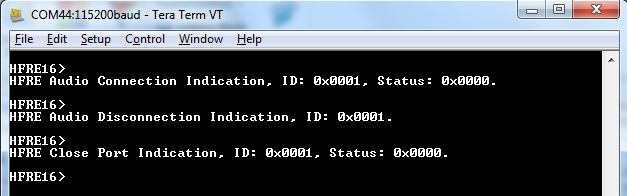 Figure 6-10 HFP AG Demo Server
Indications
Figure 6-10 HFP AG Demo Server
Indications
This demonstrates setting up the client to connect to a commercial headset.
- Perform the steps mentioned earlier in "Running the Bluetooth Code" section to
initialize the application.
OpenStack().
Bluetooth Stack ID: 1
WBS support enabled.
Device Chipset: Unknown (greater 4.1)
BTPS Version : 4.2.1.0
Project Type : 6
FW Version : 12.12
App Name : HFPDemo_AG
App Version : 0.3
LOCAL BD_ADDR: 0x88C255D1D645
GAP_Set_Connectability_Mode(cmConnectable).
GAP_Set_Discoverability_Mode(dmGeneralDiscoverable, 0).
GAP_Set_Pairability_Mode(pmPairableMode).
GAP_Register_Remote_Authentication() Success.
******************************************************************
* Command Options: Inquiry, DisplayInquiryList, Pair, *
* EndPairing, PINCodeResponse, PassKeyResponse, *
* UserConfirmationResponse, *
* SetDiscoverabilityMode, SetConnectabilityMode,*
* SetPairabilityMode, *
* ChangeSimplePairingParameters, *
* GetLocalAddress, SetLocalName, GetLocalName, *
* SetClassOfDevice, GetClassOfDevice, *
* GetRemoteName, ManageAudio, *
* OpenAudioGatewayClient, CloseAgClient, *
* ServiceDiscovery, UpdateControlIndicators, *
* CallWaiting, SendCallerIdNotification, *
* SetRingIndication, RingIndication, *
* SetVoiceRecognitionActivation, *
* SetSpeakerGain, SetMicroPhoneGain, *
* DisableRemoteSoundEnhancement, *
* SendOperatorInfo, SendIncomingCallState, *
* SendSubNumber, SendCallList, *
* Help *
******************************************************************
-
Issue the Inquiry command for the HFP server.
HFP AG>Inquiry
Return Value is 0 GAP_Perform_Inquiry() SUCCESS.
HFP AG>
GAP Inquiry Entry Result: 0x244B03F712D3.
HFP AG>
GAP Inquiry Entry Result: 0x3402862CCAE9.
HFP AG>
GAP Inquiry Entry Result: 0x340286605044.
HFP AG>
GAP Inquiry Entry Result: 0x484520902A4E.
HFP AG>
GAP Inquiry Entry Result: 0x08DF1F99F8D0.
HFP AG>
GAP Inquiry Entry Result: 0x002500F84FAB.
HFP AG>
GAP_Inquiry_Result: 6 Found.
GAP Inquiry Result: 1, 0x244B03F712D3.
GAP Inquiry Result: 2, 0x3402862CCAE9.
GAP Inquiry Result: 3, 0x340286605044.
GAP Inquiry Result: 4, 0x484520902A4E.
GAP Inquiry Result: 5, 0x08DF1F99F8D0.
GAP Inquiry Result: 6, 0x002500F84FAB.
- Discover services of the remote HFP server by issuing the ServiceDiscovery 5 12
, command to get the port number.Note: The port ID on the remote Hands free device is 0x0A (The Unsigned int), from the Attribute ID 0x0004. This port ID is used in the following OpenAudioGatewayClient command as its second parameter after being converted to its decimal equivilant (10).
HFP AG>ServiceDiscovery
Usage: SERVICEDISCOVERY [Inquiry Index] [Profile Index] [16/32 bit UUID (Manual only)].
Profile Index:
- Manual (MUST specify 16/32 bit UUID)
- L2CAP
- Advanced Audio
- A/V Remote Control
- Basic Imaging
- Basic Printing
- Dial-up Networking
- FAX
- File Transfer
- Hard Copy Cable Repl.
- Health Device
- Headset
- Handsfree
- HID
- LAN Access
- Message Access
- Object Push
- Personal Area Network
- Phonebook Access
- SIM Access
- Serial Port
- IrSYNC
Function Error.
HFP AG>ServiceDiscovery 5 12
SDP_Service_Search_Attribute_Request(Handsfree) Success.
HFP AG>
SDP Service Search Attribute Response Received (Size = 0x0010)
Service Record: 1:
Attribute ID 0x0000
Type: Unsigned Int = 0x00010000
Attribute ID 0x0001
Type: Data Element Sequence
Type: UUID_16 = 0x111E
Type: UUID_16 = 0x1203
Attribute ID 0x0004
Type: Data Element Sequence
Type: Data Element Sequence
Type: UUID_16 = 0x0100
Type: Data Element Sequence
Type: UUID_16 = 0x0003
Type: Unsigned Int = 0x0A
Attribute ID 0x0006
Type: Data Element Sequence
Type: Unsigned Int = 0x656E
Type: Unsigned Int = 0x006A
Type: Unsigned Int = 0x0100
Attribute ID 0x0009
Type: Data Element Sequence
Type: Data Element Sequence
Type: UUID_16 = 0x111E
Type: Unsigned Int = 0x0106
Attribute ID 0x0100
Type: Text String = Hands-Free unit
Attribute ID 0x0311
Type: Unsigned Int = 0x003F
-
Initiate connection to the remote HFP server by isssuing the OpenAudioGatewayClient 5 10 command.
HFP AG>OpenAudioGatewayClient
Usage: OPENAUDIOGATEWAYCLIENT [Inquiry Index] [Port Number].
Function Error.
HFP AG>OpenAudioGatewayClient 5 10
Bluetooth Device Address: 0x08DF1F99F8D0
Open Remote HandsFree Port = 000A
HFRE_Open_Remote_HandsFree_Port: Function Successful ID = 0001.
OpenRemoteHandsFreePort: HFRE_Update_Current_Control_Indicator_Status Function Status 0.
You will see the output below from the HFP server
HFP AG>
atLinkKeyRequest: 0x08DF1F99F8D0
GAP_Authentication_Response() Success.
HFP AG>
atPINCodeRequest: 0x08DF1F99F8D0
Respond with the command: PINCodeResponse
HFP AG>PINCodeResponse 0000
PINCodeResponse.
GAP_Authentication_Response(), Pin Code Response Success.
HFP AG>
atLinkKeyCreation: 0x08DF1F99F8D0
Link Key: 0x4AF49AD7072771919BAC62840F1F985D
Link Key Stored locally.
HFP AG>
HFRE Open Port Confirmation, ID: 0x0001, Status: 0x0000.
HFP AG>
HFRE Available Codec List Indiocation, ID: 0x0001 NumCodecs: 2 [ 1 2 ]
HFP AG>
HFRE Open Service Level Connection Indication, ID: 0x0001
RemoteSupportedFeaturesValid: TRUE
RemoteSupportedFeatures: 0x000000BF
RemoteCallHoldMultipartySupport: 0x00000000
HFRE_Enable Call Line Identification
HFP AG>
HFRE Disable Sound_Enhancement Indication, ID: 0x0001
HFRE_Send_Terminating_Response (erOK) :: Res = 0
HFP AG>HFRE Speaker Gain Indication, ID: 0x0001, Speaker Gain 0x000A.
HFP AG>HFRE Call Line Identification Notification Activation Indication, ID: 0x0001, Enabled: TRUE.
HFP AG>HFRE Call Waiting Notification Activation Indication, ID: 0x0001, Enabled: TRUE.
HFP AG>
HFRE Response Hold Status Indication, ID: 0x0001
HFRE_Send_Incoming_Call_State (csNone) :: Res = 0
HFP AG>
HFRE_Current_Calls_List_Indication
HFRE_Send_Terminating_Response (erOK) :: Res = 0
- Initiate audio connection by issuing the: ManageAudio <STATE> command which,
by defaut chooses to uses Modified sub-band coding (MSBC).
HFP AG>ManageAudio
Usage: Audio [Release = 0, Setup = 1].
Function Error.
HFP AG>ManageAudio 1
HFRE_Send_Select_Codec:: Codec = 2, Res = 0
You will see the below output from the HFP server
HFP AG>
HFRE Codec Select Confirmation, ID: 0x0001 AcceptedCodec=2
Setup WBS with Audio for ACL handle 0x0001
HFRE_Setup_Audio_Connection: Function Successful.
HFRE_Setup_Audio_Connection:: Res = 0
HFP AG>
HFRE Audio Connection Indication, ID: 0x0001, BDADDR=0x08DF1F99F8D0, Status: 0x0000.