SNLU232A August 2018 – May 2019
-
1DS90UH949A-Q1EVM or DS90UB949A-Q1EVM User's Guide
- 1.1 General Description
- 1.2 Features
- 1.3 System Requirements
- 1.4 Contents of the Demo Evaluation Kit
- 1.5 Applications Diagram
- 1.6 Typical Configuration
- 1.7 Quick Start Guide
- 1.8 Default Jumper Settings
- 1.9 Default Switch Settings
- 1.10 Demo Board Connections
- 1.11
ALP Software Setup
- 1.11.1 System Requirements
- 1.11.2 Download Contents
- 1.11.3 Installation of the ALP Software
- 1.11.4 Start-Up - Software Description
- 1.11.5 Information Tab
- 1.11.6 HDMI Tab
- 1.11.7 Pattern Generator Tab
- 1.11.8 Registers Tab
- 1.11.9 Registers Tab - Address 0x00 Selected
- 1.11.10 Registers Tab - Address 0x00 Expanded
- 1.11.11 Scripting Tab
- 1.12 Troubleshooting ALP Software
- 1.13 Typical Connection and Test Equipment
- 1.14 Equipment References
- 1.15 Cable References
- 2Bill of Materials
1.11.3 Installation of the ALP Software
Execute the ALP Setup Wizard program called “ALPF_setup_v_x_x_x.exe” that was extracted to a temporary location on the local drive of your PC.
There are 7 installation steps after the setup wizard starts:
- Click the "Next" button in the ALP Setup Wizard to start the installation.
- Select “I accept the agreement” and then click the “Next” button.
- Select the location to install the ALP software and then click the “Next” button.
- Select the location for the start menu shortcut and then click the “Next” button.
- Create the desktop icon on the next screen. After selecting the desired choices, click the “Next” button.
- Click the “Install” button to install the software in the selected location.
- Uncheck “Launch Analog LaunchPAD” and click the “Finish” button. The ALP software can start if “Launch Analog LaunchPAD” is checked, but it will not be useful until the USB driver is installed and board is attached.
Connect the J34 USB jack of the DS90Ux949A-Q1EVM board to a PC or laptop USB port using a Type A 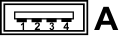 to mini-B
to mini-B 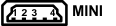 USB cable. Power the DS90Ux949A-Q1EVM board with a 12-VDC power supply to launch the “Found New Hardware Wizard” on the PC or laptop.
USB cable. Power the DS90Ux949A-Q1EVM board with a 12-VDC power supply to launch the “Found New Hardware Wizard” on the PC or laptop.