SNLU232A August 2018 – May 2019
-
1DS90UH949A-Q1EVM or DS90UB949A-Q1EVM User's Guide
- 1.1 General Description
- 1.2 Features
- 1.3 System Requirements
- 1.4 Contents of the Demo Evaluation Kit
- 1.5 Applications Diagram
- 1.6 Typical Configuration
- 1.7 Quick Start Guide
- 1.8 Default Jumper Settings
- 1.9 Default Switch Settings
- 1.10 Demo Board Connections
- 1.11
ALP Software Setup
- 1.11.1 System Requirements
- 1.11.2 Download Contents
- 1.11.3 Installation of the ALP Software
- 1.11.4 Start-Up - Software Description
- 1.11.5 Information Tab
- 1.11.6 HDMI Tab
- 1.11.7 Pattern Generator Tab
- 1.11.8 Registers Tab
- 1.11.9 Registers Tab - Address 0x00 Selected
- 1.11.10 Registers Tab - Address 0x00 Expanded
- 1.11.11 Scripting Tab
- 1.12 Troubleshooting ALP Software
- 1.13 Typical Connection and Test Equipment
- 1.14 Equipment References
- 1.15 Cable References
- 2Bill of Materials
1.12.2 ALP Does Not Detect the EVM
If the window shown in Figure 1-18 opens after starting the ALP software, double check the hardware setup.
 Figure 1-18 ALP No Devices Error
Figure 1-18 ALP No Devices Error - Check the device manager to make sure that the USB driver is installed. There should be a “HID-compliant device” under the “Human Interface Devices” as shown in Figure 1-19.
- Check to make sure the software starts with only “DS90Ux949” in the “Devices” drop-down menu. If there are more devices then the software is most likely in demo mode. When the ALP is operating in demo mode there is a “(Demo Mode)” indication in the lower left of the application status bar as shown in Figure 1-20.
- Select the “Preferences” drop-down menu and un-check the “Enable Demo Mode” check mark to disable the demo mode.
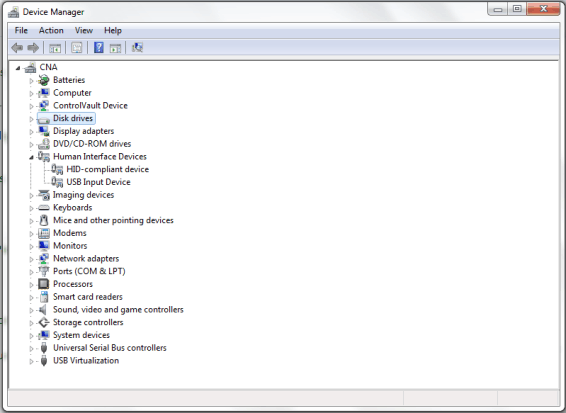 Figure 1-19 Windows 7, ALP USB Driver
Figure 1-19 Windows 7, ALP USB Driver 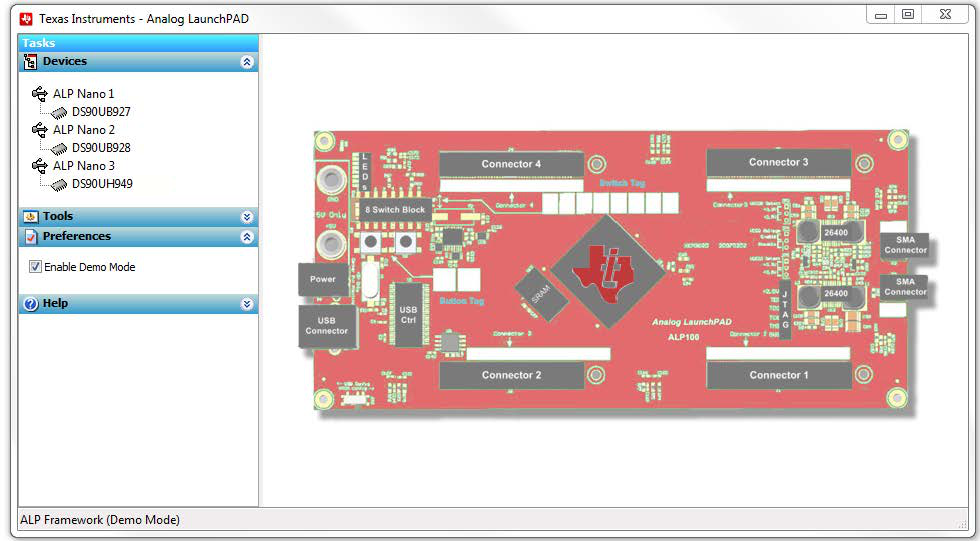 Figure 1-20 ALP in Demo Mode
Figure 1-20 ALP in Demo Mode 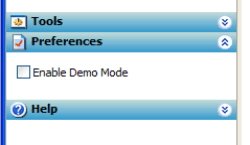 Figure 1-21 ALP Preferences Menu
Figure 1-21 ALP Preferences Menu After demo mode is disabled, the ALP software will poll the ALP hardware. The ALP software will update and only have “DS90UH949” or "DS90UB949" under the “Devices” drop-down menu.