SNLU232A August 2018 – May 2019
-
1DS90UH949A-Q1EVM or DS90UB949A-Q1EVM User's Guide
- 1.1 General Description
- 1.2 Features
- 1.3 System Requirements
- 1.4 Contents of the Demo Evaluation Kit
- 1.5 Applications Diagram
- 1.6 Typical Configuration
- 1.7 Quick Start Guide
- 1.8 Default Jumper Settings
- 1.9 Default Switch Settings
- 1.10 Demo Board Connections
- 1.11
ALP Software Setup
- 1.11.1 System Requirements
- 1.11.2 Download Contents
- 1.11.3 Installation of the ALP Software
- 1.11.4 Start-Up - Software Description
- 1.11.5 Information Tab
- 1.11.6 HDMI Tab
- 1.11.7 Pattern Generator Tab
- 1.11.8 Registers Tab
- 1.11.9 Registers Tab - Address 0x00 Selected
- 1.11.10 Registers Tab - Address 0x00 Expanded
- 1.11.11 Scripting Tab
- 1.12 Troubleshooting ALP Software
- 1.13 Typical Connection and Test Equipment
- 1.14 Equipment References
- 1.15 Cable References
- 2Bill of Materials
1.12.1 ALP Loads the Incorrect Profile
If ALP opens with the incorrect profile loaded, the correct profile can be loaded from the USB2ANY/Aardvark Setup found under the tools menu.
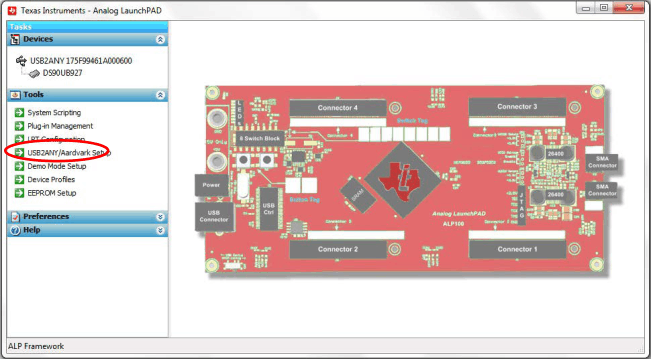 Figure 1-14 USB2ANY Setup
Figure 1-14 USB2ANY Setup - Highlight the incorrect profile in the Defined ALP Devices list and click the remove button.
- Find the correct profile under the Select a Daughter Board list, highlight the profile, and click Add.
- Click Ok and the correct profile should load.
 Figure 1-15 Remove Incorrect Profile
Figure 1-15 Remove Incorrect Profile 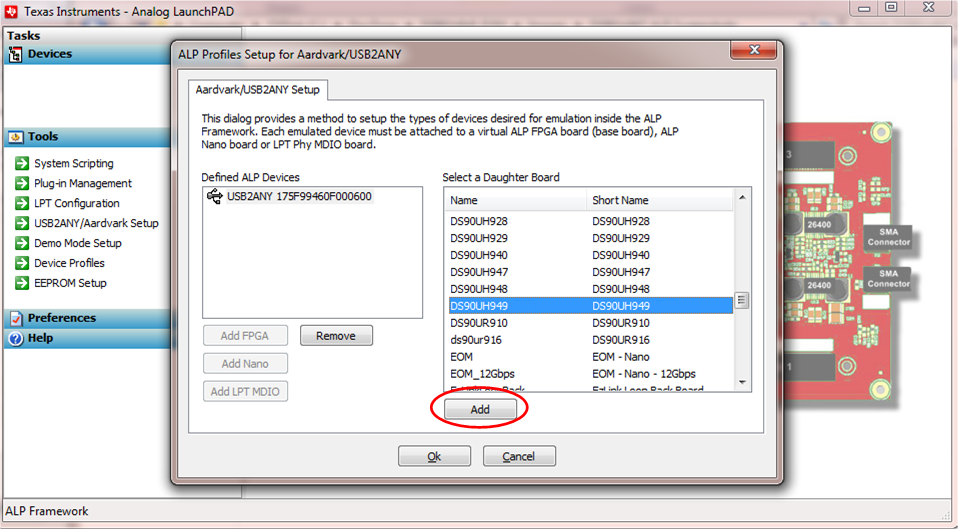 Figure 1-16 Add Correct Profile
Figure 1-16 Add Correct Profile 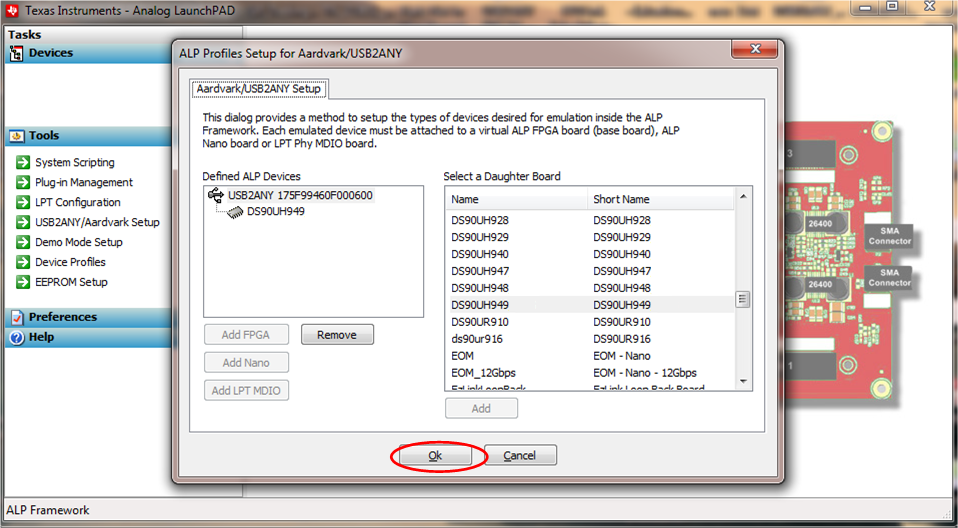 Figure 1-17 Finish Setup
Figure 1-17 Finish Setup