SLWU079D March 2012 – April 2016
-
TSW140x High Speed Data Capture/Pattern Generator Card
- Trademarks
- 1 Functionality
- 2 Hardware Configuration
- 3 Software Start up
- 4 ADC Data Capture Software Operation
- 5 TSW1400 Pattern Generator Operation
- 6 TSW1405 Functional Description
- 7 TSW1406 Functional Description
- 8 Revision History
4.1 Testing a TSW1400 EVM with an ADS5281 EVM
This section describes the operation when testing with an ADS5281 EVM that has a LVDS output interface.
- Power down the TSW1400 if an ADC EVM is not installed.
- Connect J8 of the ADS5281 EVM to connector J3 of the TSW1400.
- Provide unpowered +5 VDC connections to J1 and return to J2 of the ADS5281 EVM.
- Provide a 1.5-VPP, 40-MHz sine-wave clock to J26 of the ADS5281 EVM.
- Provide a filter 5.1-MHz analog input to CH1.
- Power up the TSW1400 followed by the ADC EVM.
- Start up the HSDC Pro GUI as described in the Software Start Up section.
- The TSW1400 EVM connected to an ADS5281 EVM is shown in Figure 7
 Figure 7. TSW1400EVM Interfacing to an ADS5281 EVM
Figure 7. TSW1400EVM Interfacing to an ADS5281 EVM To setup the GUI to run in the data capture mode, click on the “ADC” tab in the top left side of the GUI. Navigate to the device selection button located in the upper left side of the GUI, click on the drop down arrow, then select “ADS5281”. After double clicking on this file, a pop-up will open asking “Do you want to update the Firmware for ADC”. Click on “Yes”. The firmware will now start loading and take ~ 20 seconds to complete. After the ADS5281 firmware load has completed, the FPGA_CONF_DONE LED will turn on after the FPGA configured. The LEDs labeled USER_LED (0–7) will also be on except for USER_LED4.
NOTE
If the TSW1400 is not receiving a valid clock from the ADC EVM, USER_LED3 will be off.
- Use the “Test Selection” button to change the capture display to Single Tone.
- Set the active channel setting to Channel 1/8.
- Use the default Record Length value of 65,536.
- Set the ADC Sampling Rate to 40 MHz.
- Click on the Auto Calculation of Coherent Frequency function and Rectangular capture mode if using a coherent input frequency. Otherwise, do not set this and use "Blackman" windowing mode.
- Set the input frequency source to the new value in ADC Input Target Frequency that is generated by the Auto Calculation of Coherent Frequency function.
- Make sure the display mode is set to “Frequency”.
- Click on the “Capture” button to perform a data capture. The results should like similar to those shown in Figure 8.
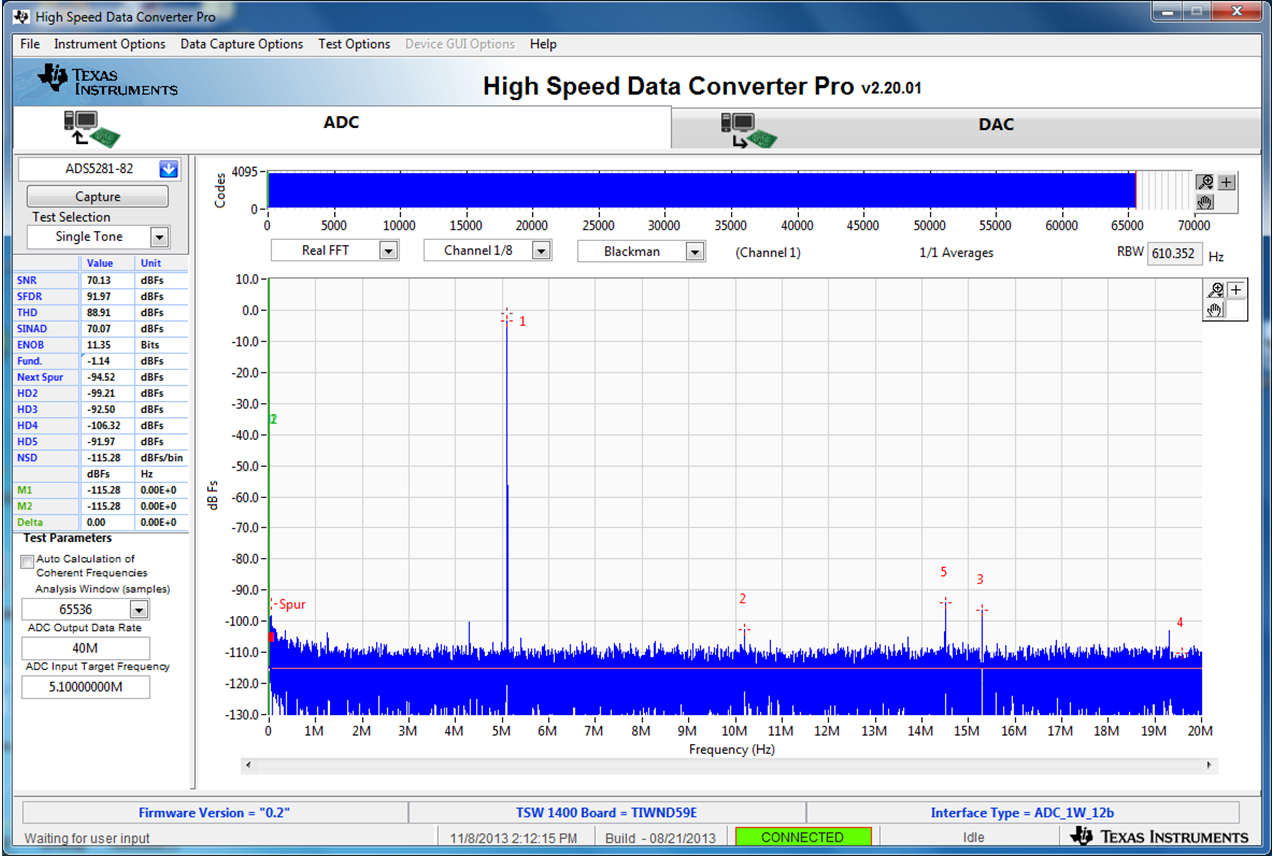 Figure 8. ADC5281 Single Tone FFT Capture Results
Figure 8. ADC5281 Single Tone FFT Capture Results The user can now change other parameters and do another capture to observe the ADC outputs with different frequencies, amplitudes, and in other formats such as codes, or bits.
After the firmware is loaded, if the user clicks the drop down arrow in the device selection window, the GUI will indicate which ADC EVMs can be used with this firmware load by adding a black diamond in front of the device name, as shown in Figure 9. If the user does not power down the TSW1400, any one of the devices with a black diamond can be tested without doing another firmware load. The devices supported with the current firmware are marked with a black diamond.
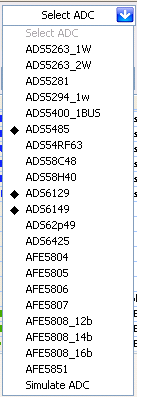 Figure 9. Devices Supported with Current Firmware Loaded
Figure 9. Devices Supported with Current Firmware Loaded