SBAU171D May 2010 – January 2016 ADS1198 , ADS1298
-
ADS1298ECG-FE/ADS1198ECG-FE
- Trademarks
- 1 ADS1298ECG-FE/ADS1198ECG-FE Overview
- 2 Quick Start
- 3
Using the ADS1298ECG-FE Software
- 3.1 Application User Menu
- 3.2 Top-Level Application Controls
- 3.3 About Tab
- 3.4 ADC Register Tab
- 3.5 Analysis Tab
- 3.6 Save Tab
- 4 ADS1x98ECG-FE Input Signals
- 5 ADS1298ECG-FE/ADS1198ECG-FE Hardware Details
- ASchematics, BOM, Layout, and ECG Cable Details
- BExternal Optional Hardware
- CSoftware Installation
3.6 Save Tab
The Save tab provides the user the ability to save the collected data for a record of the evaluation or further analysis. Reference the previous sections for the list of the anlaysis data available for each analysis.
The Analysis to Save group allows the user to save the different analysis calculations that were performed on the data.
- Scope Analysis saves the scope analysis data available from the scope analysis pop-up window
- FFT Analysis saves the FFT analysis data available from the FFT analysis pop-up window.
- Histogram Analysis saves the histogram analysis data available from the histogram analysis pop-up window.
- Register Settings saves the current settings from the register map and can be useful to obtain the register values for your specific device configuration. Saving the register map in this format is not be confused with saving your register settings for reloading into the software at another time (see Section 3.1).
The Data to Save group allows the user to save the various data sets collected from the ADS1298. The CH x controls allow the user to specify which channels will be saved for each of the data selections made.
- Data - Codes selects the raw data (in codes format) to be saved to a file.
- Data - Volts selects the raw data (converted to voltage) to be saved to a file.
- FFT Data selects the calculated FFT data to be saved to a file. Note: This is not raw data; it is the frequency bin and magnitude data that was calculated by the UI.
- Histogram Data selected the calculated Histogram data to be saved to a file. Note: This is not raw data; it is the code bin and number of occurrences data that was calculated by the UI.
The User Comments/Notes group allows the user to indicate a Record Number and User Comments that are saved with each file. This data permits the user to distinguish different data sets from one another.
The Directory to Save Files is the directory where all the saved files will be placed. The user can select a directory by pressing the folder button (located to the right of the control). Each data file that is saved is automatically named to prevent overwriting of files.
The Save To File button saves all the data files that were selected using the checkboxes to the selected directory.
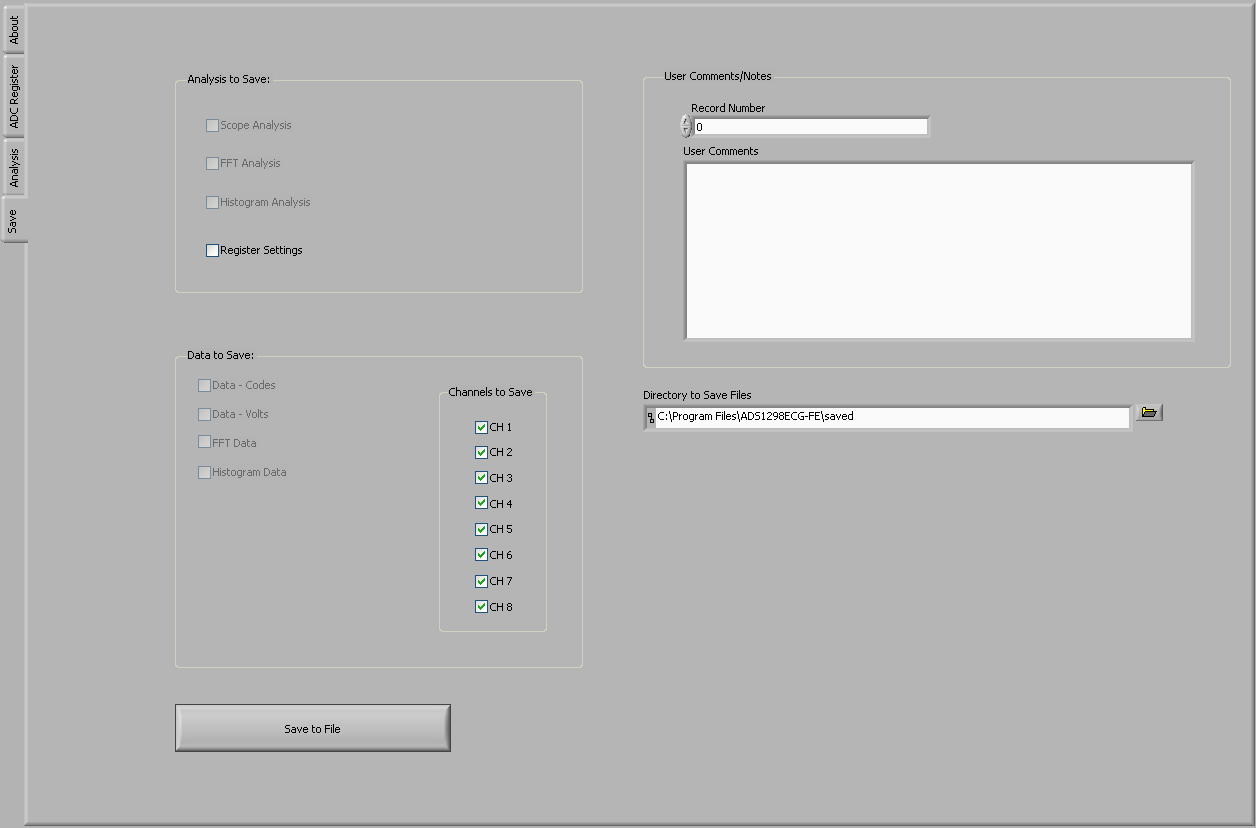 Figure 30. Save Tab
Figure 30. Save Tab