TIDUEM7A April 2019 – February 2021
- Description
- Resources
- Features
- Applications
- 5
- 1System Description
-
2System Overview
- 2.1 Block Diagram
- 2.2 Highlighted Products
- 2.3 Design Considerations
- 2.4
Hardware, Software, Testing Requirements, and Test Results
- 2.4.1 Required Hardware and Software
- 2.4.2
Testing and Results
- 2.4.2.1 Test Setup
- 2.4.2.2 Test Results
- 3Design Files
- 4Related Documentation
- 5About the Author
- 6Revision History
2.4.2.1.4.2.2.3 Phase Calibration
After performing power gain correction, do the phase calibration. To perform phase correction calibration, complete the following steps:
- If the AC test source has been turned OFF or reconfigured, perform Step 1 through Step 3 from Section 4.2.1.4.2.2.1.1 using the identical voltages and currents used in that section.
- Modify only the phase-shift to a non-zero value; typically, +60° is chosen. The reference meter now displays a different % error for active power measurement. Note that this value may be negative.
- If the error from Step 3 is not close to zero, or is unacceptable, perform phase correction by following these steps:
- Enter a value as an update for the Phase Correction field for the phase that is being calibrated. Usually, a small ± integer must be entered to bring the error closer to zero. Additionally, for a phase shift greater than 0 (for example: +60°), a positive (negative) error requires a positive (negative) number as correction.
- Click on the Update meter button and monitor the error values on the reference meter.
- If this measurement error (%) is not accurate enough, fine-tune by incrementing or decrementing by a value of 1 based on Step 4a and Step 4b. Note that after a certain point, the fine-tuning only results in the error oscillating on either side of zero. The value that has the smallest absolute error must be selected.
- Change the phase now to −60° and check if this error is still acceptable. Ideally, errors must be symmetric for same phase shift on lag and lead conditions.
After performing phase calibration, calibration is complete. The new calibration factors (see Figure 2-35) can be viewed if desired by clicking the Meter calibration factors button of the GUI metering results window in Figure 2-32. For these displayed calibration factors, note that the "Voltage AC off" parameter actually represents the active power offset (in units of mW) subtracted from each measurement and the "Current AC offset" parameter actually represents the reactive power offset subtracted (in units of mvar) from reactive power readings.
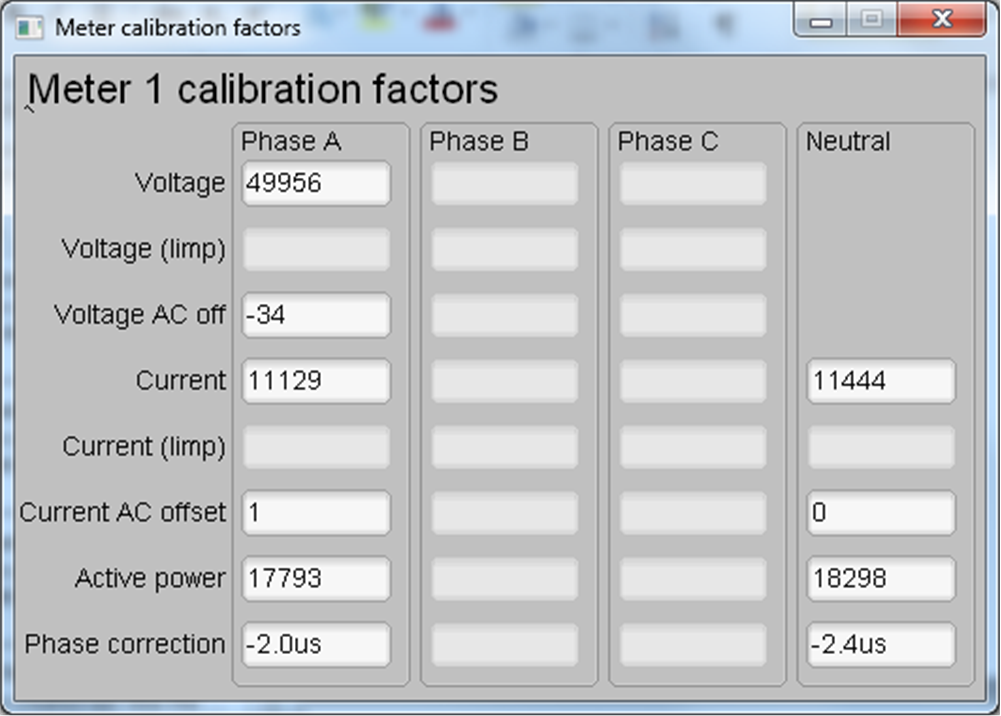 Figure 2-35 Calibration Factors Window
Figure 2-35 Calibration Factors WindowView the configuration of the system by clicking on the Meter features button in Figure 2-32 to get to the window that Figure 2-36 shows.
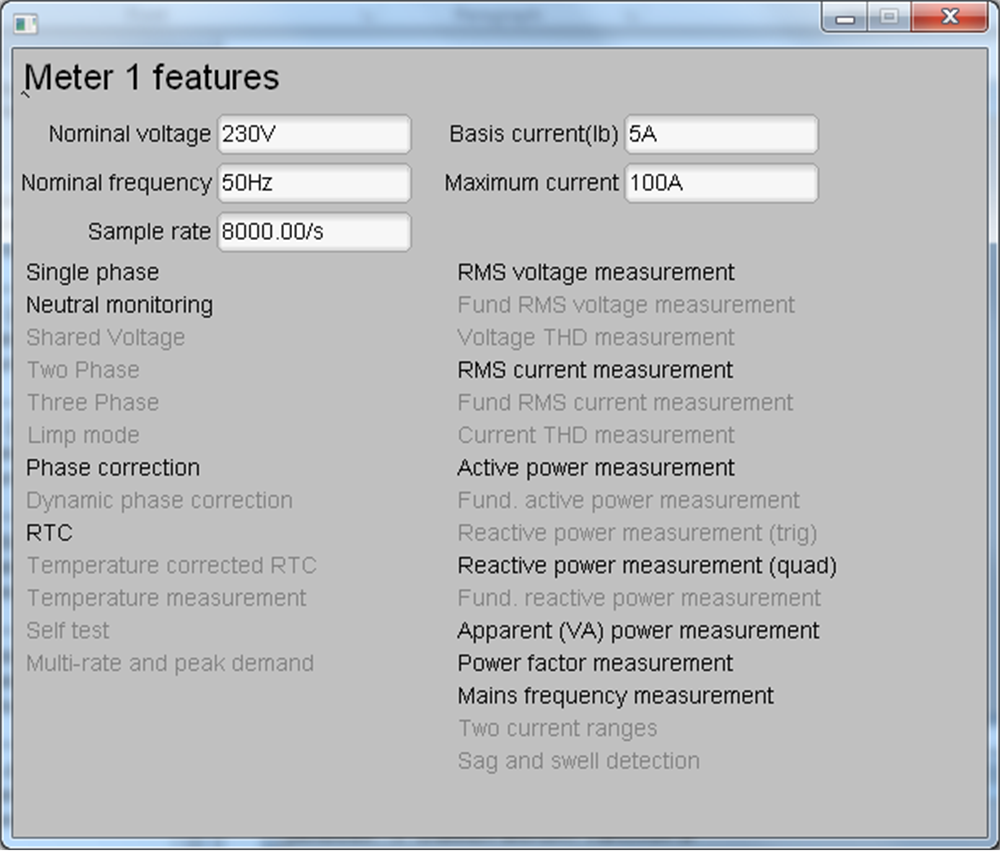 Figure 2-36 Meter Features Window
Figure 2-36 Meter Features Window