TIDUEM7A April 2019 – February 2021
- Description
- Resources
- Features
- Applications
- 5
- 1System Description
-
2System Overview
- 2.1 Block Diagram
- 2.2 Highlighted Products
- 2.3 Design Considerations
- 2.4
Hardware, Software, Testing Requirements, and Test Results
- 2.4.1 Required Hardware and Software
- 2.4.2
Testing and Results
- 2.4.2.1 Test Setup
- 2.4.2.2 Test Results
- 3Design Files
- 4Related Documentation
- 5About the Author
- 6Revision History
4.2.1.4.2.2.1.1 Voltage and Current Gain Calibration
To calibrate the voltage and current readings, perform the following steps:
- Connect the GUI to view results for voltage, current, active power, and the other metering parameters.
- Configure the test source to supply the desired voltage and current. Ensure that these are the voltage and current calibration points with a zero-degree phase shift between voltage and current. For example, for 230 V, 10 A, 0° (PF = 1).
- Click on the Manual cal. button that Figure 2-32 shows. The screen in Figure 2-34 pops up:
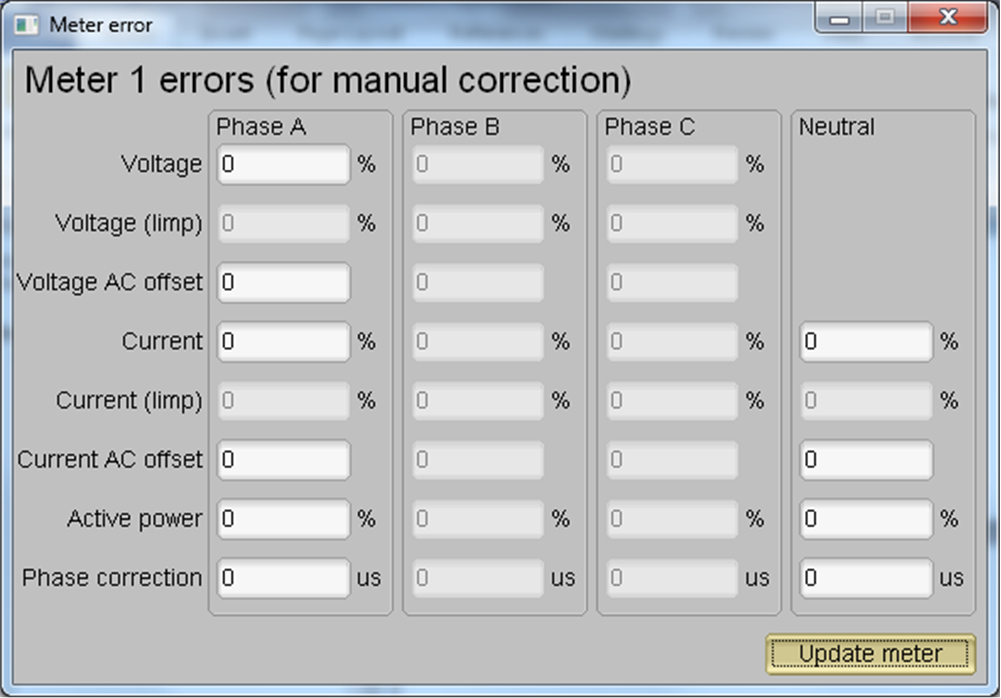 Figure 2-34 Manual Calibration Window
Figure 2-34 Manual Calibration Window - Calculate the correction values for each voltage and current. The correction values that must be entered for the voltage and current fields are calculated using Equation 15:
Equation 15.

where
- valueobserved is the value measured by the TI meter
- valuedesired is the calibration point configured in the AC test source
- After calculating for all voltages and currents, input these values as is (±) for the fields
Voltage and Current for the corresponding phases. - Click on the Update meter button and the observed values for the voltage and currents on the GUI settle immediately to the desired voltages and currents.