SPNU615B April 2015 – January 2020 RM42L432 , RM44L520 , RM44L920 , RM46L430 , RM46L440 , RM46L450 , RM46L830 , RM46L840 , RM46L850 , RM46L852 , RM48L530 , RM48L540 , RM48L730 , RM48L740 , RM48L940 , RM48L950 , RM48L952 , RM57L843 , TMS570LC4357 , TMS570LC4357-EP , TMS570LC4357-SEP , TMS570LS0332 , TMS570LS0432 , TMS570LS0714 , TMS570LS0714-S , TMS570LS0914 , TMS570LS1114 , TMS570LS1115 , TMS570LS1224 , TMS570LS1225 , TMS570LS1227 , TMS570LS2124 , TMS570LS2125 , TMS570LS2134 , TMS570LS2135 , TMS570LS2135-S , TMS570LS3134 , TMS570LS3135 , TMS570LS3137 , TMS570LS3137-EP
-
Hercules™ Software Diagnostic Library Test Automation Unit
- Trademarks
- 1 Introduction
- 2 Software Requirements
- 3 Software Diagnostic Library TAU Tool Restrictions
- 4 Terminologies Used in Software Diagnostic Library TAU
- 5 Functional Blocks of Software Diagnostic Library TAU
- 6 Software Diagnostic Library TAU Test Flow
- 7 Manual Settings to the LDRA Install Needed by the User
- 8 Steps for Using the Software Diagnostic Library TAU
- 9 Inputs to Software Diagnostic Library TAU
- 10 How to Add Individual Test Cases
- 11 Reports
- 12 FAQ
- Revision History
8 Steps for Using the Software Diagnostic Library TAU
Step 1: Open the Software Diagnostic Library TAU tool.
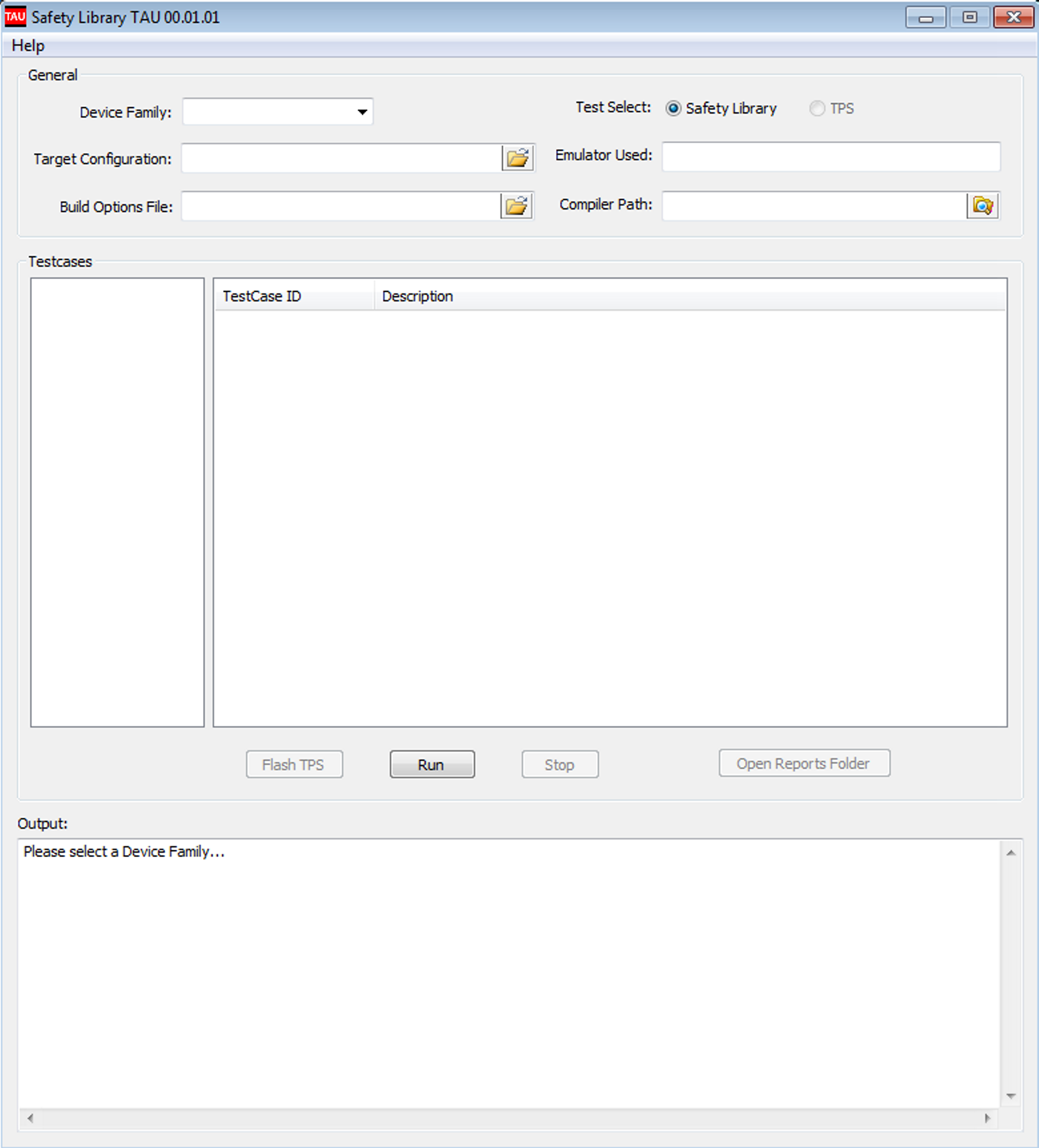 Figure 10. Software Diagnostic Library GUI Open Page
Figure 10. Software Diagnostic Library GUI Open Page Step 2: Select a particular device from the Device Family drop-down menu.
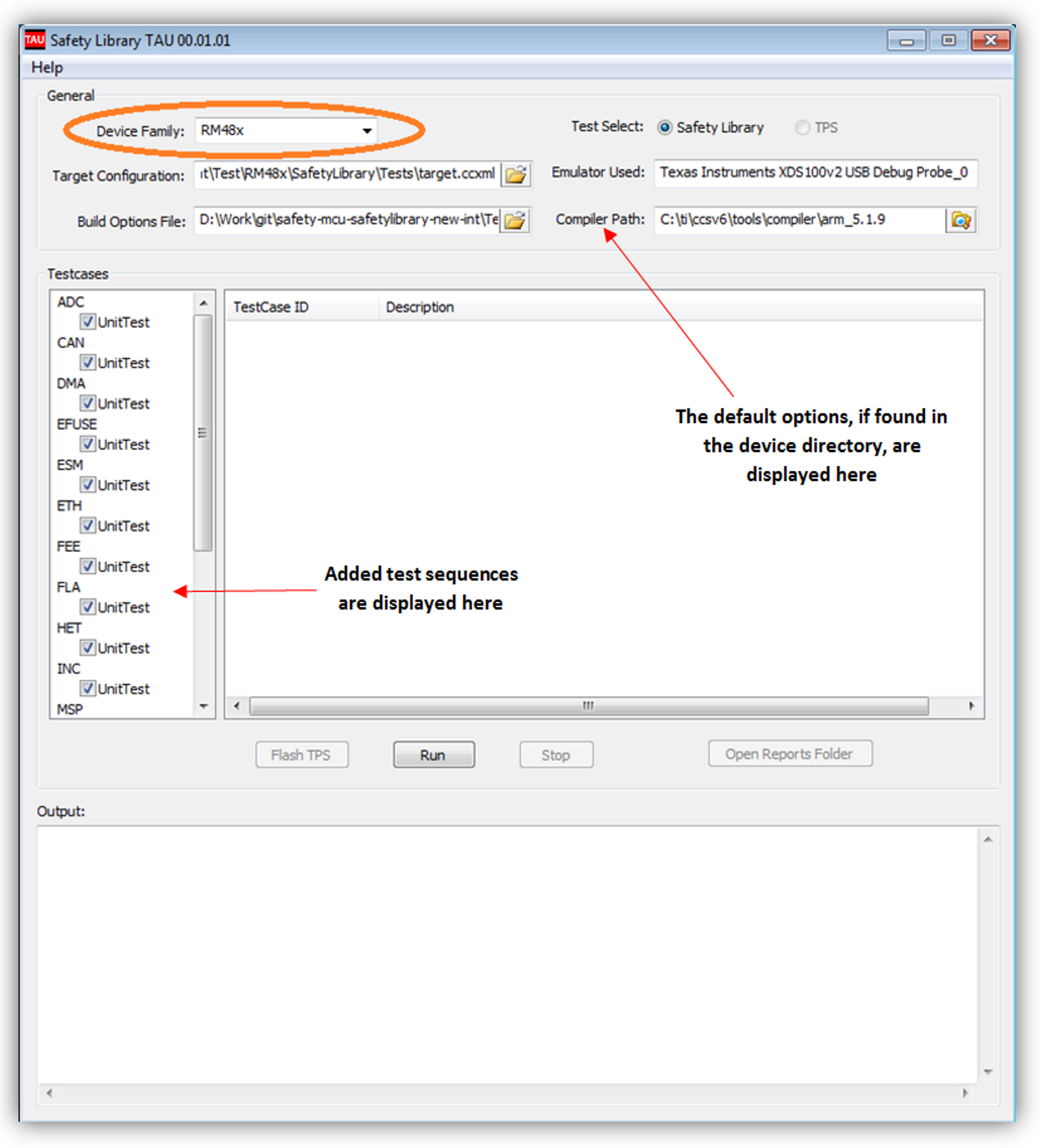 Figure 11. Device Family Selection
Figure 11. Device Family Selection Step 3: Browse for the target configuration file and the build options file.
For more information about the target configuration file, see Section 9.2. For more information about the build options file, see Section 9.3.
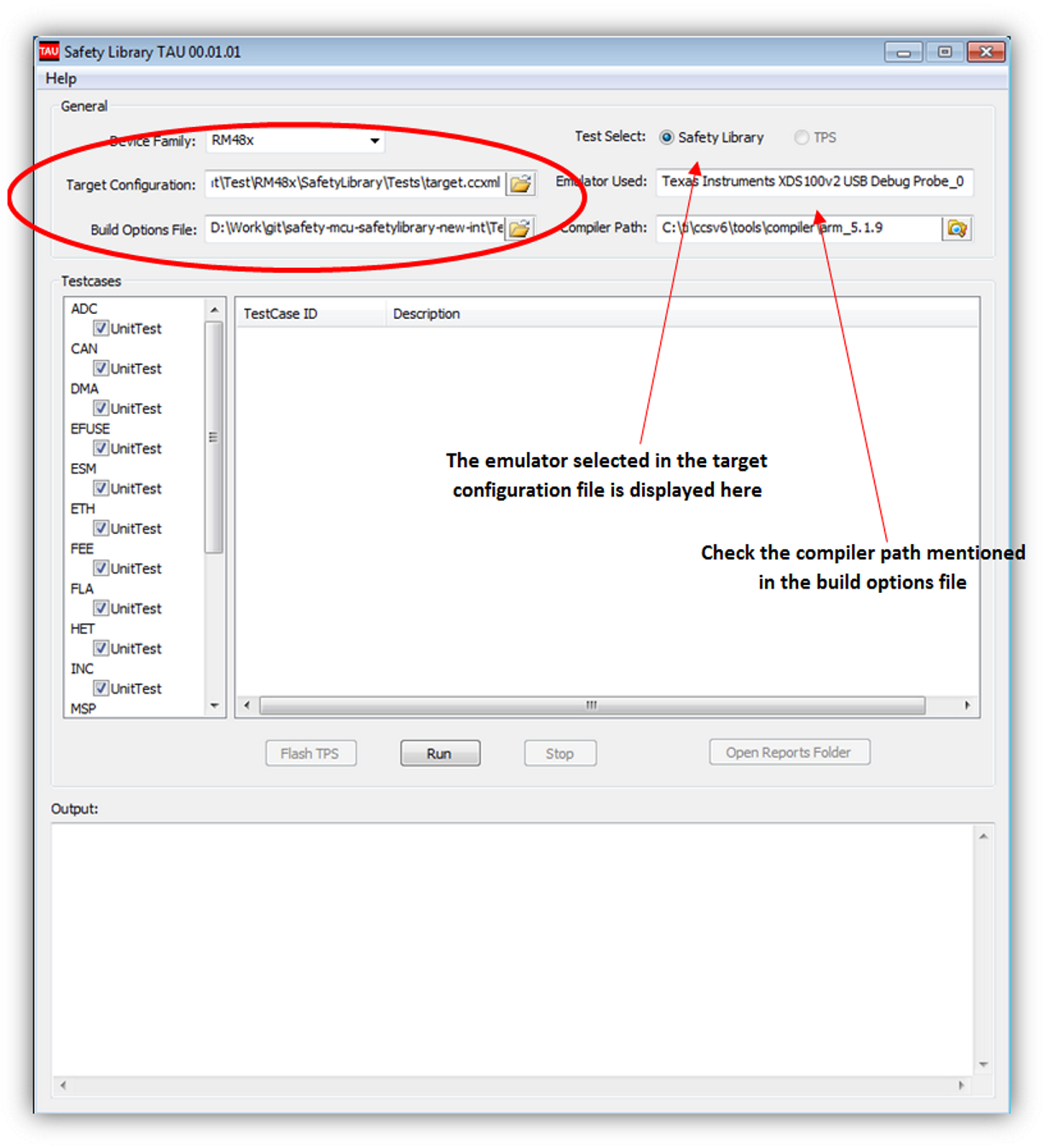 Figure 12. Target and Build Option Selection
Figure 12. Target and Build Option Selection Step 4: Select the tests to be run, then connect the board and click the “Run” button.
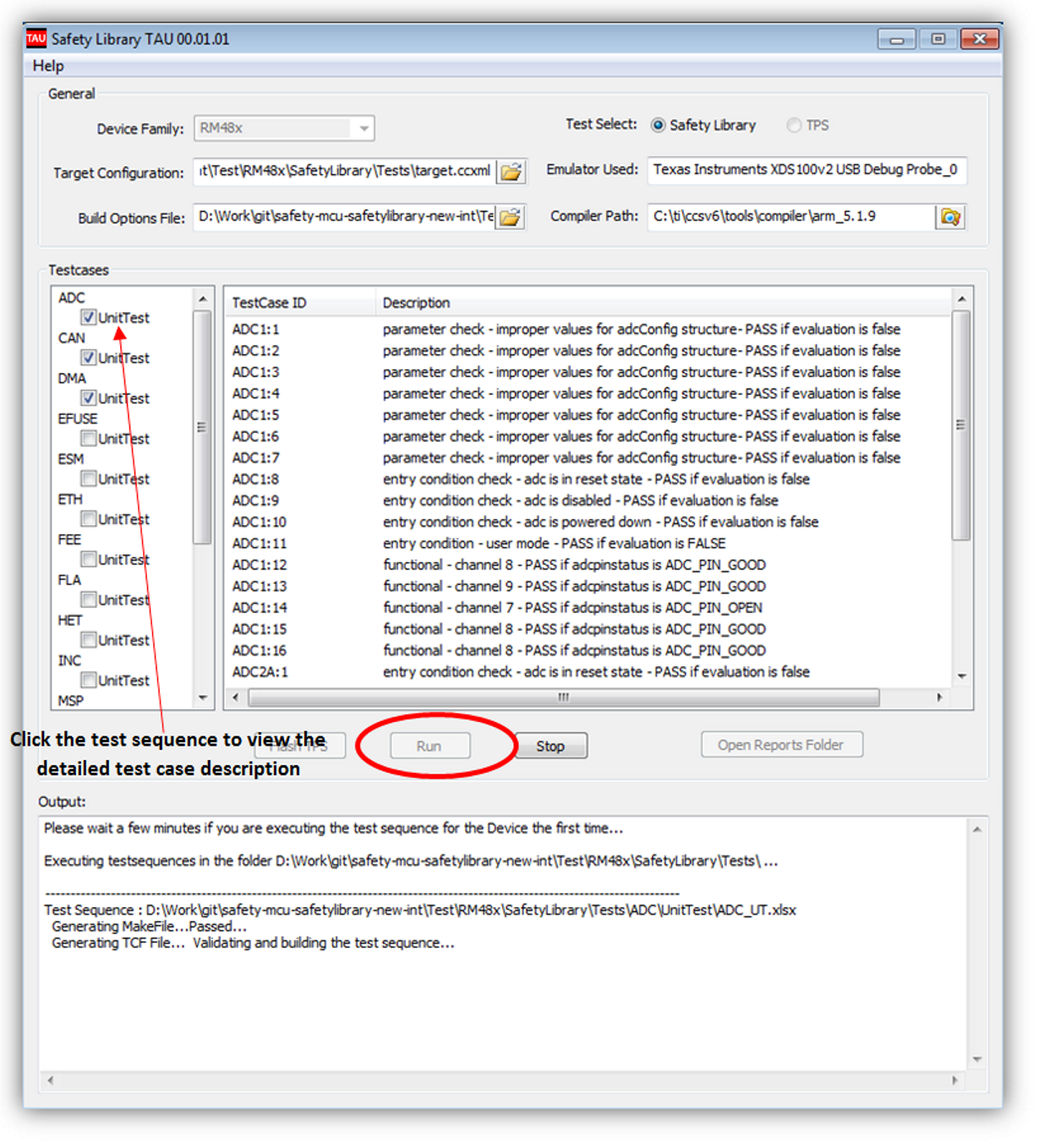 Figure 13. Test Case Selection and Run
Figure 13. Test Case Selection and Run When the build is successful and the .out file is created, the tool starts executing the test cases. The details of the test case execution is shown in a new pop-up window (see Figure 14).
Step 6: Test Execution
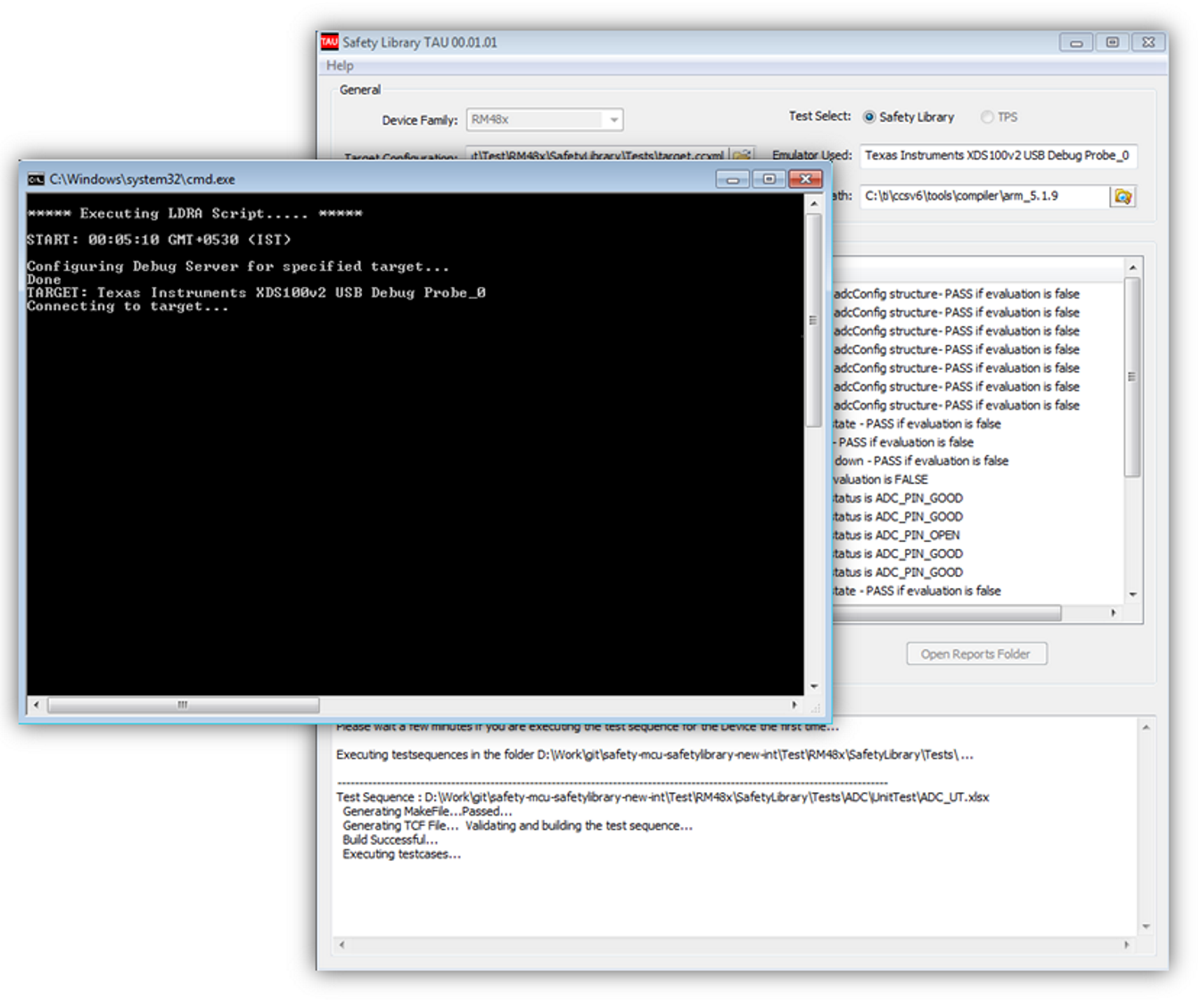 Figure 14. Test Execution
Figure 14. Test Execution The generated reports are saved in the <install_dir>\Test\<device>\SafetyLibrary\Reports\ folder.
NOTE
Do not close the Software Diagnostic Library TAU window until the test execution is completed or successfully terminated after clicking the Stop button. Never kill the process while the test sequence is under analysis.