SLAU857A May 2021 – July 2021 MSP430FR2476 , MSP430FR2512 , MSP430FR2522 , MSP430FR2532 , MSP430FR2533 , MSP430FR2632 , MSP430FR2633 , MSP430FR2672 , MSP430FR2673 , MSP430FR2675 , MSP430FR2676
5.2.1 GUI Main Interface
The main interface of the GUI is shown in Figure 5-7. The operation of this interface is mainly to create a project and generate the corresponding virtual sensor. The parameters to be configured are shown in Table 5-1. Other parameters are involved in Phase 2.
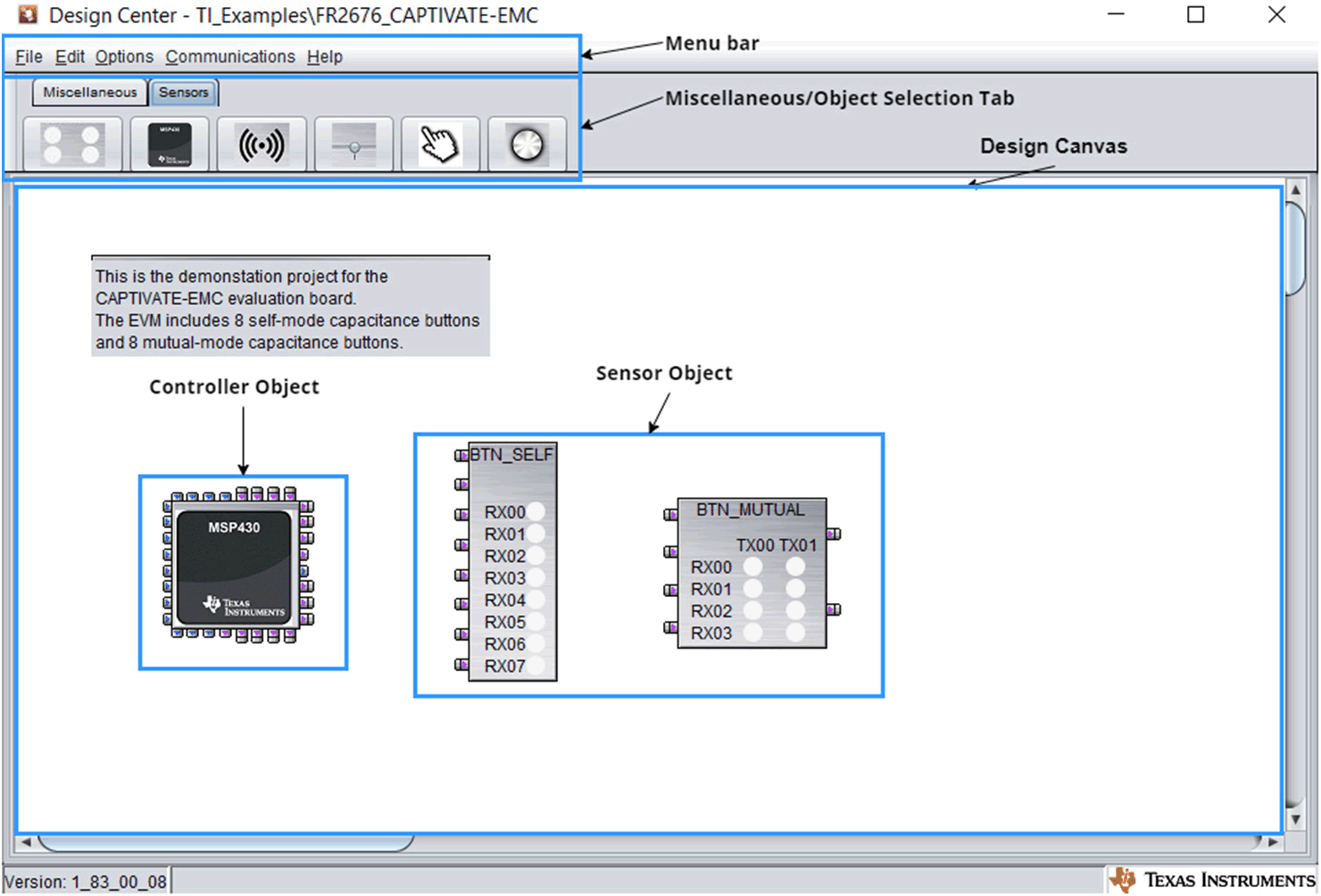 Figure 5-7 GUI Main Interface
Figure 5-7 GUI Main InterfaceTable 5-1 Parameters to Set in the GUI Main Interface
| Reference | Operation | Function | Recommended Value | Comment |
|---|---|---|---|---|
| Menu bar | File | Create a new GUI project, or import examples to modify | None | |
| Options | Click "Features" and select "Advanced" to enter the advanced tuning mode | "Advanced" mode | ||
| Help | "Topic" button can directly open the manual of capacitive touch | None | ||
| Object Selection | Sensors | Drag the MCU widget and the required sensor widget to the design canvas | None |