SPNU635 January 2020 RM42L432 , RM44L520 , RM44L920 , RM46L430 , RM46L440 , RM46L450 , RM46L830 , RM46L840 , RM46L850 , RM46L852 , RM48L530 , RM48L540 , RM48L730 , RM48L740 , RM48L940 , RM48L950 , RM48L952 , RM57L843 , TMS570LC4357 , TMS570LC4357-EP , TMS570LC4357-SEP , TMS570LS0332 , TMS570LS0432 , TMS570LS0714 , TMS570LS0714-S , TMS570LS0914 , TMS570LS1114 , TMS570LS1115 , TMS570LS1224 , TMS570LS1225 , TMS570LS1227 , TMS570LS2124 , TMS570LS2125 , TMS570LS2134 , TMS570LS2135 , TMS570LS2135-S , TMS570LS3134 , TMS570LS3135 , TMS570LS3137 , TMS570LS3137-EP
3 Setting Up LDRA Unit
- LDRA Unit – Compiler Selection
- LDRA Unit – Coverage Selection
- LDRA Unit – Source Code Browser Selection
- LDRA Unit – Choose TI CCS Install Path
- LDRA Unit – Project Configuration
- LDRA Unit – Check LDRA FlexLM Server Status
Choose Texas Instruments Code Composer v5.0 RM48L950 Hercules Serial (as shown in Figure 2).
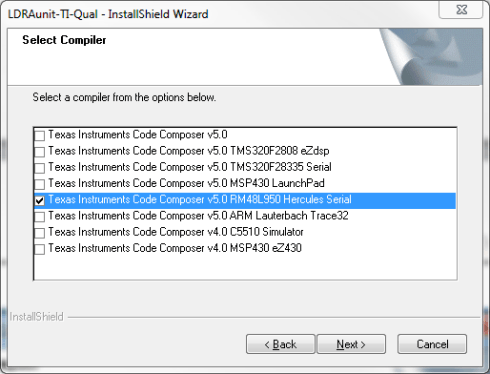 Figure 2. Select Compiler
Figure 2. Select Compiler Leave it Default.
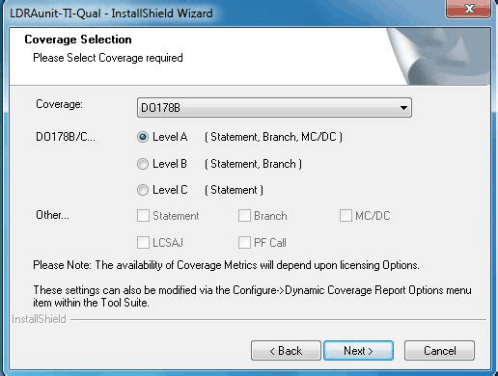 Figure 3. Coverage Selection
Figure 3. Coverage Selection Leave it Default or Browse to the desired Editor.
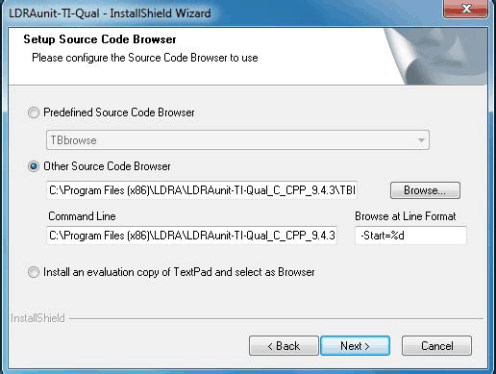 Figure 4. Source Code Browser Selection
Figure 4. Source Code Browser Selection Default: c:\ti\ccs5\, browse to the latest TI CCS installation folder CCS5 or CCS6
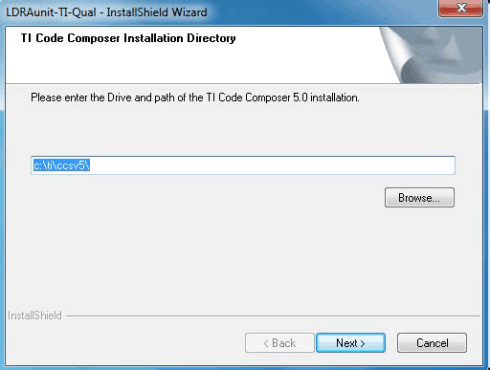 Figure 5. TI Code Composer Installation Directory
Figure 5. TI Code Composer Installation Directory Leave it Default to LDRA.
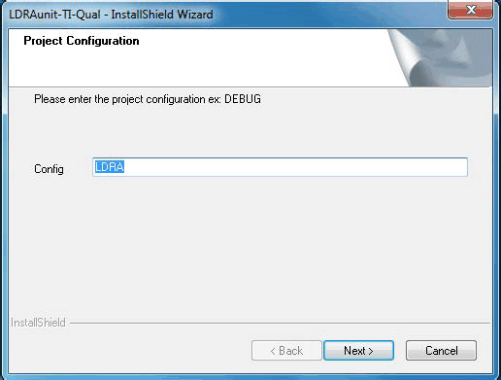 Figure 6. Project Configuration
Figure 6. Project Configuration After Installation of the LDRA Unit and before using the Hercules Software Diagnostic Library TAU, check whether the LDRA FlexLM license Server is up and running by using the steps shown in Figure 7 and Figure 8.
NOTE
License Configuration Manager must be run as Admin.
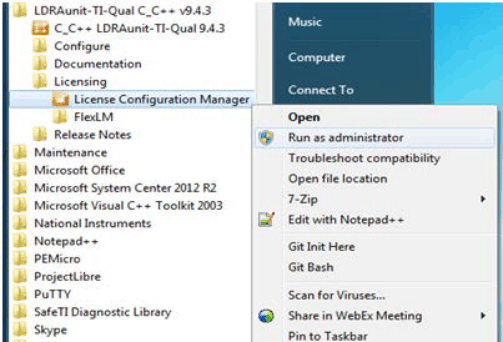 Figure 7. License Configuration Manager
Figure 7. License Configuration Manager 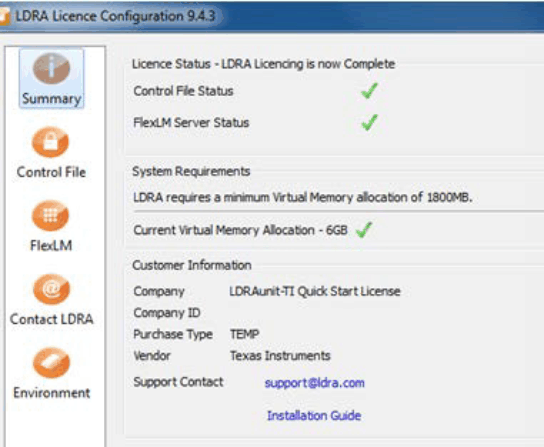 Figure 8. License Configuration Manager 9.4.3
Figure 8. License Configuration Manager 9.4.3 NOTE
IF you see FlexLM Server Status as  , either the License is expired or the FlexLM service is not started. Restart or Start the FlexLM License Service in Windows as shown in Figure 9.
, either the License is expired or the FlexLM service is not started. Restart or Start the FlexLM License Service in Windows as shown in Figure 9.
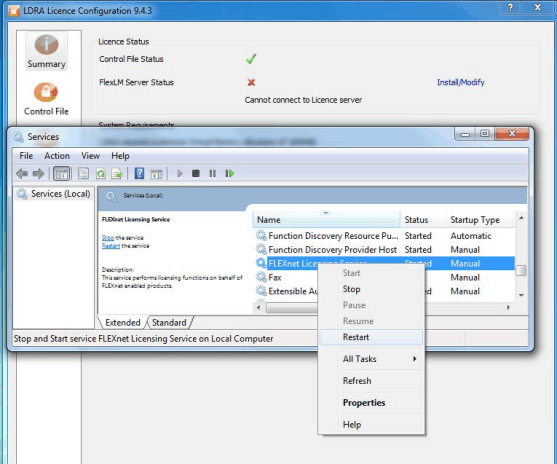 Figure 9. Start/Restart FlexLM License Service
Figure 9. Start/Restart FlexLM License Service