SLUUCC4A October 2020 – September 2021 TPS92520-Q1
- Trademarks
- General Texas Instruments High Voltage Evaluation (TI HV EMV) User Safety Guidelines
- 1Description
- 2Performance Specifications
- 3Performance Data and Typical Characteristic Curves
- 4Schematic, PCB Layout, and Bill of Materials
- 5Software
- 6TPS92520EVM-133 Power Up and Operation
- 7Revision History
6.2 MCU Control Window
Run the program LED_Controller_GUI_LP.exe, located at the ":\Texas Instruments\TPS92518, 520, 682 LaunchPad Evaluation Software", to start the GUI. The window shown in Figure 6-7 opens.
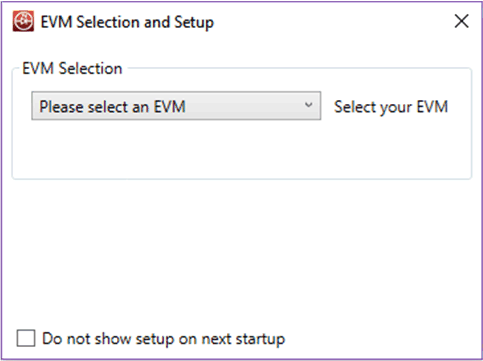 Figure 6-7 GUI Setup
Screen 1
Figure 6-7 GUI Setup
Screen 1Click on the EVM selection option to select the TPS92520 - EVM133 - PSIL133.
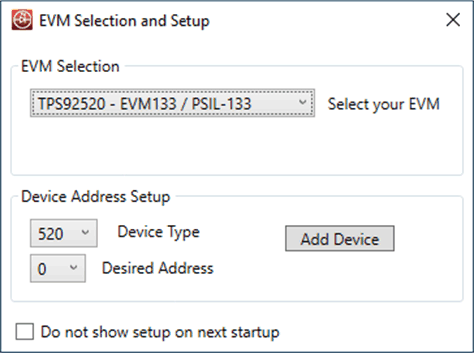 Figure 6-8 GUI Setup
Screen 2
Figure 6-8 GUI Setup
Screen 2Select "0 for Desired Address (which is the default jumper setting, but can be changed). Click on Add Device.
The GUI will start up and show 4 separate windows (MCU Control, SPI Command, Watchdog, and Devices), see Figure 6-9.
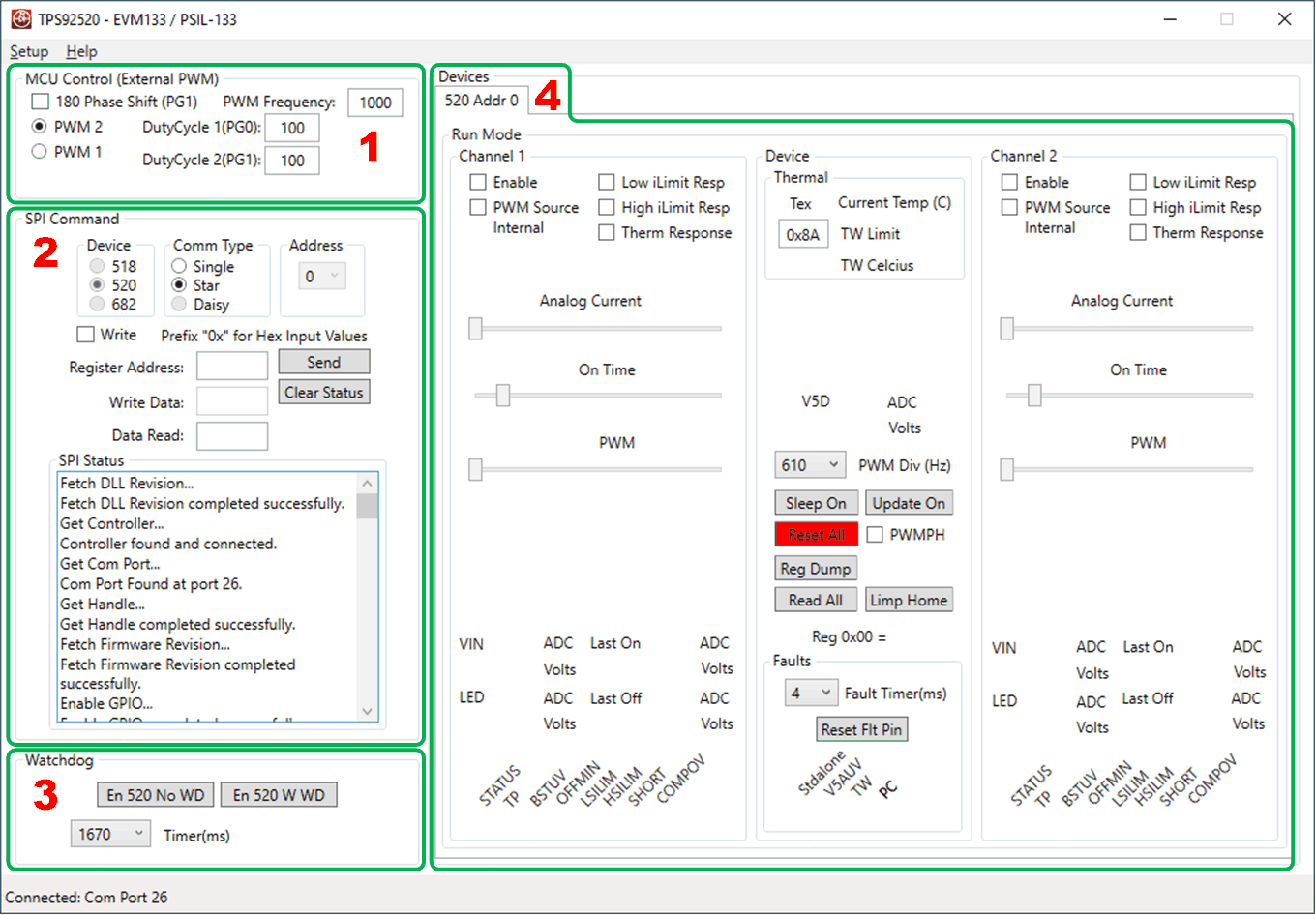 Figure 6-9 TPS92520 - EVM133 GUI
Start-up Screen.
Figure 6-9 TPS92520 - EVM133 GUI
Start-up Screen.
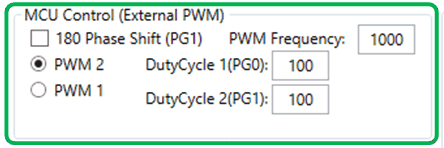 Figure 6-10 MCU Control (External PWM)
Window.
Figure 6-10 MCU Control (External PWM)
Window.
PWM 1 is the first PWM generator from the MCU and controls Duty Cycle 1 at PF2 pin of MCU and Duty Cycle 2 at PF3 pin of the MCU. PWM 2 is the second PWM generator from the MCU and controls Duty Cycle 1 at PG0 pin of the MCU and Duty Cycle 2 at GP1 pin of the MCU. PWM 1 generator signals connects to PWM1 (PF2) and PWM2 (PF3)on the TPS92520EVM-133 board. Therefore, the PWM 1 button must be selected when using the external that is controlled by the LEDMCUEVM-132.
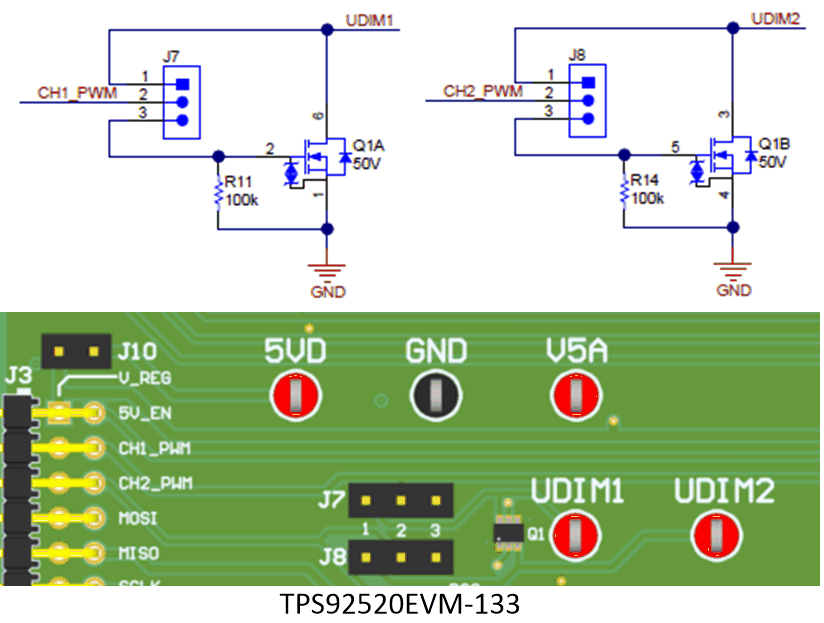 Figure 6-11 External PWM Hardware.
Figure 6-11 External PWM Hardware.