SBAU213A September 2013 – July 2020 ADS8860
6.1 Connecting the Hardware
Connect the EVM as shown in Figure 6-1 after installing the software:
- Physically connect P2 of the PHI to J2 of the ADS8860EVM. Install the screws to assure a robust connection.
- Connect the USB on the PHI to the computer first.
- LED D5 on the PHI lights up, indicating that the PHI is powered up
- LEDs D1 and D2 on the PHI start blinking to indicate that the PHI is booted up and communicating with the PC; Figure 6-1 shows the resulting LED indicators
- Start the software GUI as shown in Figure 6-2. Notice that the LEDs blink slowly while the FPGA firmware is loaded on the PHI. This process takes a few seconds, then the AVDD and DVDD power supplies turn on.
- Connect the signal generator. The input range is 0 V to 5 V. A common input signal applied is a 4.9-VPP signal with a 2.5-V offset. This signal is adjusted just below the full-scale range to avoid clipping.
 Figure 6-1 ADS8860EVM Hardware Setup and LED Indicators
Figure 6-1 ADS8860EVM Hardware Setup and LED Indicators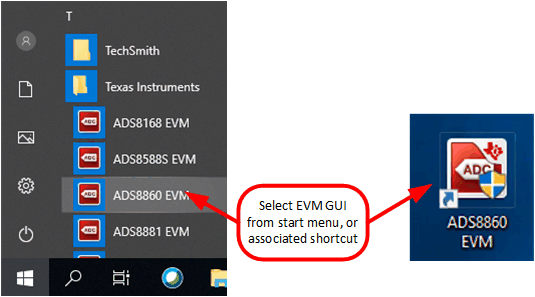 Figure 6-2 Launch the EVM GUI Software
Figure 6-2 Launch the EVM GUI Software