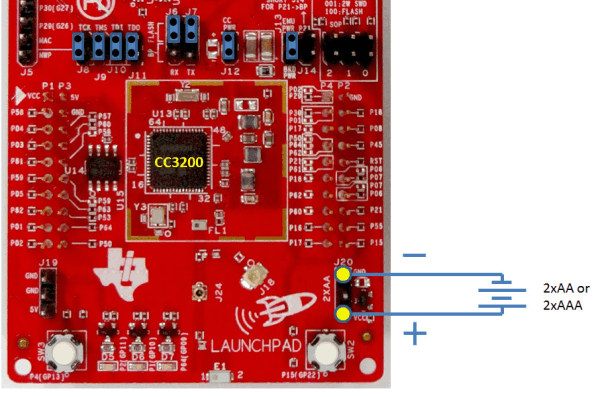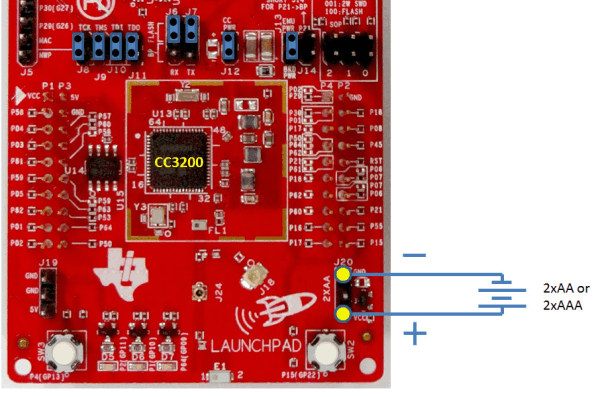SWRU372C June 2014 – March 2020 CC3200
- CC3200 SimpleLink™ Wi-Fi® and Internet of Things Solution With MCU LaunchPad™ Hardware
- Revision History
2.5.2 Battery Power (2 × 1.5 V)
The LaunchPad kit can also be powered from an external battery pack by feeding the voltage on the J20 header. This input features reverse voltage protection to ensure that the board is not damaged due to an accidental reverse voltage. The following care should be taken while using the board with a battery.
- Remove the USB cable.
- Plug-in the battery pack on J20 with correct polarity (see Figure 10).
Figure 10. Battery Power