SWAU085F July 2011 – January 2022
2 Installation
The RTTT application is part of the TI wireless tools package release. When the wireless tools package is installed, the RTTT icon is created in the Texas Instrument\Wireless Tools folder at Start→Programs and on the desktop (see Figure 2-1).
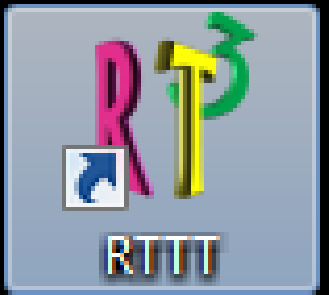 Figure 2-1 RTTT Icon
Figure 2-1 RTTT IconTo start the RTTT application, double-click the RTTT icon. The software initializes and displays the RT3 main working window (see Figure 2-2).
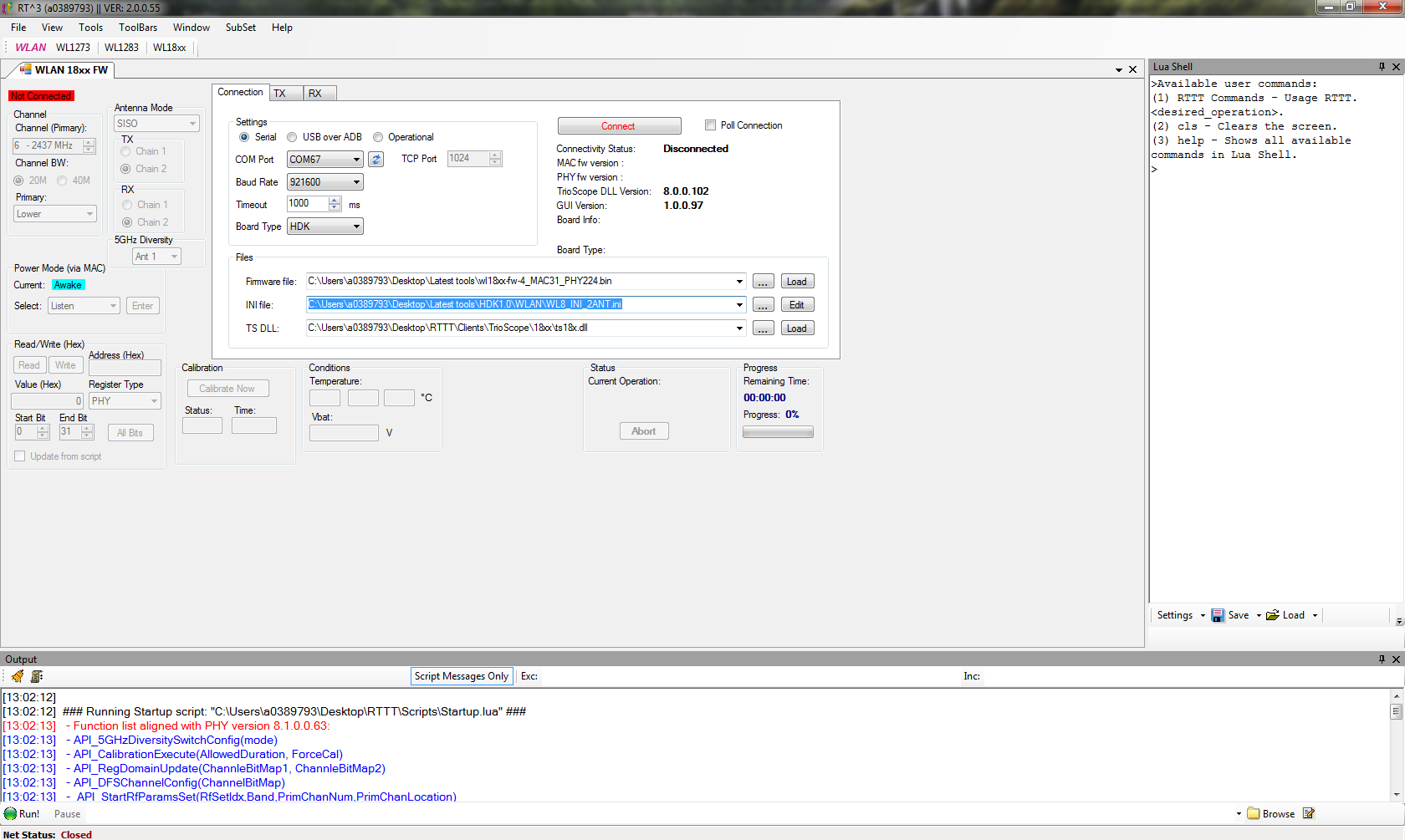 Figure 2-2 RT3 Main Working Window
Figure 2-2 RT3 Main Working Window