SNAU252 June 2020
- LMK04832EVM-CVAL User’s Guide
- A TICS Pro Usage
A.1 Communication Setup
The Communication Setup window allows the USB2ANY or DemoMode to be selected. In case multiple evaluation boards are to be connected and run with multiple instances of TICS Pro, the drop-down box will allow specific USB2ANY devices to be selected. Pressing the Identify button will identify which USB2ANY is currently selected. Devices used by other instances of TICS Pro will not display in this list.
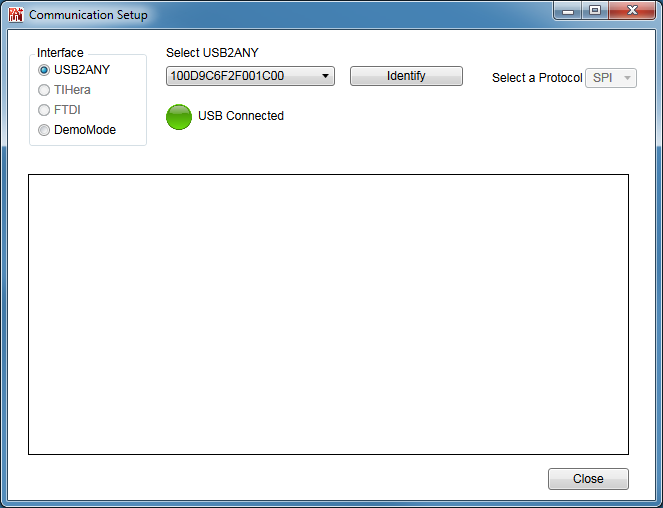 Figure 13. TICS Pro - Communication Setup Window
Figure 13. TICS Pro - Communication Setup Window