SLAU533D September 2013 – April 2017
-
MSP430F5529 LaunchPad™ Development Kit (MSP‑EXP430F5529LP)
- Trademarks
- 1 Getting Started
- 2
Hardware
- 2.1 Block Diagram
- 2.2
Hardware Features
- 2.2.1 MSP430F5529
- 2.2.2 eZ-FET lite Onboard Emulator
- 2.2.3 Integrated Full-Speed USB Hub
- 2.2.4 Power
- 2.2.5 Clocking
- 2.2.6 Application (or "Backchannel") UART
- 2.2.7 Emulator and Target Isolation Jumper Block
- 2.2.8 Isolation Jumper Block: 3.3-V and 5-V Jumpers
- 2.2.9 Isolation Jumper Block: Emulator Connection and Application UART
- 2.3 Measure Current Draw of MSP430 MCU
- 2.4 Using an External Power Source
- 2.5 Using the eZ-FET lite Emulator With a Different Target
- 2.6 USB BSL Button
- 2.7 BoosterPack Plug-in Module Pinout
- 2.8 Design Files
- 2.9 Hardware Change Log
- 3
Software Examples
- 3.1 MSP430 Software Libraries: driverlib and the USB API
- 3.2 Viewing the Code
- 3.3 Example Project Software Organization
- 3.4 USB Configuration Files
- 3.5 Out-of-Box Experience: emulStorageKeyboard
- 3.6 Example: simpleUsbBackchannel
- 3.7 Starting Device Manager
- 4 Additional Resources
- 5 FAQs
- 6 Schematics
- Revision History
4.5 MSP430Ware and TI Resource Explorer
MSP430Ware is a complete collection of libraries and tools. It includes driverlib and the USB Developers Package used in the software demo. By default, MSP430Ware is included in a CCS installation. IAR and mspgcc users must download it separately.
MSP430Ware includes the TI Resource Explorer for easily browsing the tools. For example, Figure 38 shows all of the USB examples in the MSP430 USB Developers Package.
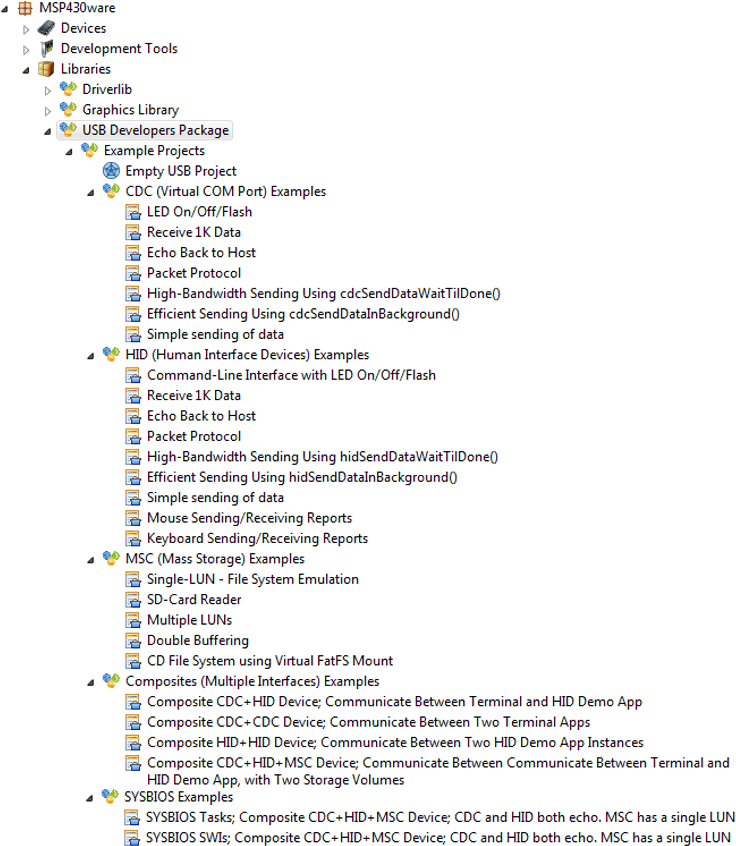 Figure 38. USB Examples in the USB Developers Package
Figure 38. USB Examples in the USB Developers Package The Resource Explorer also has a wizard for creating your own empty USB project (see Figure 39). It automatically invokes the Descriptor Tool, the tool's help text walks you through all of the decisions you need to make, and finally the tool saves its output files into your new empty USB project!
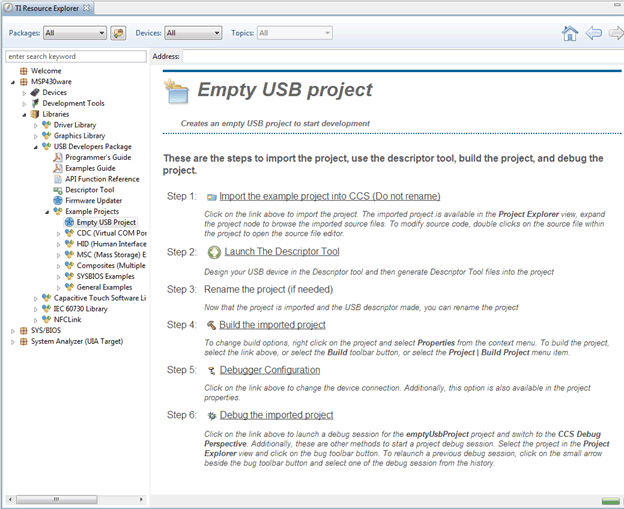 Figure 39. TI Resource Explorer: Create a New USB Project Wizard
Figure 39. TI Resource Explorer: Create a New USB Project Wizard Inside TI Resource Explorer, click Libraries, then click USB Developers Package, and finally click Example Projects. Click Empty USB Project.
This feature is only found in MSP430Ware v1.40.01.44 and later, which is distributed in CCS v5.5.