SLAU533D September 2013 – April 2017
-
MSP430F5529 LaunchPad™ Development Kit (MSP‑EXP430F5529LP)
- Trademarks
- 1 Getting Started
- 2
Hardware
- 2.1 Block Diagram
- 2.2
Hardware Features
- 2.2.1 MSP430F5529
- 2.2.2 eZ-FET lite Onboard Emulator
- 2.2.3 Integrated Full-Speed USB Hub
- 2.2.4 Power
- 2.2.5 Clocking
- 2.2.6 Application (or "Backchannel") UART
- 2.2.7 Emulator and Target Isolation Jumper Block
- 2.2.8 Isolation Jumper Block: 3.3-V and 5-V Jumpers
- 2.2.9 Isolation Jumper Block: Emulator Connection and Application UART
- 2.3 Measure Current Draw of MSP430 MCU
- 2.4 Using an External Power Source
- 2.5 Using the eZ-FET lite Emulator With a Different Target
- 2.6 USB BSL Button
- 2.7 BoosterPack Plug-in Module Pinout
- 2.8 Design Files
- 2.9 Hardware Change Log
- 3
Software Examples
- 3.1 MSP430 Software Libraries: driverlib and the USB API
- 3.2 Viewing the Code
- 3.3 Example Project Software Organization
- 3.4 USB Configuration Files
- 3.5 Out-of-Box Experience: emulStorageKeyboard
- 3.6 Example: simpleUsbBackchannel
- 3.7 Starting Device Manager
- 4 Additional Resources
- 5 FAQs
- 6 Schematics
- Revision History
2.2.2 eZ-FET lite Onboard Emulator
To simplify development and keep the user's costs low, TI's LaunchPad development kit development tools integrate an emulator for programming and debugging. The F5529 LaunchPad development kit has the new eZ-FET lite emulator (see Figure 10).
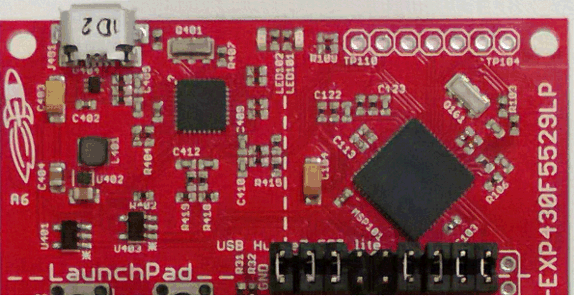 Figure 10. eZ-FET lite Emulator
Figure 10. eZ-FET lite Emulator The dotted line along the bottom of the image divides the emulator area from the target area. (On the board, the power and hub area that is shown in Figure 8 is grouped with the emulator.)
The eZ-FET lite is simple and low cost. Like the emulator on the G2 LaunchPad development kit (MSP-EXP430G2), it provides a "backchannel" UART-over-USB connection with the host, which can be very useful during debugging. But unlike the G2 emulator, it:
- supports almost all MSP430 MCUs
- has a configurable backchannel UART baudrate
- is completely open source!
The hardware and firmware designs are both available for you to customize. Further details and source can be found on http://processors.wiki.ti.com/index.php/EZ-FET_lite.
The eZ-FET lite needs a host-side interface. TI provides the "MSP430 DLL", through which PC applications can access the eZ-FET lite. Such applications include IAR or CCS software environments, MSP430Flasher, Elprotronic's FET-Pro430, mspgcc, and Energia. These solutions generally bundle the DLL.
On Windows, the MSP430 DLL is a DLL file, while on Linux it is a *.so file. Like the rest of the eZ-FET lite solution, the DLL is open source.
Mac OS X has a limitation that prevents it from enumerating composite USB devices that include a CDC interface. For this reason, the eZ-FET lite currently does not work with the default OS X.
The eZ-FET lite works with almost all MSP430 target devices. If you want to work with a different target than the F5529 device on the F5529 LaunchPad development kit, you can disconnect the F5529 using the isolation jumper block and wire your hardware to the emulator through this block.
Features of the eZ-FET lite:
- USB debugging and programming interface
- No need to install a driver on the host Windows or Linux PC – it loads silently
- Application ("backchannel UART") virtual COM port connection with the host, over USB, up to 1 Mbaud
- LEDs for visual feedback
- Field-updatable firmware
- Supports almost all MSP430 MCUs
Hardware and software requirements
- PC with Windows or Linux
- MSP430.DLL 3.3.0.6 or higher
The eZ-FET lite LEDs provide feedback to the user about the emulator status (see Table 2). This behavior is similar to that of the MSP-FET430UIF emulator.
Table 2. eZ-FET lite LED Feedback Behavior
| Green LED (Power) | Red LED (Mode) | Description |
|---|---|---|
| OFF | OFF | eZ-FET lite is not connected to the PC. eZ-FET lite is not ready (for example, after an update). Disconnect the LaunchPad development kit from the PC and reconnect it. |
| ON | OFF | eZ-FET lite is connected and ready, but the. eZ-FET lite interface has not been opened by IDE. |
| ON | ON | eZ-FET lite interface is used by IDE, but no data transfer is taking place. |
| ON | Blinking | eZ-FET lite is in action: data transfer between eZ-FET lite and IDE is taking place. |
| OFF | ON | A severe ERROR has occurred; disconnect and reconnect the eZ-FET lite. If this does not resolve the error, send for repair. |
| Alternating green and red blinking | A critical update is running on the eZ-FET lite. Do not interfere with it during this time. Wait until it is finished. | |