SLAU533D September 2013 – April 2017
-
MSP430F5529 LaunchPad™ Development Kit (MSP‑EXP430F5529LP)
- Trademarks
- 1 Getting Started
- 2
Hardware
- 2.1 Block Diagram
- 2.2
Hardware Features
- 2.2.1 MSP430F5529
- 2.2.2 eZ-FET lite Onboard Emulator
- 2.2.3 Integrated Full-Speed USB Hub
- 2.2.4 Power
- 2.2.5 Clocking
- 2.2.6 Application (or "Backchannel") UART
- 2.2.7 Emulator and Target Isolation Jumper Block
- 2.2.8 Isolation Jumper Block: 3.3-V and 5-V Jumpers
- 2.2.9 Isolation Jumper Block: Emulator Connection and Application UART
- 2.3 Measure Current Draw of MSP430 MCU
- 2.4 Using an External Power Source
- 2.5 Using the eZ-FET lite Emulator With a Different Target
- 2.6 USB BSL Button
- 2.7 BoosterPack Plug-in Module Pinout
- 2.8 Design Files
- 2.9 Hardware Change Log
- 3
Software Examples
- 3.1 MSP430 Software Libraries: driverlib and the USB API
- 3.2 Viewing the Code
- 3.3 Example Project Software Organization
- 3.4 USB Configuration Files
- 3.5 Out-of-Box Experience: emulStorageKeyboard
- 3.6 Example: simpleUsbBackchannel
- 3.7 Starting Device Manager
- 4 Additional Resources
- 5 FAQs
- 6 Schematics
- Revision History
2.7 BoosterPack Plug-in Module Pinout
The F5529 LaunchPad development kit adheres to the 40-pin LaunchPad development kit pinout standard. A standard was created to aid compatibility between LaunchPad development kit and BoosterPack plug-in module tools across the TI ecosystem.
The 40-pin standard is backward-compatible with the 20-pin one used by other LaunchPad development kits like the MSP-EXP430G2. This allows 20-pin BoosterPack plug-in modules to be used with 40-pin LaunchPad development kits.
This having been said, while most BoosterPack plug-in modules are compliant with the standard, some are not. The F5529 LaunchPad development kit is compatible with all 20-pin (and 40-pin) BoosterPack plug-in modules that are compliant with the standard. If the reseller or owner of the BoosterPack plug-in module does not explicitly indicate compatibility with the F5529 LaunchPad development kit, you might want to compare the schematic of the candidate BoosterPack plug-in module with the LaunchPad development kit to ensure compatibility. Keep in mind that sometimes conflicts can be resolved by changing the F5529 device pin function configuration in software. More information about compatibility might also be found at http://www.ti.com/launchpad.
Figure 23 shows the 40-pin pinout of the F5529 LaunchPad development kit.
Software configuration of the pin functions plays a role in compatibility. The F5529 LaunchPad development kit side of the dashed line shows all of the functions for which the F5529 device pins can be configured. This can also be seen in the MSP430F5529 data sheet. The BoosterPack plug-in module side of the dashed line shows the standard. The F5529 function whose color matches the BoosterPack plug-in module function shows the specific software-configurable function by which the F5529 LaunchPad development kit adheres to the standard.
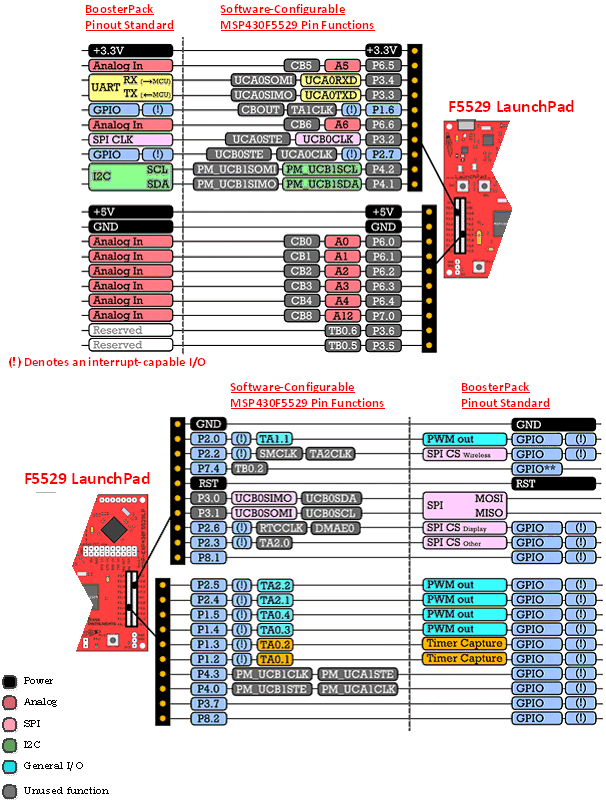 Figure 23. F5529 LaunchPad Development Kit to BoosterPack Plug-in Module Connector Pinout
Figure 23. F5529 LaunchPad Development Kit to BoosterPack Plug-in Module Connector Pinout