SLOU432B December 2015 – December 2021 DRV2625
4.4 PWM Input
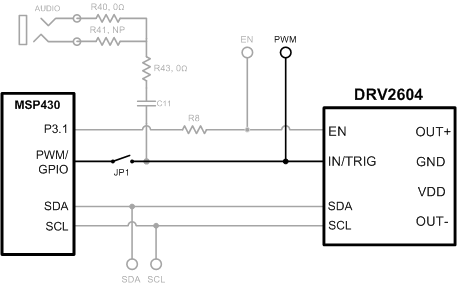 Figure 4-2 External PWM Input
Figure 4-2 External PWM InputTable 4-3 JP1 Options for PWM Input
| JP1 | PWM Source |
|---|---|
| Shorted | MSP430 |
| Open | External PWM using PWM test point |
To control the DRV2625 using PWM, follow the instructions below:
- Enter Additional Hardware Modes.
- Select Mode 2 (00010'b) using the increment mode button (+).
- B1 – Disable Amplifier
- B2 – ERM Mode
- B3 – LRA Mode
- B4 – No function
- Choose either the on-board ERM or LRA using buttons B1 or B2.
- Apply the PWM signal to the PWM test point at the top of the board.