SLOU432B December 2015 – December 2021 DRV2625
4.5 External Trigger Control
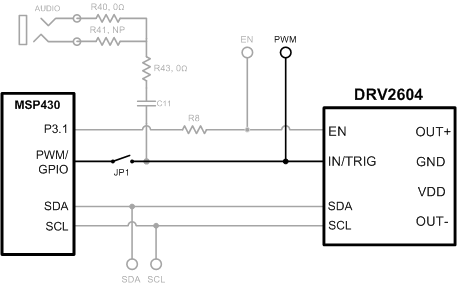 Figure 4-3 External Trigger Control
Figure 4-3 External Trigger ControlTable 4-4 JP1 Options for External Trigger Control
| JP1 | PWM Source |
|---|---|
| Shorted | MSP430 |
| Open | External GPIO using PWM test point |
The DRV2625 internal waveform sequencer can be triggered by controlling the IN/TRIG pin. There are two external trigger options: edge trigger and level trigger. See the data sheet for more information on these Input Trigger Modes.
In Mode 0 in the Additional Hardware Modes section, the DRV2625 can be set in external trigger mode and then triggered by using the trigger button control on button B4 or alternatively by applying an external trigger signal to the PWM test point.