SBOU278 December 2021
3.4 Launching the OPT4001EVM Software
With the OPT4001YMNEVM properly connected, launch the Latte EVM GUI software from the Windows Start menu. The software launches with a screen similar to that shown in Figure 3-11.
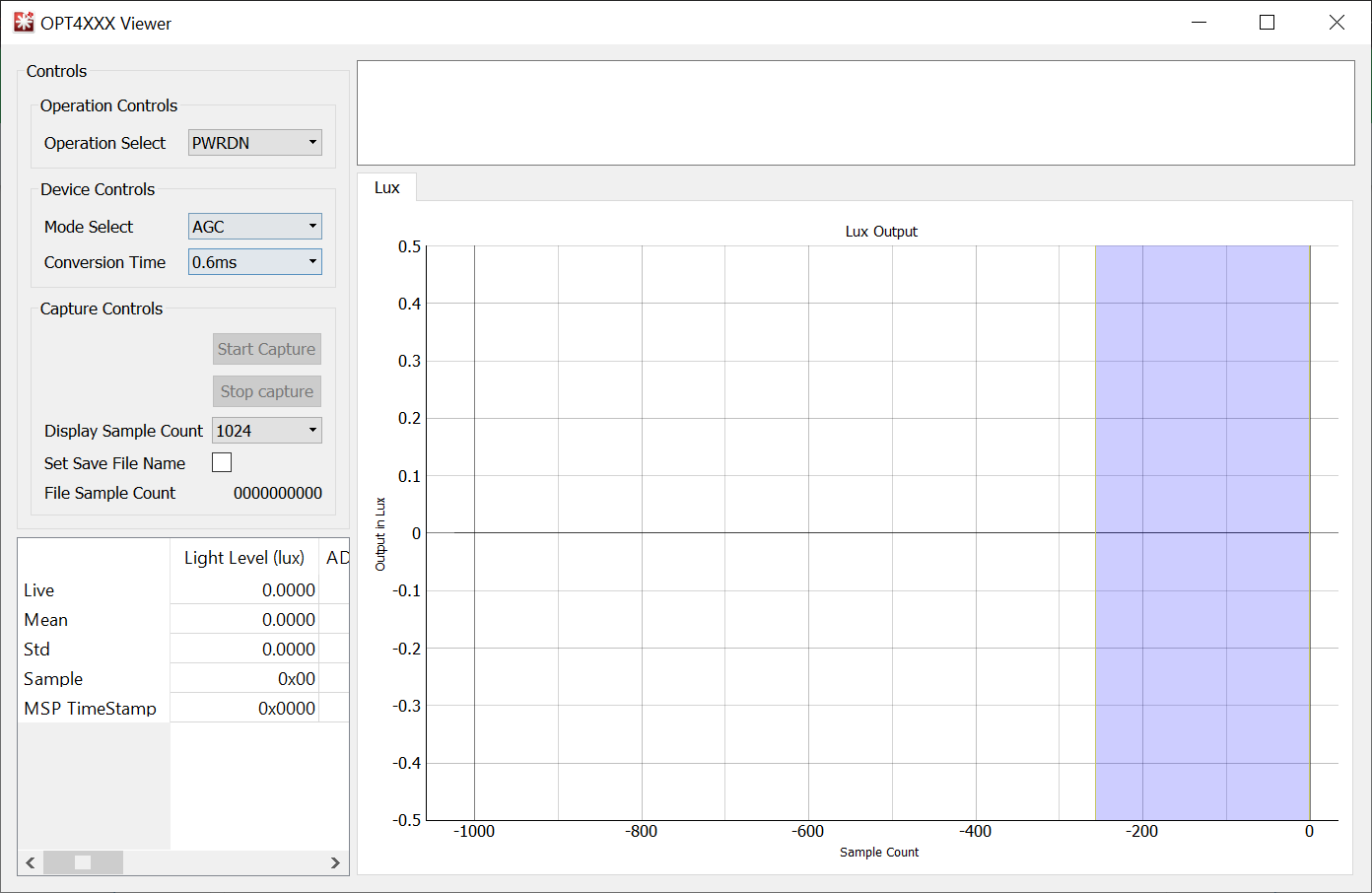 Figure 3-11 OPT4001
Main Operation Screen
Figure 3-11 OPT4001
Main Operation ScreenIf the message shown in Figure 3-12 appears when the OPT4001EVM GUI software is launched, this means that the EVM motherboard was not detected. Check the USB connection and that the motherboard appears in the device manager as shown in Section 3.3. A green light will appear on the motherboard if it is receiving power from the PC and the GUI "start capture" button has not been enabled.
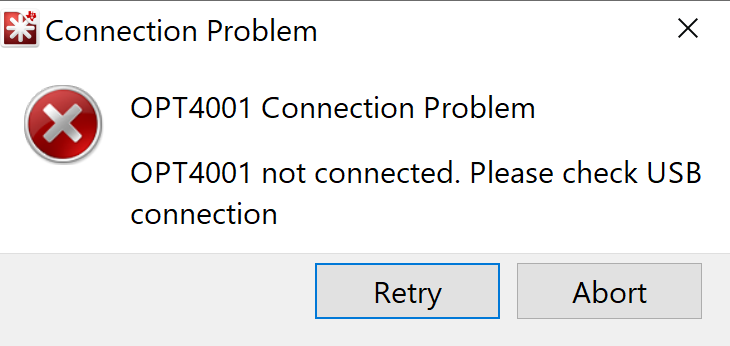 Figure 3-12 Hardware
Error Message
Figure 3-12 Hardware
Error Message