SWRU439M October 2015 – April 2022
- Trademarks
- 1Introduction
- 2Overview
- 3Prerequisites
- 4Installation
- 5Sensor Controller Studio Tutorials
-
6Sensor Controller Studio Walkthrough
- 6.1 Start Page and Navigation
- 6.2 Documentation
- 6.3 Open the Example
- 6.4 Project Panel
- 6.5 Task Panel Settings
- 6.6 Constants and Data Structures Panel
- 6.7 Task Code Editor Panels
- 6.8 I/O Mapping Panel
- 6.9 Code Generator Panel
- 6.10 Compiling Example Applications in IAR or CCS
- 6.11 Task Testing Panel
- 6.12 Run-Time Logging Panel
- 7References
- 8Revision History
6.9 Code Generator Panel
The code generator panel validates project and task settings, compiles task code, and outputs the SCIF driver (see Figure 6-9).
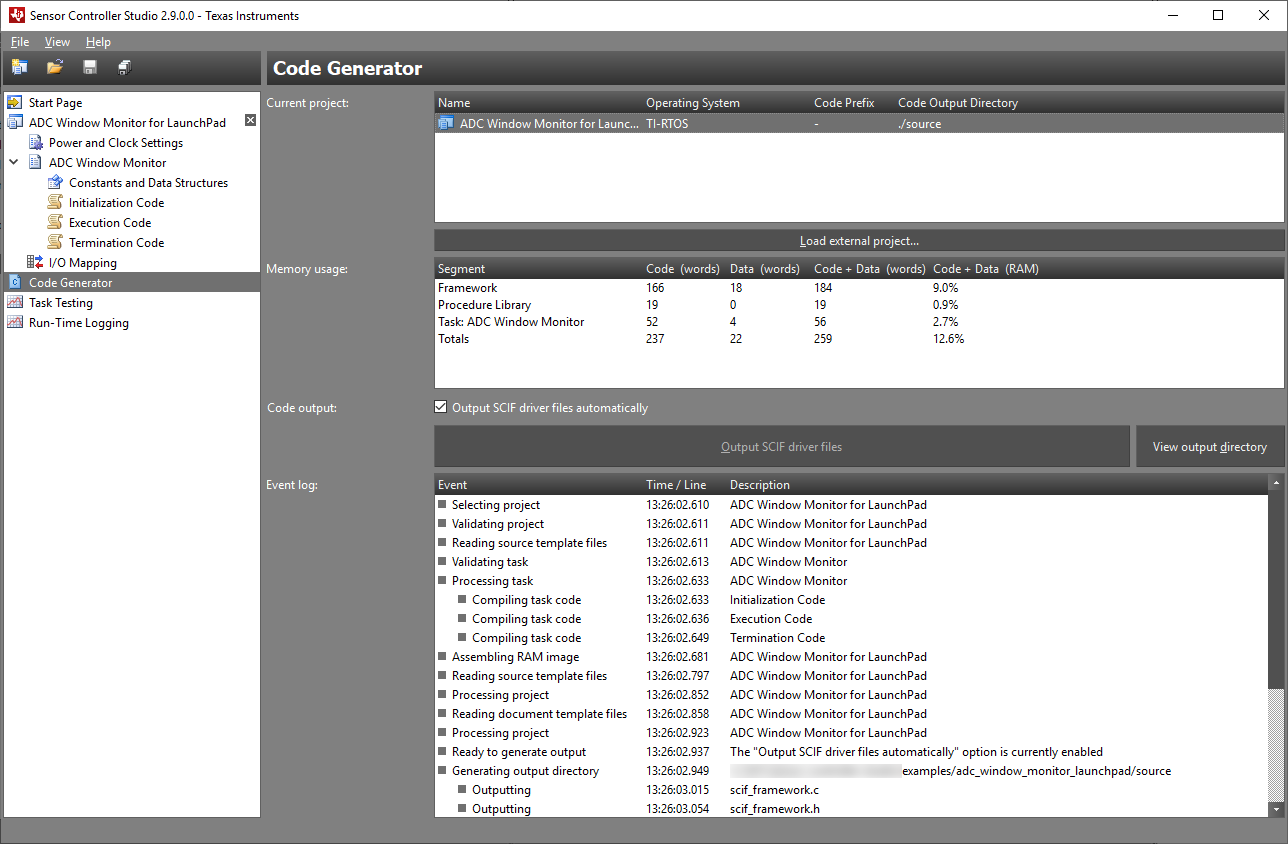 Figure 6-9 Code Generator
Panel
Figure 6-9 Code Generator
PanelWhen only one project is open, this project will be selected automatically. The code generator is triggered by:
- Entering the panel
- Changing the project selection
- Double-clicking on the selected project in the current project list
The event log will indicate errors with red icons  , if there are any.
, if there are any.
If AUX RAM image generation is successful, the memory usage will be displayed. This can be used to determine whether the tasks will fit, adjust data buffer sizes, and optimize the task code.
To trigger code output after successful code generation, either select the Output SCIF driver files automatically option, or press the Output SCIF driver files button. Press the View output directory button to explore the file output location.
The output includes a tailored "how-to-use" guide.
The SCIF driver is documented using Doxygen syntax. The output includes a doxyfile (Doxygen project file) and a Windows batch file for running Doxygen.