SLEU121 February 2022 DRV8410
4 GUI Overview
The DRV841xEVM-GUI is design to support the DRV8410EVM, DRV8411EVM, and DRV8411AEVM. Figure 4-1 shows the home page. The GUI variant can either be DRV8410, DRV8411, or DRV8411A depending on the EVM connected. The EVM will not connect to the GUI if the wrong variant is selected.
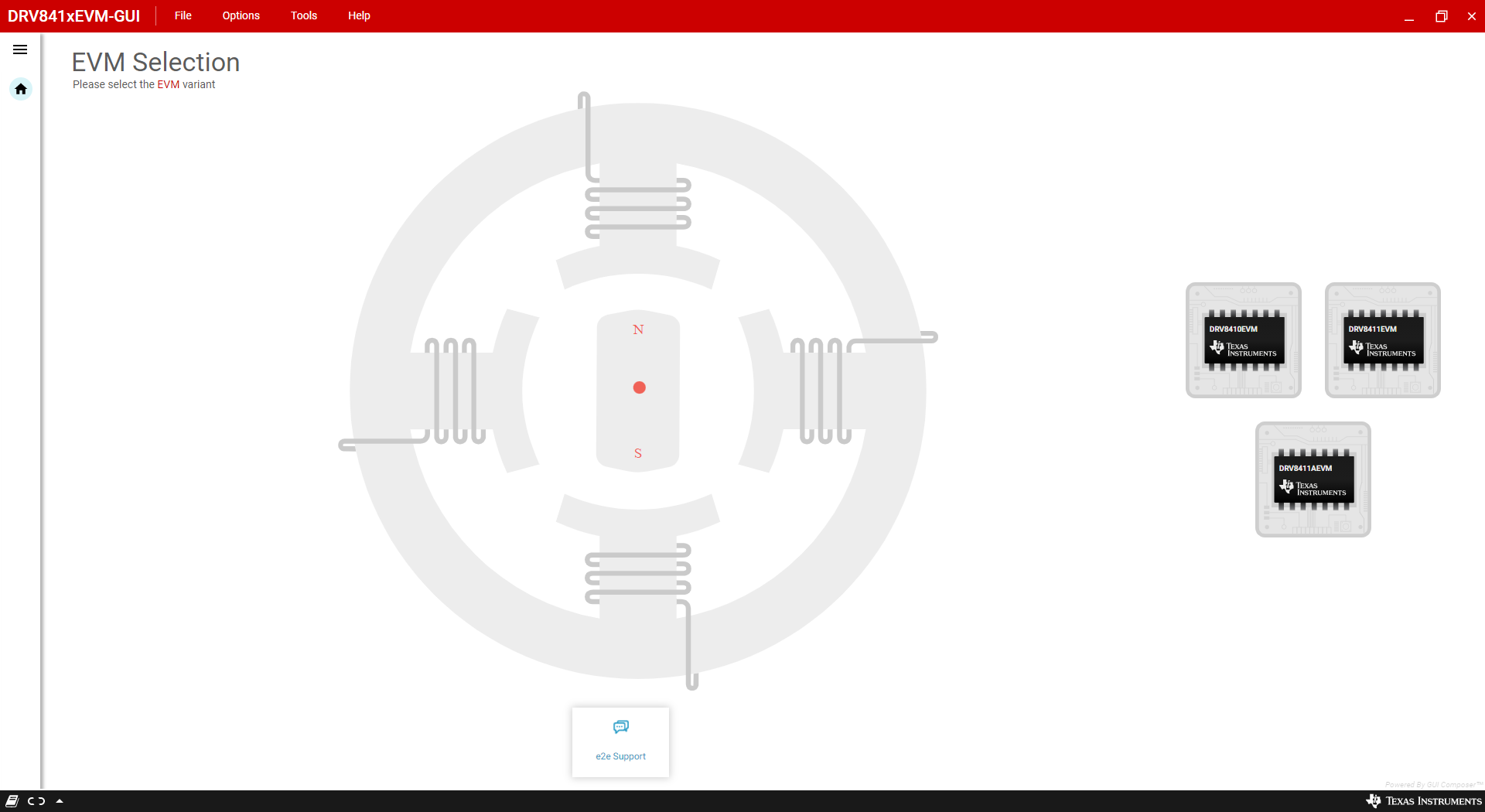
Figure 4-1 DRV841xEVM GUI Home Page
To update the EVM firmware, click on "Program Device" under the "File" tab as shown in Figure 4-2. Before using the EVM, please update the firmware since newer versions of the GUI may not be compatible with older EVM firmware versions.

Figure 4-2 Program Device
Figure 4-3 shows the control page of the DRV8410 and DRV8411 GUI variants. The section labeled "A" displays the Firmware Version. The firmware version is a non-zero value that corresponds to the connected EVM version. Section "B" enables/disables the motor driver. Certain widgets in the GUI are not available when motor is disabled for safety purposes. Section "C" is for selecting the motor type connected to the motor output.
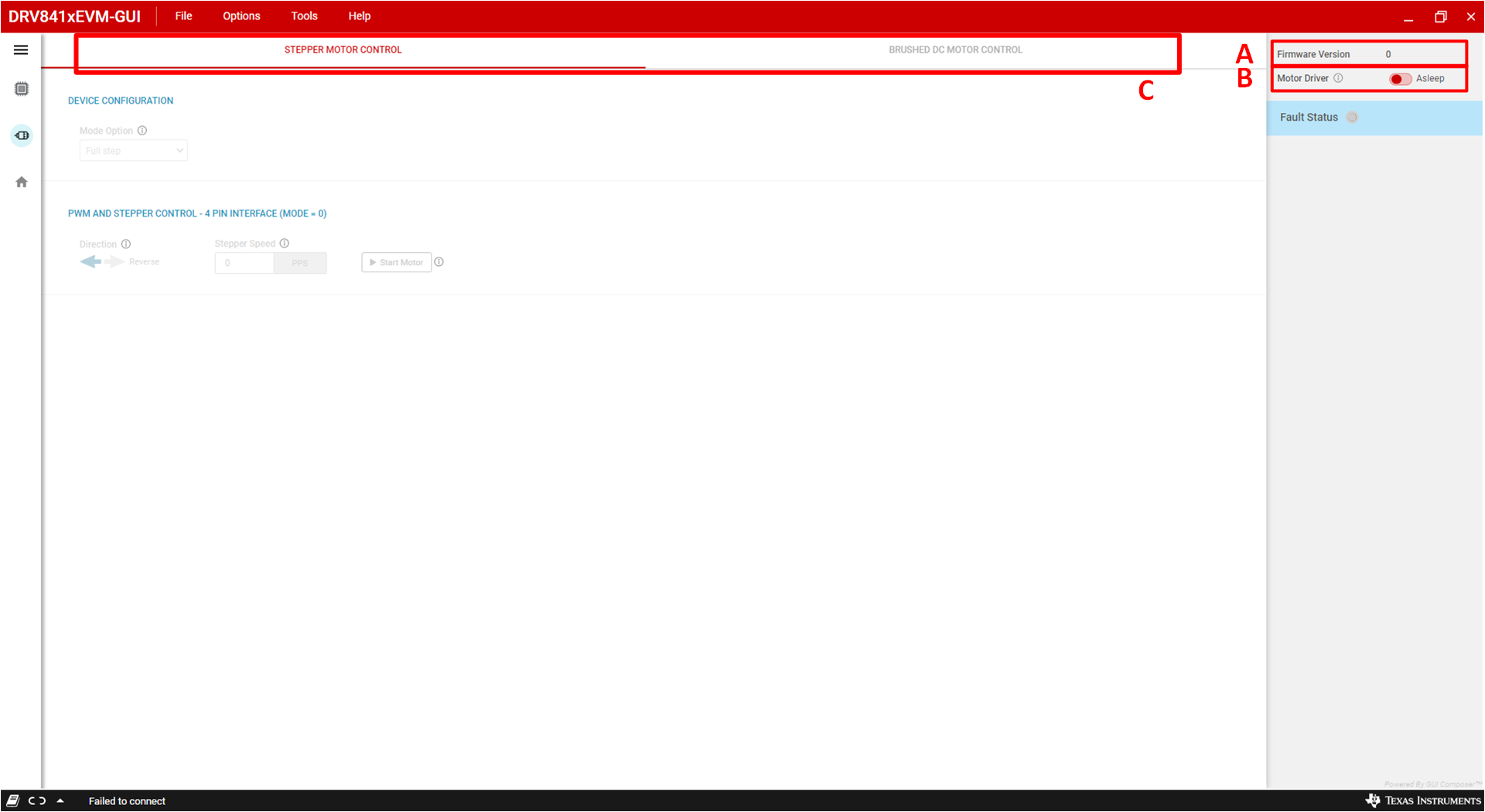
Figure 4-3 DRV8410 and DRV8411 Motor Control Page