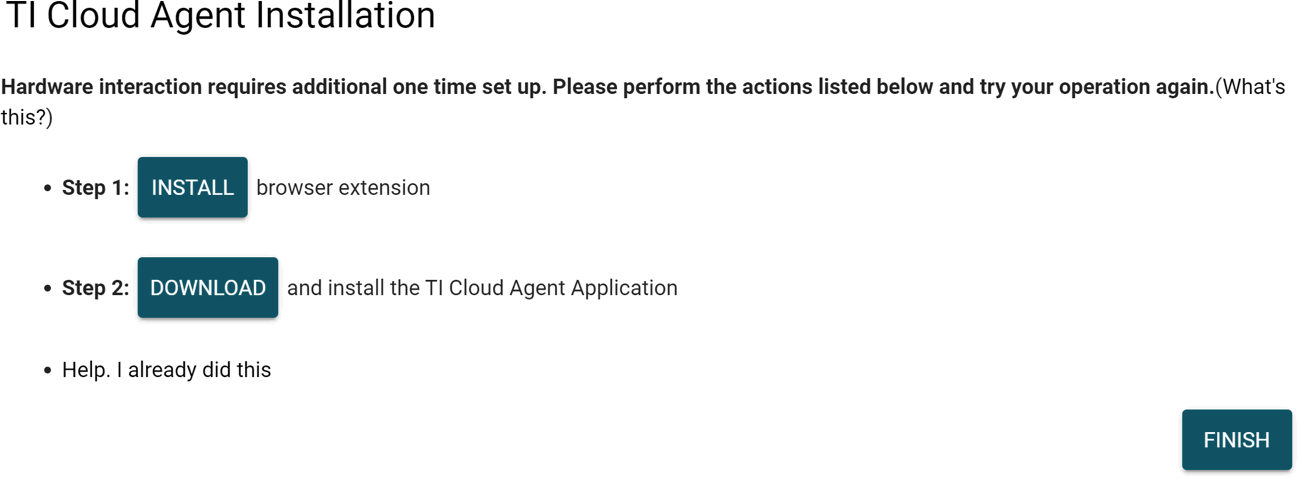SLAU647O July 2015 – April 2020
-
MSP Debuggers
- Trademarks
- 1 Introduction
- 2 MSP Debug Probe Overview
- 3
Hardware Identification
- 3.1 How to Determine If Your Hardware is Based on eZ-FET or eZ-FET Lite
- 3.2 How to Determine If Your Hardware is Based on eZ430
- 3.3 Signal Connections for In-System Programming and Debugging
- 3.4 Using the Power Supply Feature of the eZ-FET and eZ-FET Lite
- 3.5 Using the Power Supply Feature of the MSP-FET430UIF and MSP-FET
- 4 Hardware Installation
- 5
Debug Probes Hardware and Software
- 5.1 MSPDebugStack
- 5.2 Ultra-Low-Power (ULP) Debug Support
- 5.3 EnergyTrace™ Technology
- 5.4 Unlimited Software Breakpoints in Flash, FRAM, and RAM
- 5.5 JTAG Access Protection (Fuse Blow)
- 5.6 MSP-FET Stand-Alone Debug Probe
- 5.7 MSP-FET430UIF Stand-Alone Debugger
- 5.8 eZ-FET and eZ-FET Lite Onboard Emulation
- 5.9 eZ430 Onboard Emulation
- 5.10 MSP-FET430PIF
- Revision History
4.5 Hardware Installation Using CCS Cloud
CCS Cloud is web-based IDE that allows you to create, edit, and build CCS and Energia projects. After a project is successfully built, it can be downloaded and run on the connected LaunchPad or any other debug probe. Basic debugging features, like setting breakpoints or viewing values of target variables are now supported.
CCS Cloud can be used with the local debug probe connected to the PC through USB. To support this configuration, install the "CCS Cloud browser extension", and download and install the "TI Cloud Agent Application". For more details, see the CCS cloud documentation at processors.wiki.ti.com/index.php/TI_Cloud_Agent.
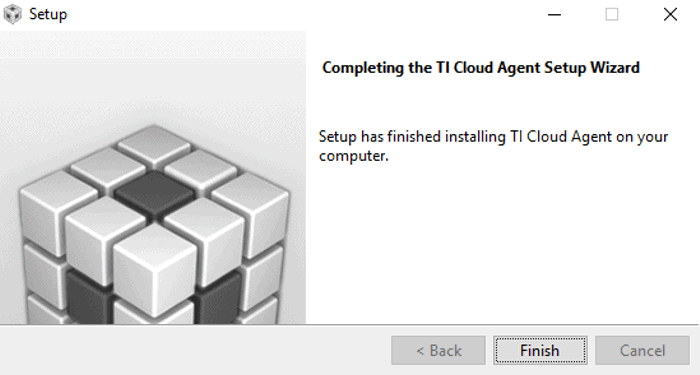 Figure 10. Successful CCS Cloud Agent Installation
Figure 10. Successful CCS Cloud Agent Installation After the successful Agent installation, download the application by clicking the Flash or Debug button in CCS Cloud.