SBOU274 December 2021 OPT3004
4.3 Typical OPT3004DTSEVM Hardware Setup
Plug the male USB-C cable to the OPTMBEVM board and then plug the male USB-A cable into the computer. The green light will light up on the EVM as shown in the figure below.
 Figure 4-9 Typical Hardware Connection
Figure 4-9 Typical Hardware ConnectionThe figure below shows the typical response when the EVM is plugged into the USB port of the computer for the first time. Typically, the computer responds with a Found New Hardware, USB Device pop-up dialog window. The pop-up window then typically changes to Found New Hardware, USB Human Interface Device. This pop-up indicates that the device is ready to be used.
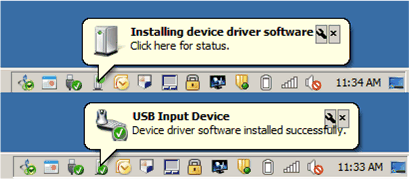 Figure 4-10 Typical Response After Connecting OPT3004DTSEVM to the Computer
Figure 4-10 Typical Response After Connecting OPT3004DTSEVM to the ComputerConnect the EVM via USB to the PC. If Windows shows a notification that a driver is not found for the device connected, see the instructions to manually install drivers in Section 6.1 before proceeding.