SBAU353 October 2021
7.2 Register Map Configuration Tool
The register map configuration tool allows the user to view and modify the registers of the ADS131A04. This tool can be selected, as indicated in Figure 7-2, by clicking on the Register Map Config radio button at the Pages section of the left pane. On power-up, the values on this page correspond to the Host Configuration Settings that enable ADC sampling at the maximum sampling rate specified for the ADC. The register values can be edited by double-clicking the corresponding value field. If interface mode settings are affected by the change in register values, this change reflects on the left pane immediately.
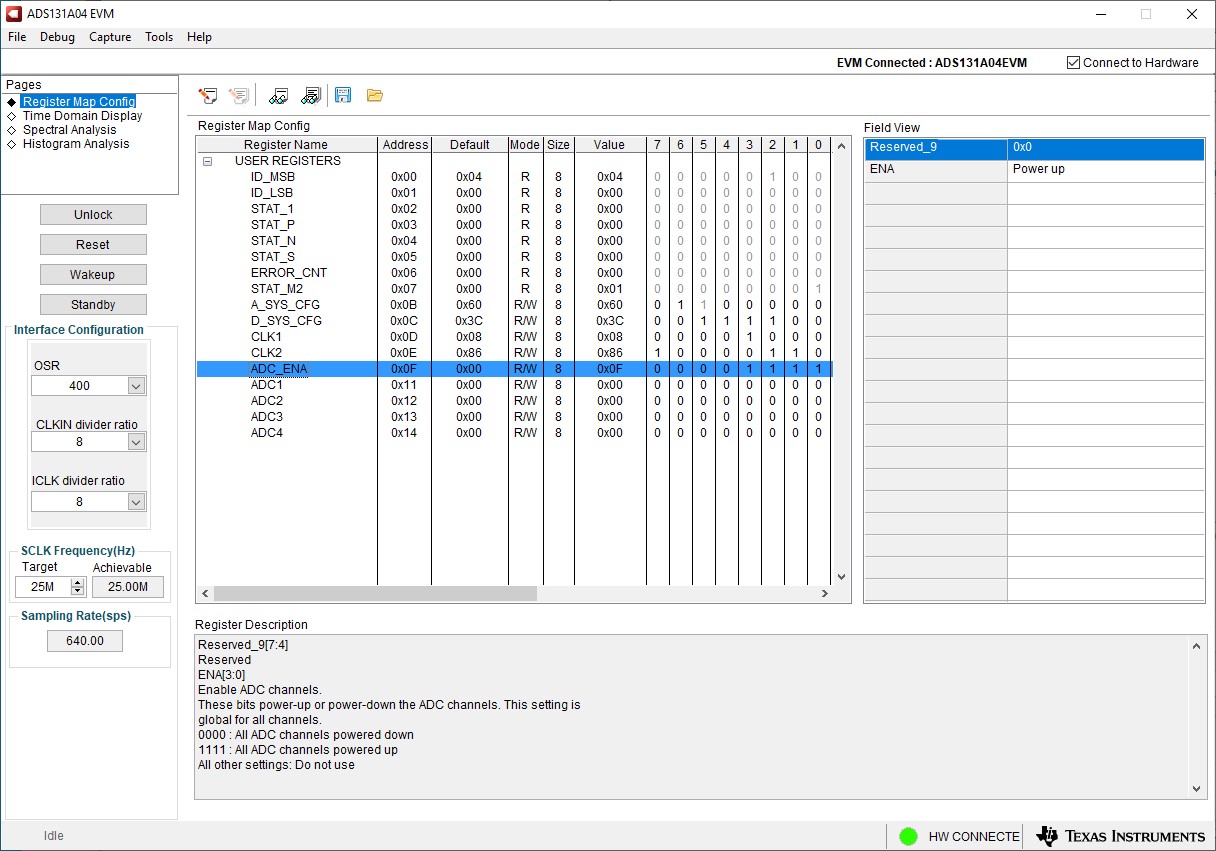 Figure 7-2 Register Map
Configuration
Figure 7-2 Register Map
ConfigurationSection 7.3 through Section 7.5 describe the data collection and analysis features of the ADS131A04EVM GUI.