SLUA888 May 2018 TPS53622 , TPS53659 , TPS53679 , TPS53681
-
NVM Programming for VR13 Power Controllers
- Trademarks
- 1 Introduction
- 2 Technical Overview
- 3
Use of TI Programming Tools
- 3.1
Fusion Digital Power Designer
- 3.1.1 Build and Export a System (.tifsp) File
- 3.1.2 View a Project File or System File Offline
- 3.1.3 Import a Project File to a Single Online Device
- 3.1.4 Import a System File to an Online System
- 3.1.5 Export CSV Script for Third Party Tools
- 3.1.6 Compare Two Project Files
- 3.1.7 Build a System File from Existing Project Files
- 3.2 Fusion Manufacturing Tool
- 3.3 TI Programming Board
- 3.1
Fusion Digital Power Designer
3.1.5 Export CSV Script for Third Party Tools
The Fusion Digital Power Designer software also exports configuration data to a comma-separated text file (.csv). Third-party software or programming vendors usually require the .csv format because it is easy to adapt to existing software.
- To export data from a single device, click Click to Configure Device from the System View.
- From the File menu, select Export...
- From the Device Export page, click PMBus Programmer Script tab.
- Use the settings shown in Figure 29 for most situations. Third-party software sometimes has other requirements.
- After you complete the settings, click Export PMBus Programmer Script .
- The system generates a text file, and saves it to the path you select as the output folder.
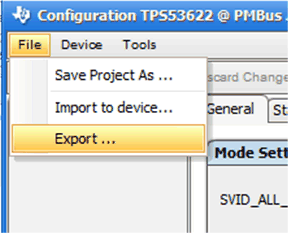 Figure 28. Device File Export
Figure 28. Device File Export
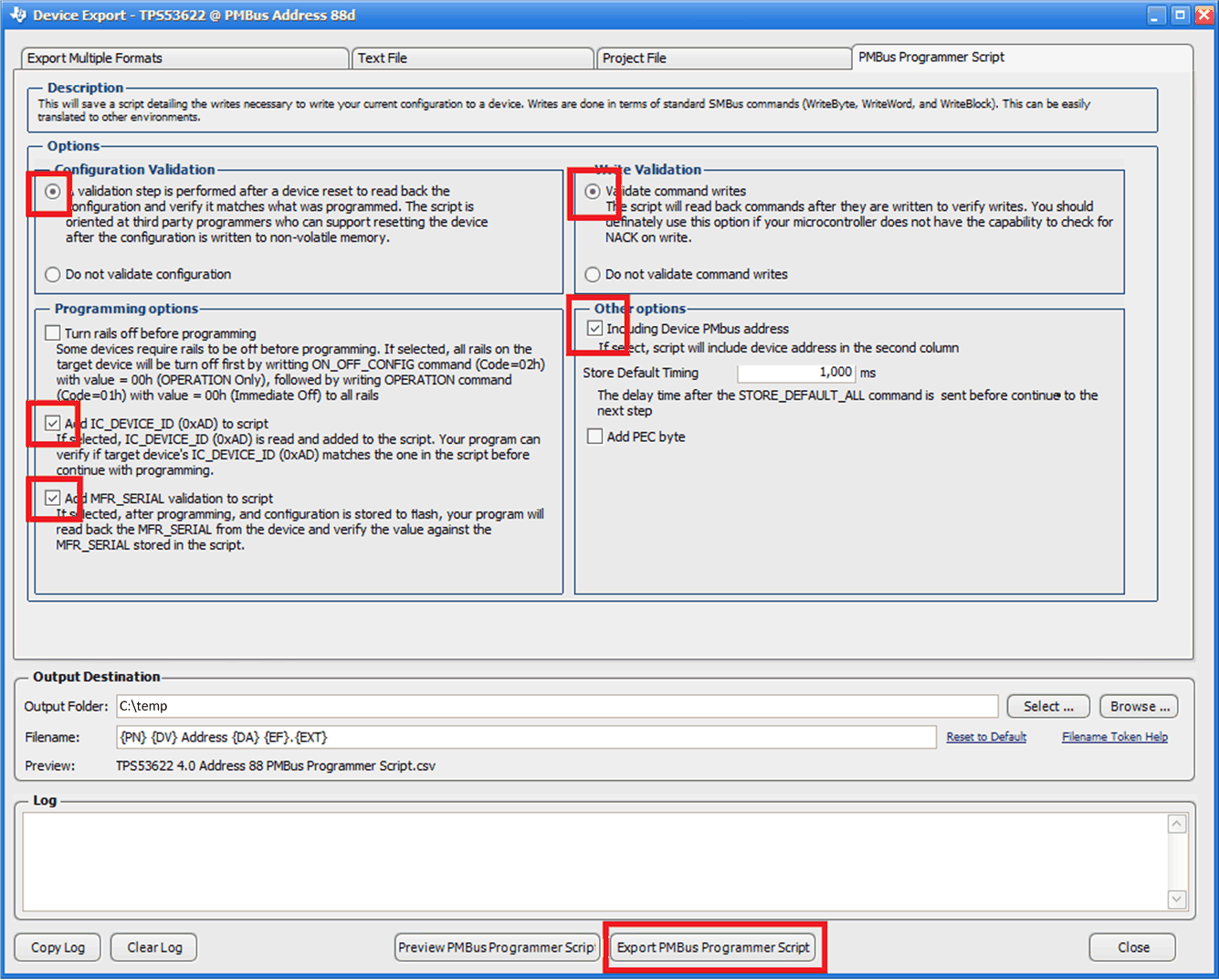 Figure 29. Recommended CSV Export Settings
Figure 29. Recommended CSV Export Settings