SLUA888 May 2018 TPS53622 , TPS53659 , TPS53679 , TPS53681
-
NVM Programming for VR13 Power Controllers
- Trademarks
- 1 Introduction
- 2 Technical Overview
- 3
Use of TI Programming Tools
- 3.1
Fusion Digital Power Designer
- 3.1.1 Build and Export a System (.tifsp) File
- 3.1.2 View a Project File or System File Offline
- 3.1.3 Import a Project File to a Single Online Device
- 3.1.4 Import a System File to an Online System
- 3.1.5 Export CSV Script for Third Party Tools
- 3.1.6 Compare Two Project Files
- 3.1.7 Build a System File from Existing Project Files
- 3.2 Fusion Manufacturing Tool
- 3.3 TI Programming Board
- 3.1
Fusion Digital Power Designer
3.1.7 Build a System File from Existing Project Files
New projects often share components with previous projects. With the Fusion Digital Power Designer software, designers can assemble a System (.tifsp) file using controller devices from existing Project files or System files. Individual projects must not be modified offline. However you can safely assemble existing Project files into a System file when the software operates in offline mode.
- Start Fusion Digital Power Designer in offline mode.
- Open an existing System file.
- From the System View, select Build System.
- From the Define System window, select Modify an existing system.
- Click Next.
- The software displays the selected Project file names, the components and the addresses.
- Click Remove to delete a device if needed.
- To add a Project file, click Select File.
- Browse to the Project file.
- Update the PMBus address if necessary by clicking in the Selected Addresses cell.
- Repeat steps 8 through 10 to add more Project files to the system.
- Click Finish.
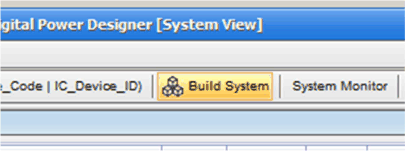 Figure 33. Build System
Figure 33. Build System
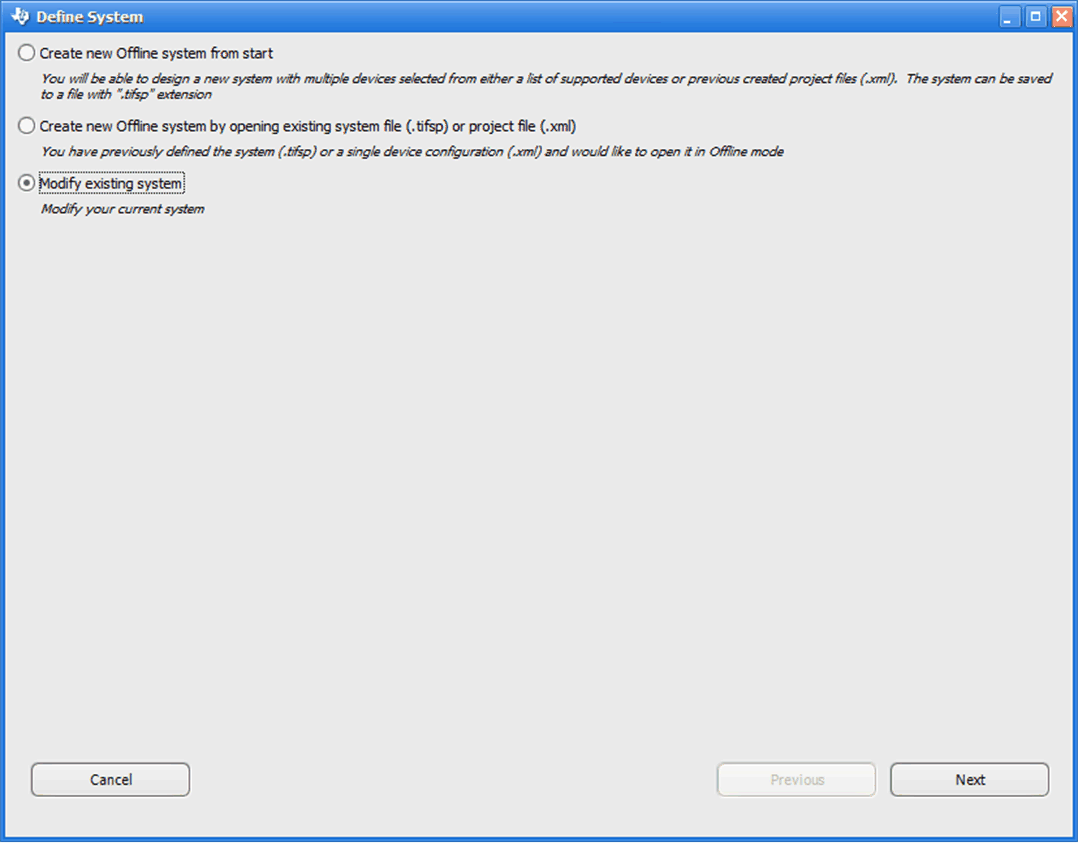 Figure 34. Modify Existing System
Figure 34. Modify Existing System
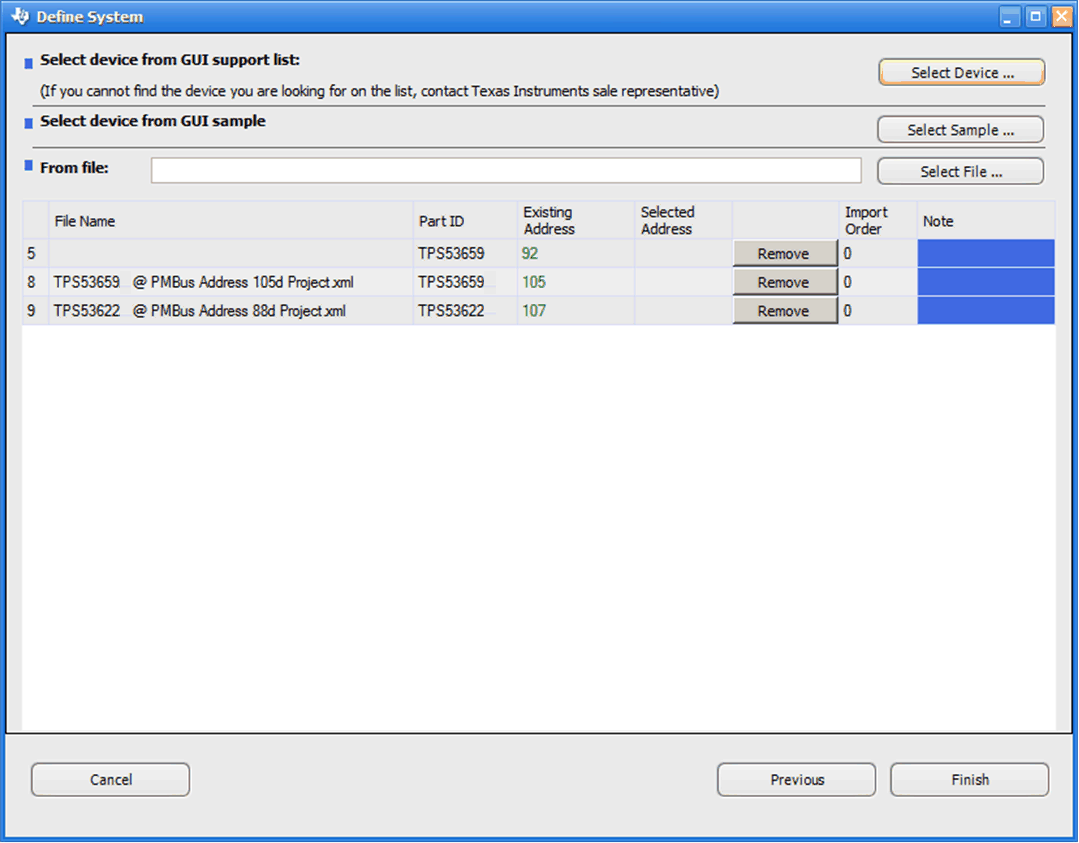 Figure 35. Existing Project File Devices
Figure 35. Existing Project File Devices
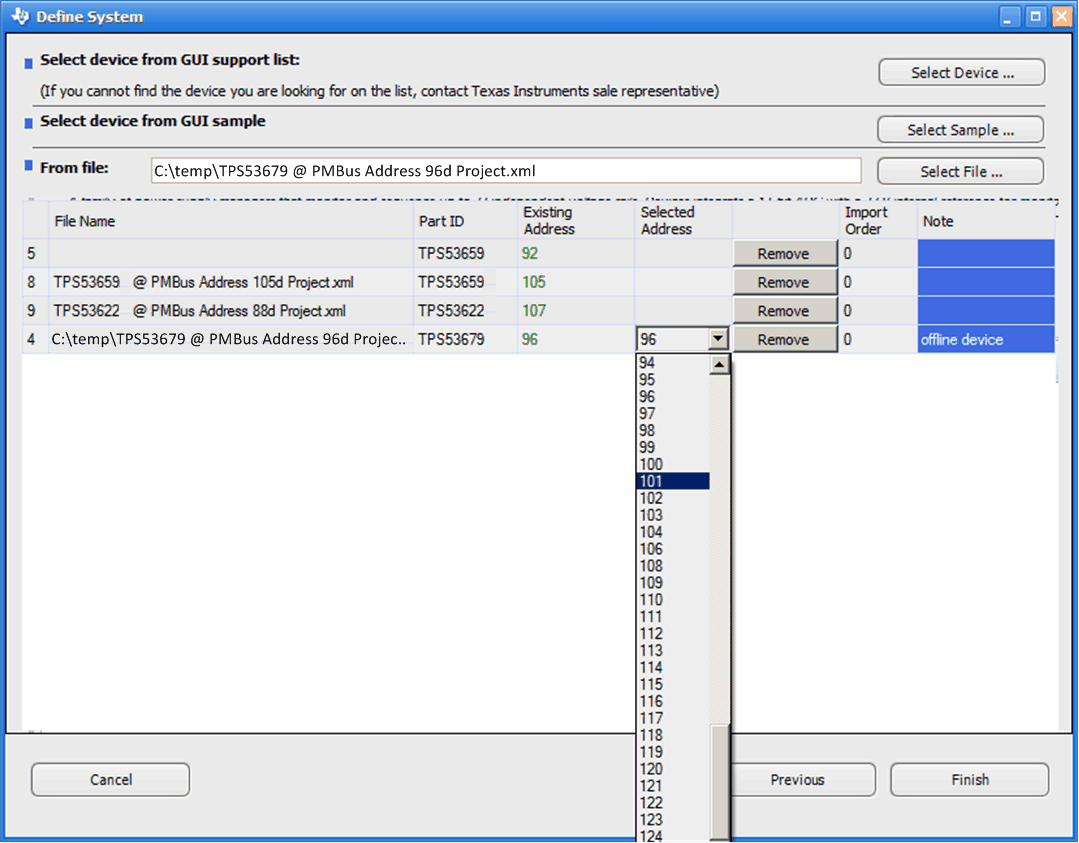 Figure 36. Add a Project File to a System File
Figure 36. Add a Project File to a System File