SPMA072 March 2015 TM4C1294KCPDT , TM4C1294KCPDT , TM4C1294NCPDT , TM4C1294NCPDT , TM4C1294NCZAD , TM4C1294NCZAD , TM4C1299KCZAD , TM4C1299KCZAD , TM4C1299NCZAD , TM4C1299NCZAD , TM4C129EKCPDT , TM4C129EKCPDT , TM4C129ENCPDT , TM4C129ENCPDT , TM4C129ENCZAD , TM4C129ENCZAD , TM4C129XKCZAD , TM4C129XKCZAD , TM4C129XNCZAD , TM4C129XNCZAD
5.1.2 Using the Finder Utility
To access the configuration webserver using the Finder utility:
- Program and run the enet_s2e application. For detailed instructions to program the enet_s2e application, see Section 3.
- Browse to the ../TivaWare_C_Series-2.1.0.12573/tools/bin/ directory.
- Double click on the finder.exe file. When the Finder utility starts, you should see the S2E module in the list of Available Tiva Boards, as shown in Figure 3.
- Start a web browser and type the IP address that is displayed in the Finder utility into the address bar to load the different pages on the S2E configuration webserver.
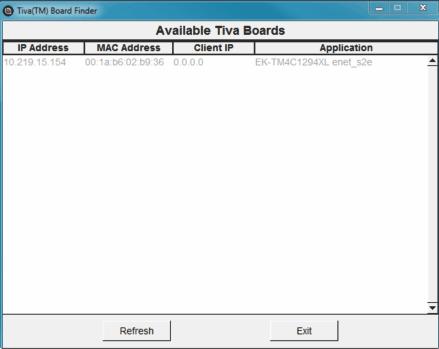 Figure 3. Finder Utility Displays the Boards Available on the Network
Figure 3. Finder Utility Displays the Boards Available on the Network