SNLU293A December 2022 – December 2022
- DS560DF810EVM User's Guide
- Trademarks
- 1Hardware Description and Setup
- 2Software Description
- 3Test Case Examples
- 4Supplemental Documents
- 5EVM Cable Assemblies
- 6Revision History
2.1 Software Installation Sequence
- Install the TI Latte main installer. Follow all
the instructions within the installer execution process. The installer will
install the following:
-
Latte 5.2.3 - Core
-
FTDI Driver (CDM21228_Setup.exe)
Select the destination location for latte core as “C:\Program Files\Texas Instruments\DS560Latte”.
 Figure 2-1 Latte Installer
Window to Start Process
Figure 2-1 Latte Installer
Window to Start Process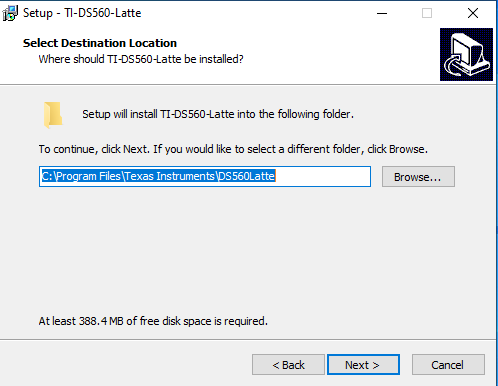 Figure 2-2 Latte Installer
Window to Select the Destination Folder
Figure 2-2 Latte Installer
Window to Select the Destination FolderSelect project directory as “C:\Users\<User ID>\Documents\Texas Instruments\DS560Latte”.
Replace the <User ID> with the proper Windows login ID.
Continue the installation setup to complete FTDI Driver installation
-
-
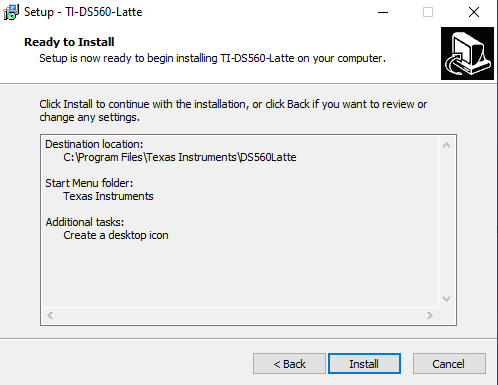 Figure 2-3 Latte Installation
Window Prior to Launch of “Install”
Figure 2-3 Latte Installation
Window Prior to Launch of “Install”Install the Latte Libraries updater. Follow all the instructions within the installer execution process. The installer will install the Latte device library required for configuring DS560DF810EVM
Select project directory as “C:\Users\<User ID>\Documents\Texas Instruments\DS560Latte”.
Replace the <User ID> with the proper Windows login ID.