SNLU293A December 2022 – December 2022 DS560DF810
- DS560DF810EVM User's Guide
- Trademarks
- 1Hardware Description and Setup
- 2Software Description
- 3Test Case Examples
- 4Supplemental Documents
- 5EVM Cable Assemblies
- 6Revision History
2.4.6 Vertical Eye Monitor
To implement the retimer internal eye monitor function the user needs to load the Latte “custom GUI” shell. The steps are as follows:
-
In the menu bar of Latte, select Session-> Load session.
-
Select file “C:\Users\<User ID>\Documents\Texas Instruments\DS560Latte\projects\DS560_V3P0\setup\customGUI.astx”.
(Replace the <User ID> with proper Windows login ID.)
-
You can now see “CGui_CGui_CGui_VerticalEyeMonitor” reflect in “Custom GUI List” (Window 6) of Latte.
Once the customGUI is loaded the vertical eye histogram of the received data across 64 bins can be plotted in Latte as shown in Figure 2-8 below. Data can be captured in a finite set of approximately 64k samples or continuously.
-
Under controls tab, channel has to be set to desired one (valid range is 0 to 3).
-
Set Capture type to Continuous or Finite samples from the drop-down mode.
-
Click on Start Capture to get the vertical eye in the “Plot Eye data” tab.
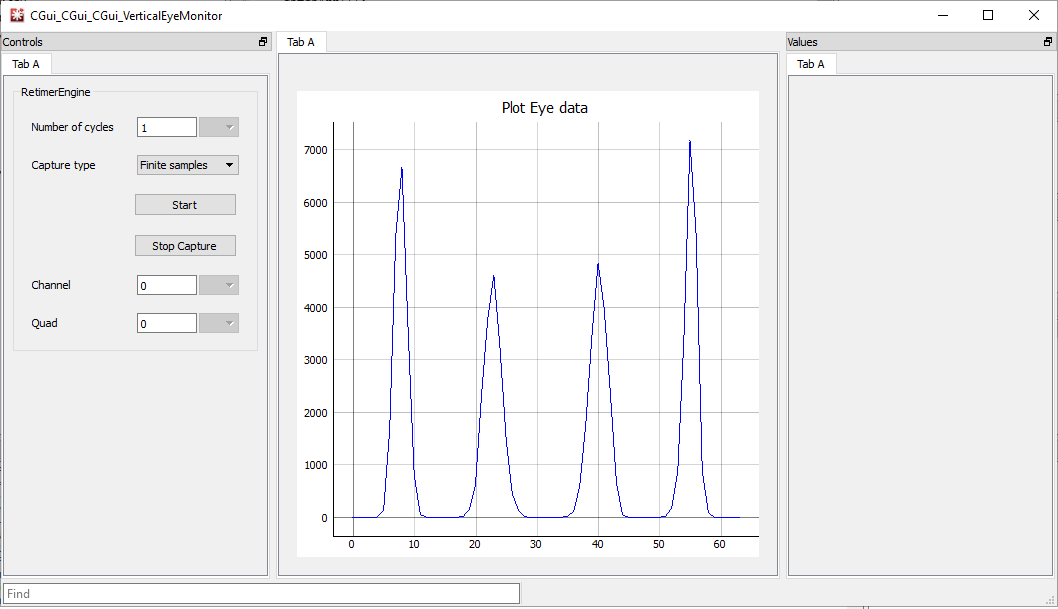 Figure 2-8 Vertical Eye Monitor
GUI
Figure 2-8 Vertical Eye Monitor
GUI