SNAU260A October 2020 – February 2021
ADVANCE INFORMATION
- Trademarks
- 1Introduction
- 2EVM Quick Start
- 3EVM Configuration
-
4EVM Schematics
- 4.1 Power Supply Schematic
- 4.2 Power Distribution Schematic
- 4.3 LMK5C33216 and Input Reference Inputs IN0 to IN1 Schematic
- 4.4 Clock Outputs OUT0 to OUT3 Schematic
- 4.5 Clock Outputs OUT4 to OUT9 Schematic
- 4.6 Clock Outputs OUT10 to OUT15 Schematic
- 4.7 XO Schematic
- 4.8 Logic I/O Interfaces Schematic
- 4.9 USB2ANY Schematic
- 5EVM Bill of Materials
- 6Appendix A - TICS Pro LMK5C33216 Software
- 7Revision History
3.4 Generating SYSREF Request
GPIO0 and GPIO1 can be used to generate a SYSREF request. The TICS Pro software + EVM is designed to use GPIO2 for SPI readback (SDO). Accordingly, GPIO2 is not listed in the pins as it is dedicated for SPI readback. In user application, any GPIO pin may be used.
Connect the desired GPIO pin to the MCU by setting S2 as ON on the switch block for the desired GPIO. Then, make sure the GPIO pin is configured for SYSREF_REQ on the GPIO tab of the GUI. A SYSREF Request can now be issued by toggling the GPIO buttons in the Pins section of the User Controls tab.
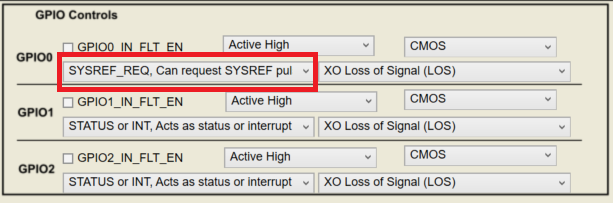 Figure 3-7 GPIO Setting for SYSREF
Request
Figure 3-7 GPIO Setting for SYSREF
Request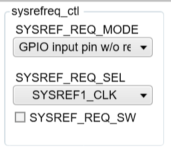 Figure 3-8 SYSREF Request Control
Figure 3-8 SYSREF Request Control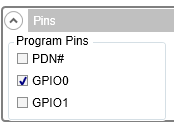 Figure 3-9 GPIO Pin Selection for
SYSREF
Figure 3-9 GPIO Pin Selection for
SYSREF