SLVUCG6 November 2022 TPS650350-Q1
- TPS650350-Q1 EVM User's Guide
- Trademarks
- 1 Introduction
- 2 Requirements
- 3 Operation Instructions
- 4 EVM Configurations
- 5 Test Points
- 6 Graphical User Interface
- 7 Typical Performance Plots
- 8 TPS650350-Q1 EVM Schematic
- 9 TPS650350-Q1 EVM PCB Layers
- 10TPS650350-Q1 EVM Bill of Materials
6.2.3 Registers
The Registers section provides an overview of the internal register map, and includes basic interfaces for each PMIC register. Figure 6-6 illustrates the register page and the primary interactive regions.
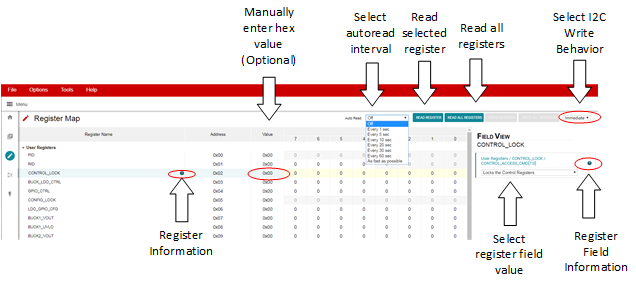 Figure 6-6 Register Page Interfaces
Figure 6-6 Register Page InterfacesThe register table displays each register name, address, last known value from the PMIC, and corresponding bit values. Selecting a title or bit fields in the table updates the Field View column on the right side of the GUI. The Field View displays the individual fields contained within the associated register address. Within the register page, clicking a blue icon containing a question mark (?) expands additional descriptions if available. The expanded description views can then be closed by clicking the red (x) icon.
This register page can poll the device periodically using the Auto Read feature in the top right corner, or allow manual read instructions using the Read Register and Read All Registers buttons.
A drop-down menu selection at the top right of the register map indicates how the registers are written as the user interacts with the register page. With Immediate selected, any update to the register page is automatically sent to the PMIC, whereas Deferred waits for the Write Register or Write All Registers instructions before communicating with the device. After each write, the register page automatically reads the affected register address to confirm the latest value in the device.