SLUUC27C June 2019 – July 2022 BQ25611D , BQ25619
2.3 Software Setup
Use the following to set up the EVM testing software:
- On the computer connected to the EV2300/2400 interface board, launch Battery Management Studio (BQStudio). Select Charger as seen in Figure 2-2.
- Select the appropriate configuration file based on the device from the window shown in Figure 2-3.
- Choose
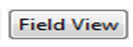 , on the window that appears, and the main window of the BQ2561X EVM software will appear, as shown in Figure 2-4.
, on the window that appears, and the main window of the BQ2561X EVM software will appear, as shown in Figure 2-4.
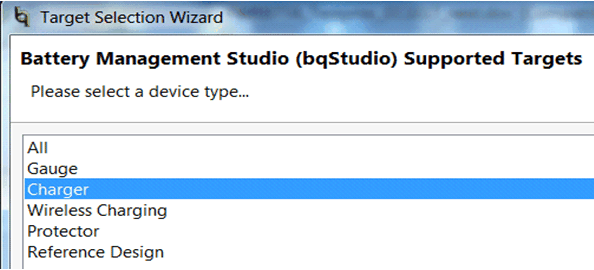 Figure 2-2 BQStudio Device Type Selection Window
Figure 2-2 BQStudio Device Type Selection Window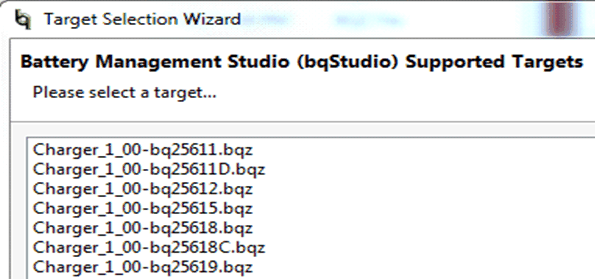 Figure 2-3 BQStudio Charger Selection Window
Figure 2-3 BQStudio Charger Selection Window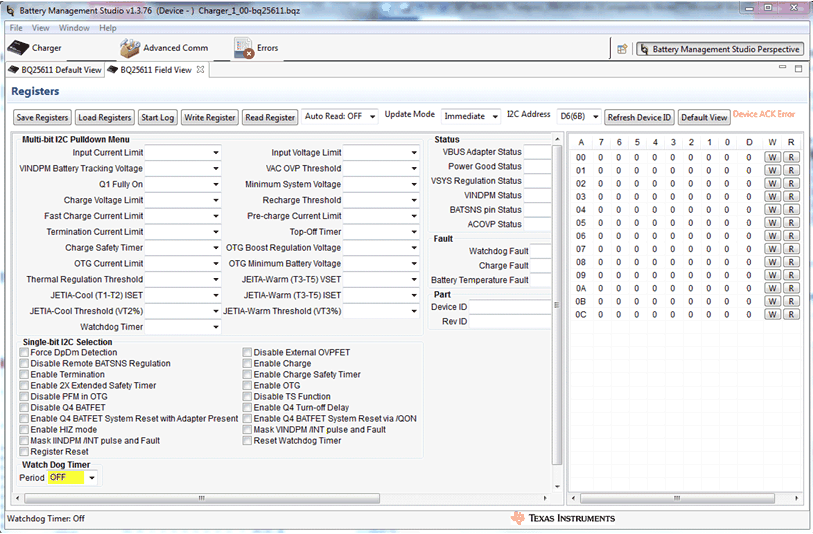 Figure 2-4 Main Window of BQ2561x EVM Software
Figure 2-4 Main Window of BQ2561x EVM Software