SLUUBM0D May 2017 – October 2020
- Trademarks
- 1Description
- 2Performance Specifications
- 3Performance Data and Typical Characteristic Curves
- 4Schematic, PCB Layout, and Bill of Materials
- 5Software
- 6Use of LEDSPIMCUEVM-879 Microcontroller Board for SPI Communications with the TPS92518
- 7Revision History
5.1 TPS92518 Demonstration Kit Software Installation
Click on TPS92518 Demonstration Kit Installer.exe, right click, and click 'Run As Administrator'. Click ‘yes’ when Windows Account Control asks to allow the program to make changes to the computer.
The evaluation software screen shows:
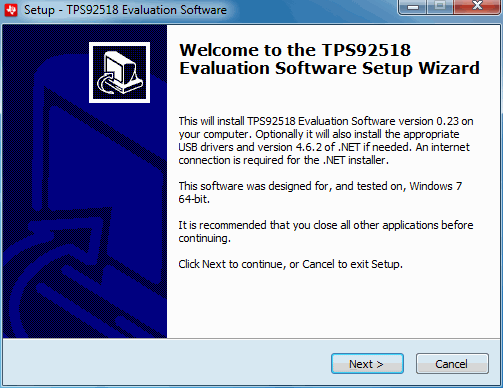 Figure 5-1 Setup Screen 1
Figure 5-1 Setup Screen 1Click the Next > button to install.
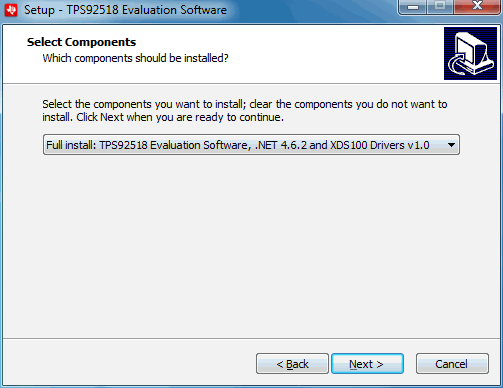 Figure 5-2 Setup Screen 2
Figure 5-2 Setup Screen 2Click the Next > button.
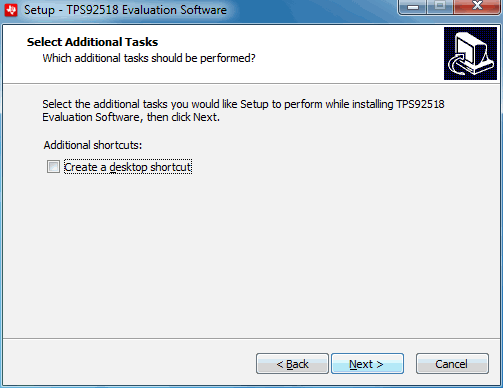 Figure 5-3 Setup Screen 3
Figure 5-3 Setup Screen 3Click the Next > button.
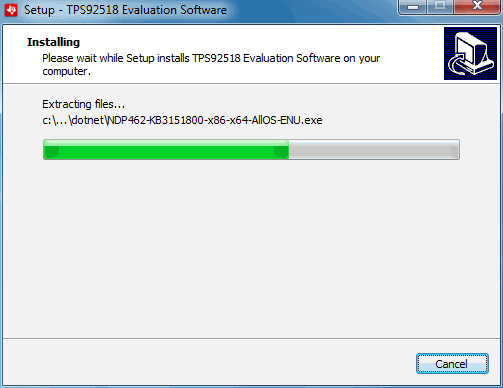 Figure 5-4 Setup Screen 4
Figure 5-4 Setup Screen 4Wait for it to finish extracting and installing files.
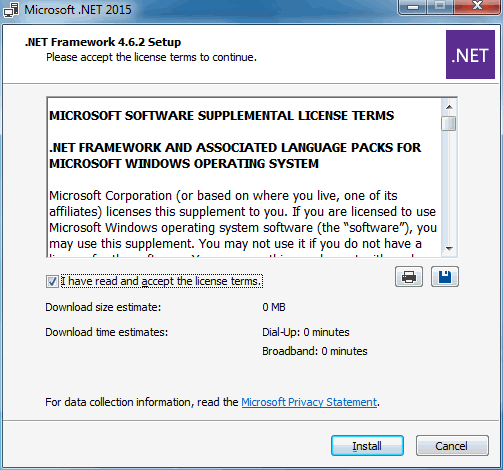 Figure 5-5 Setup Screen 5
Figure 5-5 Setup Screen 5Check the box stating you accept the license terms and click the Install > button.
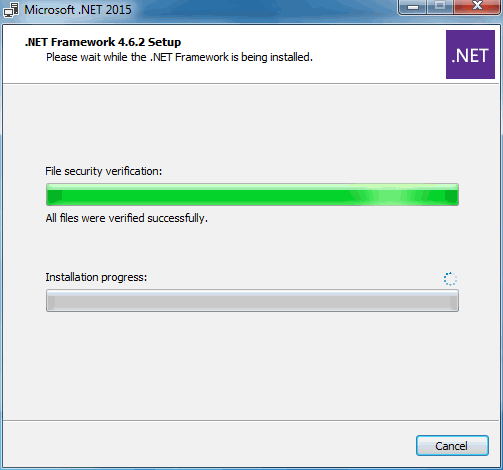 Figure 5-6 Setup Screen 6
Figure 5-6 Setup Screen 6It may be necessary to stop other programs using Microsoft®.NET Framework® during the installation process. Select Yes, if asked.
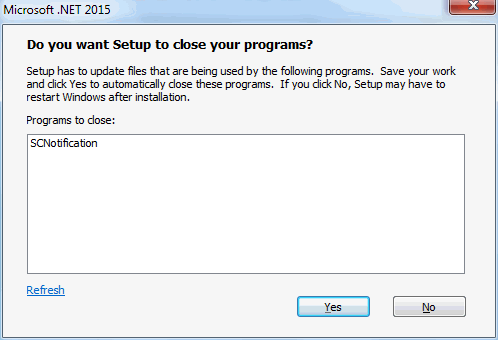 Figure 5-7 Setup Screen 7
Figure 5-7 Setup Screen 7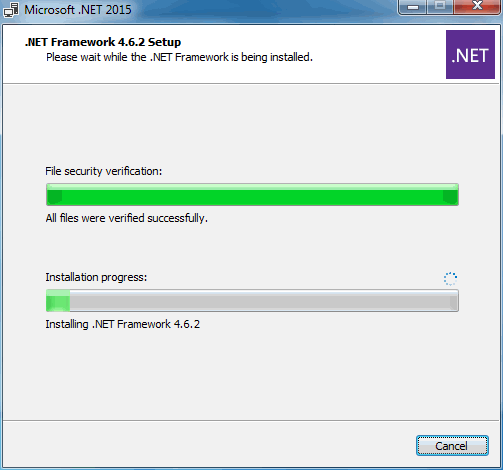 Figure 5-8 Setup Screen 8
Figure 5-8 Setup Screen 8Wait for .NET to download, verify, and install.
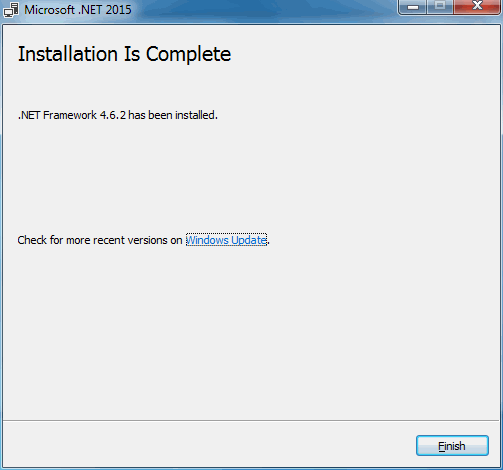 Figure 5-9 Setup Screen 9
Figure 5-9 Setup Screen 9Click the Finish > button.
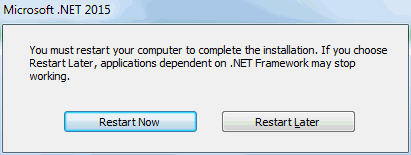 Figure 5-10 Setup Screen 10
Figure 5-10 Setup Screen 10Click on the Restart Now button.