SBAU361 December 2020
4.1.2 HSDC Pro: Bypass Mode
After pressing "Configure" within the ADC35xx GUI perform the following steps to setup HSDC pro:
- Launch HSDC Pro
- Select the TSW1400 and click OK.
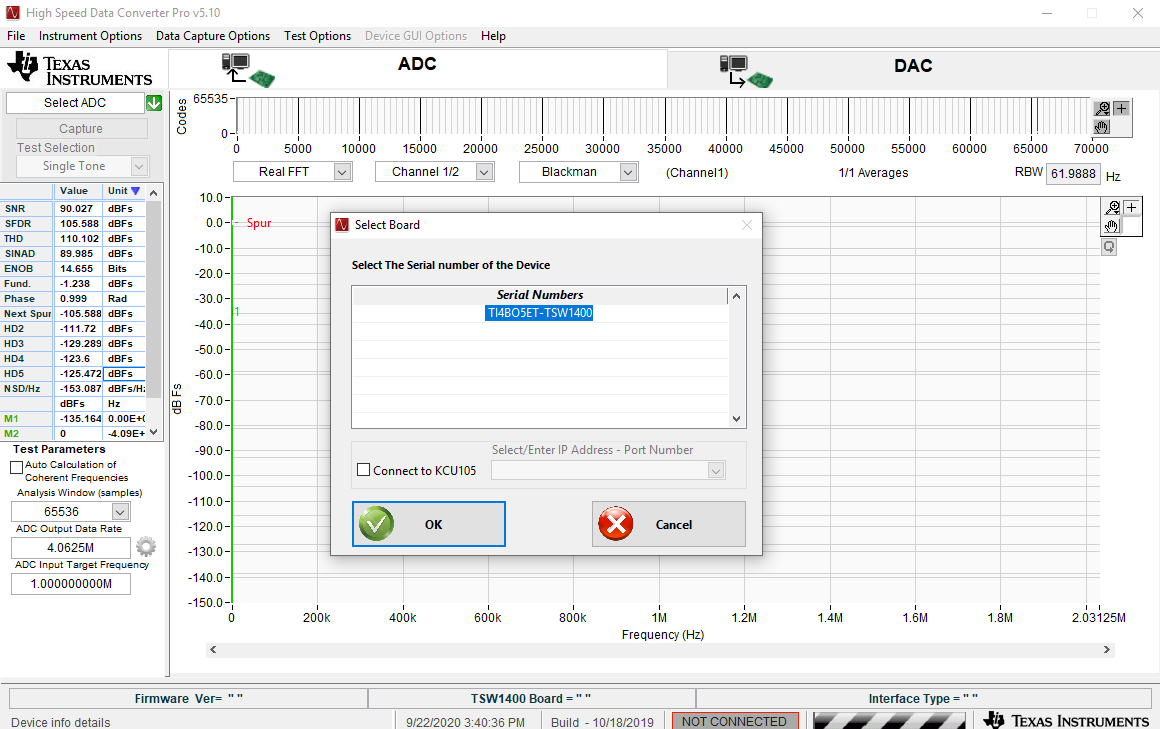 Figure 4-2 HSDC Pro: Connect to
TSW1400
Figure 4-2 HSDC Pro: Connect to
TSW1400 - Click OK for the no firmware loaded prompt.
- Select “ADC3664_2W_14 bit" to load
firmware, and click Yes.
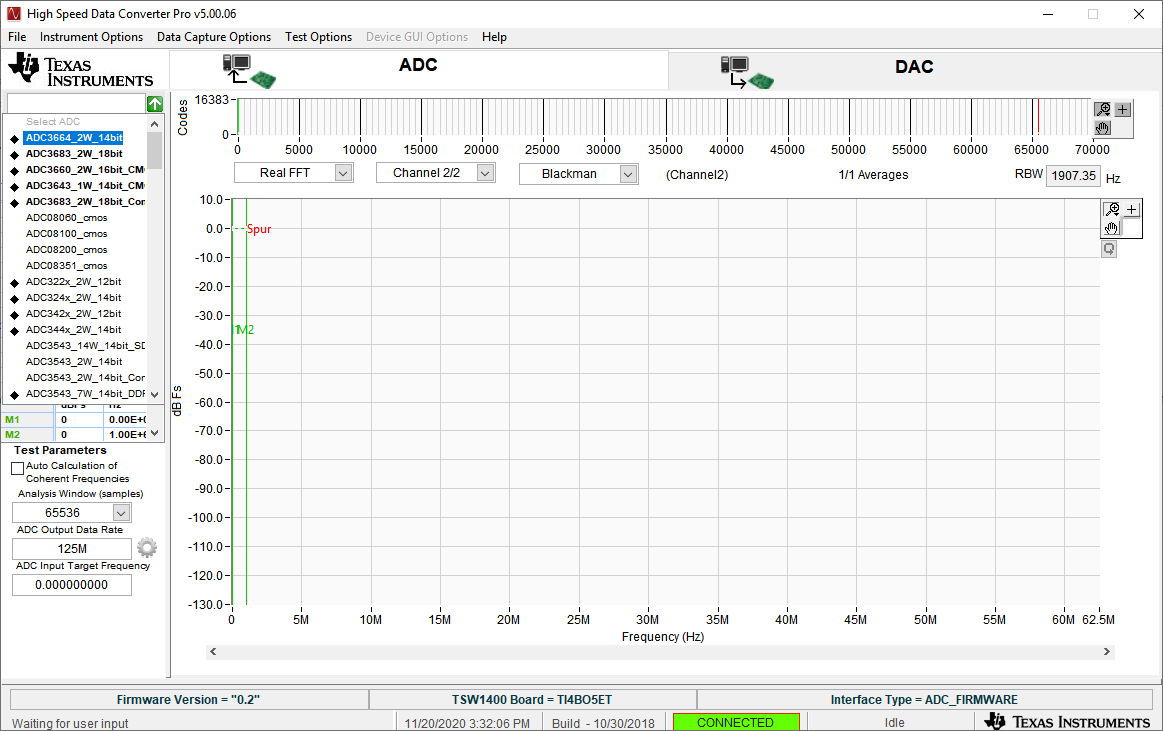 Figure 4-3 HSDC Pro: ADC3664_2W_14bit
Ini File
Figure 4-3 HSDC Pro: ADC3664_2W_14bit
Ini File - Enter "125M" within the box that says “ADC Output Data Rate”.
- Press Capture.
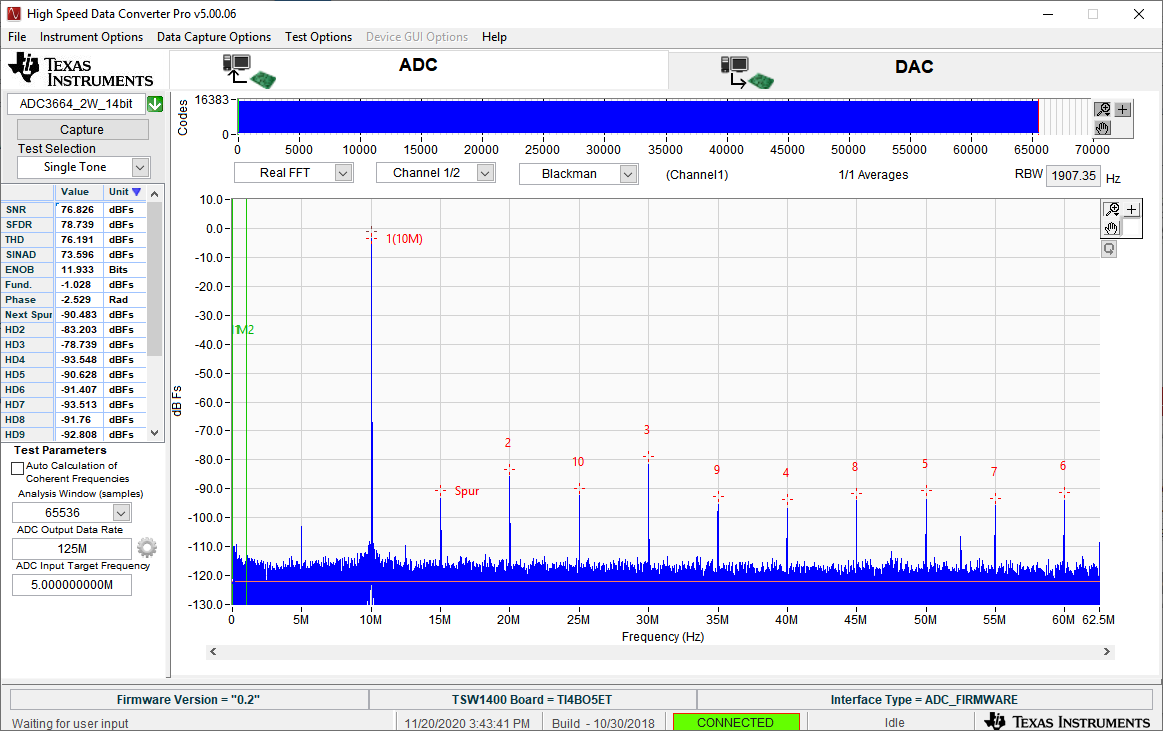 Figure 4-4 ADC3664EVM Bypass (10 MHz
balun input)
Figure 4-4 ADC3664EVM Bypass (10 MHz
balun input) - The analog input signal power may need to be adjusted to reach -1 dBFS.