SPNA243 June 2020 TM4C1236D5PM , TM4C1236D5PM , TM4C1236E6PM , TM4C1236E6PM , TM4C1236H6PM , TM4C1236H6PM , TM4C1237D5PM , TM4C1237D5PM , TM4C1237D5PZ , TM4C1237D5PZ , TM4C1237E6PM , TM4C1237E6PM , TM4C1237E6PZ , TM4C1237E6PZ , TM4C1237H6PGE , TM4C1237H6PGE , TM4C1237H6PM , TM4C1237H6PM , TM4C1237H6PZ , TM4C1237H6PZ , TM4C123FE6PM , TM4C123FE6PM , TM4C123FH6PM , TM4C123FH6PM , TM4C123GE6PM , TM4C123GE6PM , TM4C123GE6PZ , TM4C123GE6PZ , TM4C123GH6PGE , TM4C123GH6PGE , TM4C123GH6PM , TM4C123GH6PM , TM4C123GH6PZ , TM4C123GH6PZ , TM4C123GH6ZRB , TM4C123GH6ZRB , TM4C123GH6ZXR , TM4C123GH6ZXR
- Using USB Host Mode on the EK-TM4C123GXL LaunchPad
5 Run the usb_host_keyboard Example
This example application demonstrates how to support a USB Keyboard Output attached to the LaunchPad. The display will show if a keyboard is currently connected. Pressing any key on the keyboard will cause it to be printed on the screen and to be sent out the UART at 115200 Baud and 8-N-1. Any keyboard that supports the USB HID BIOS protocol should work with this demo application.
Follow Section 4.1 and Section 4.2 to build and load the usb_host_keyboard and connect to a terminal window. Plug in a USB keyboard and run the example. Experiment with the example by typing on the keyboard in upper case and lower cases. With the terminal window opened, you should see the keys typed on the keyboard displayed on the terminal window.
Figure 12 shows the words “Hello! Welcome to the EK-TM4C123GXL LaunchPad.” typed on the keyboard and displayed on the terminal window.
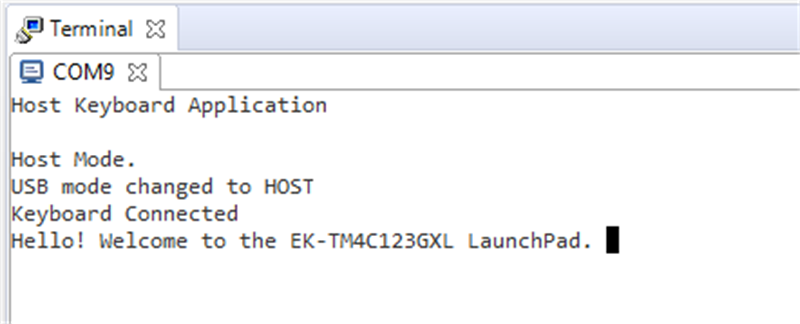 Figure 12. Keyboard Displayed on Terminal Window
Figure 12. Keyboard Displayed on Terminal Window