SNIU039 December 2019
5 Updating Firmware on HDC2022EVM
By default the HDC2022EVM will come programmed with the correct firmware for operation, the instructions in this section provide guidance on how to reflash the firmware in the event an upgrade is required, or if the board firmware has become corrupted because of misuse.
The primary method for flashing the HDC2022EVM is Spy-Bi-Wire. In order to reflash the firmware you will need the following:
- PC
- HDC2022EVM to be flashed
- MSP-EXP430F5529LP and included USB connection cable
- 3 x Male to Female Jumper Cables
- UniFlash (Offline or Cloud Version)
- Install Offline version from: http://www.ti.com/tool/UNIFLASH
- Cloud version is accessible here: http://dev.ti.com/gallery/
To update the firmware on the HDC2022EVM complete the procedure below:
- Plug in the HDC2022EVM to the PC via USB Connector to provide power to the EVM.
- Connect another USB cable to the MSP-EXP430F5529LP
- Remove the SBW RST and SBW TST Jumpers on the MSP-EXP430F5529LP board
- Create a wiring harness by connecting jumpers to SBW RST, SBW TST, and GND on the MSP-EXP430F5529LP.
- Insert the male end of the jumpers through the SWBTCK, SBWTDIO, and GND through holes on the HDC2022EVM. These are shown in Figure 16. Make these connections as follows:
- SBW RST ↔ SBWTDIO
- SBW TST ↔ SBWTCK
- GND ↔ GND
- Open UniFlash.
- Select MSP430F5528 as the target, select your connection and click Start
- Browse to the firmware file named USB2ANY-F5528-24MHZ.txt and select Load Image.
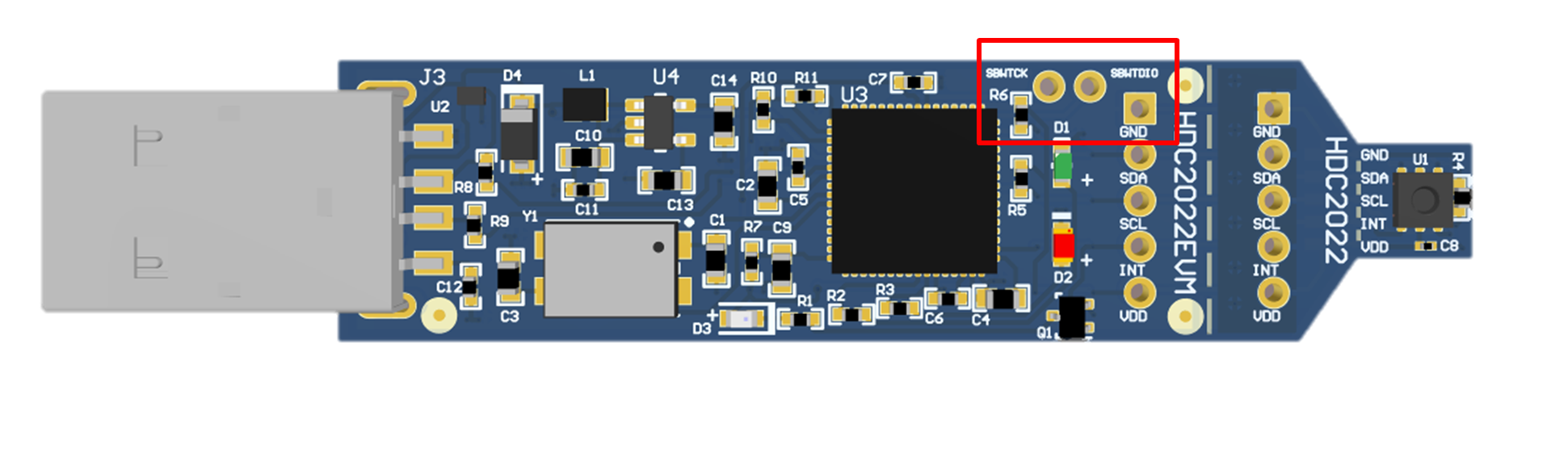 Figure 16. HDC2022EVM Spy-Bi-Wire programming connections
Figure 16. HDC2022EVM Spy-Bi-Wire programming connections 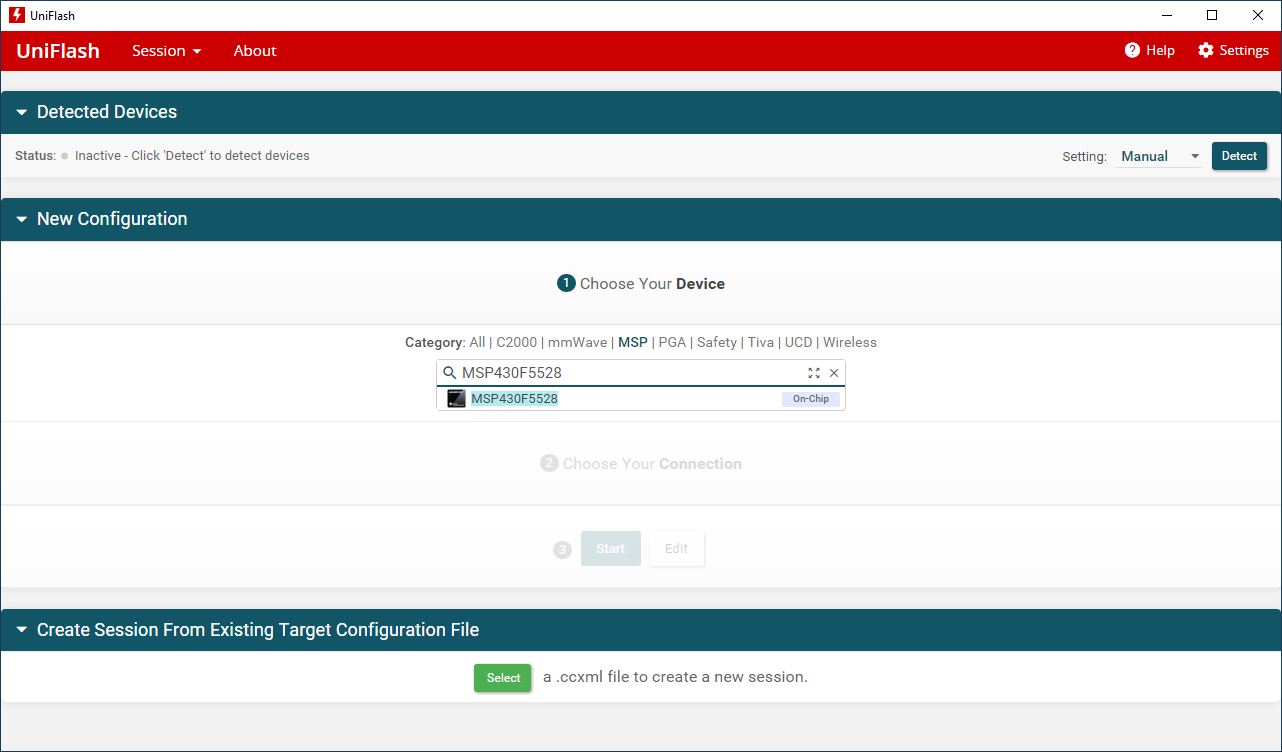 Figure 17. UniFlash Launch Screen, MSP430F5528 device selected.
Figure 17. UniFlash Launch Screen, MSP430F5528 device selected.